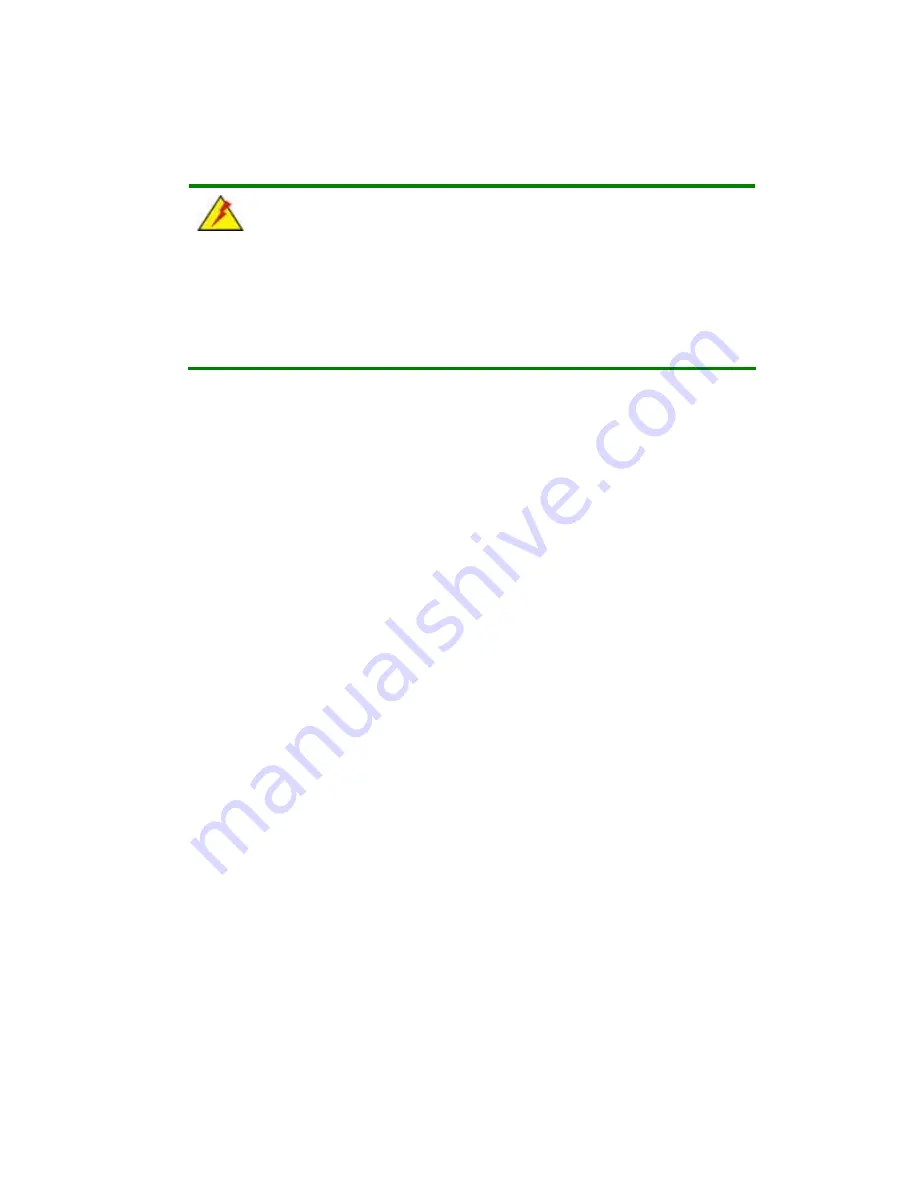
2901190 and 2901200 User’s Manual
Page 46
3.11 Mounting the System
WARNING!
When mounting the flat panel PC onto an arm, onto the wall or onto a panel, it
is better to have more than one person to help with the installation to make
sure the panel PC does not fall down and get damaged.
The four methods of mounting the 2901190/2901200 are listed below.
Wall mounting
Panel mounting
Arm mounting
Rack mounting
The four mounting methods are described below.
3.11.1 Wall Mounting
To mount the flat panel PC onto the wall , please follow the steps below.
Step 1:
Select the location on the wall for the wall-mounting bracket.
Step 2:
Carefully mark the locations of the four bracket screw holes on the wall.
Step 3:
Drill four pilot holes at the marked locations on the wall for the bracket retention
screws.
Step 4:
Align the wall-mounting bracket screw holes with the pilot holes.
Step 5:
Secure the mounting-bracket to the wall by inserting the retention screws into the
four pilot holes and tightening them (
Figure 3-8
).
Содержание 2901190
Страница 1: ...User s Manual 2901190 and 2901200 Version 1 0 July 2007 ...
Страница 3: ...2901190 and 2901200 User s Manual Page 3 This Page is Intentionally Left Blank ...
Страница 4: ...2901190 and 2901200 User s Manual Page 4 This Page is Intentionally Left Blank ...
Страница 14: ...2901190 and 2901200 User s Manual Page 14 THIS PAGE IS INTENTIONALLY LEFT BLANK ...
Страница 15: ...2901190 and 2901200 User s Manual Page 15 1 Introduction Chapter 1 ...
Страница 27: ...2901190 and 2901200 User s Manual Page 27 2 Motherboard Chapter 2 ...
Страница 35: ...2901190 and 2901200 User s Manual Page 35 3 Installation and Configuration Chapter 3 ...
Страница 56: ...2901190 and 2901200 User s Manual Page 56 4 Gasket Replacement Chapter 4 ...













































