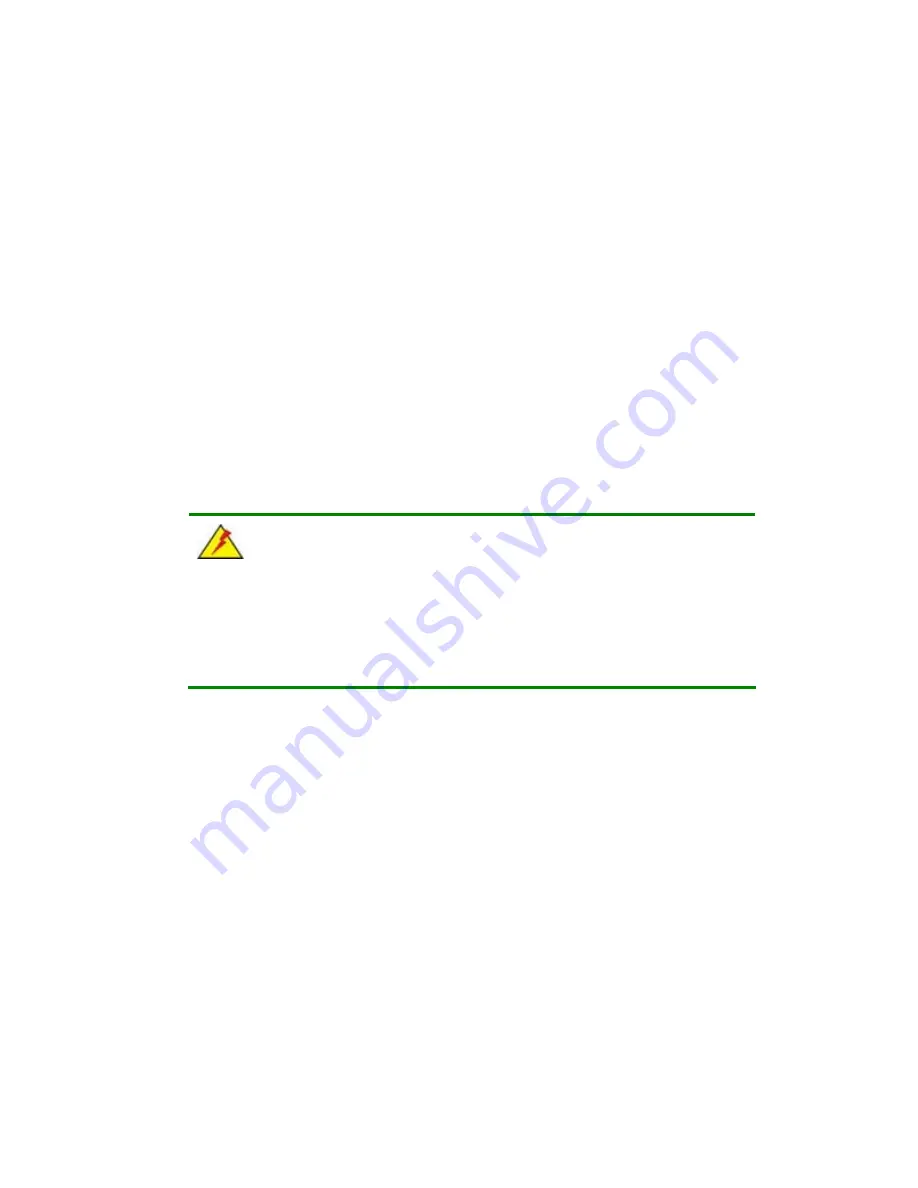
2901190 and 2901200 User’s Manual
Page 37
Step 2:
Install the CF card
Step 3:
Set the jumper settings
Step 4:
Install HDD
Step 5:
Install the SO-DIMM memory module
Step 6:
Mount the flat panel PC
Step 7:
Connect peripheral devices to the bottom panel of the flat panel PC
Step 8:
Configure the system
Step 0:
3.4 Unpacking
To unpack the flat panel PC, follow the steps below:
WARNING!
The front side LCD screen has a protective plastic cover stuck to the screen.
Only remove the plastic cover after the flat panel PC has been properly
installed. This ensures the screen is protected during the installation process.
Step 1:
Use box cutters, a knife or a sharp pair of scissors that seals the top side of the
external (second) box.
Step 2:
Open the external (second) box.
Step 3:
Use box cutters, a knife or a sharp pair of scissors that seals the top side of the
internal (first) box.
Step 4:
Lift the monitor out of the boxes.
Step 5:
Remove both polystyrene ends, one from each side.
Step 6:
Pull the plastic cover off the flat panel PC.
Step 7:
Make sure all the components listed in the packing list are present.
Step 0:
Содержание 2901190
Страница 1: ...User s Manual 2901190 and 2901200 Version 1 0 July 2007 ...
Страница 3: ...2901190 and 2901200 User s Manual Page 3 This Page is Intentionally Left Blank ...
Страница 4: ...2901190 and 2901200 User s Manual Page 4 This Page is Intentionally Left Blank ...
Страница 14: ...2901190 and 2901200 User s Manual Page 14 THIS PAGE IS INTENTIONALLY LEFT BLANK ...
Страница 15: ...2901190 and 2901200 User s Manual Page 15 1 Introduction Chapter 1 ...
Страница 27: ...2901190 and 2901200 User s Manual Page 27 2 Motherboard Chapter 2 ...
Страница 35: ...2901190 and 2901200 User s Manual Page 35 3 Installation and Configuration Chapter 3 ...
Страница 56: ...2901190 and 2901200 User s Manual Page 56 4 Gasket Replacement Chapter 4 ...






























