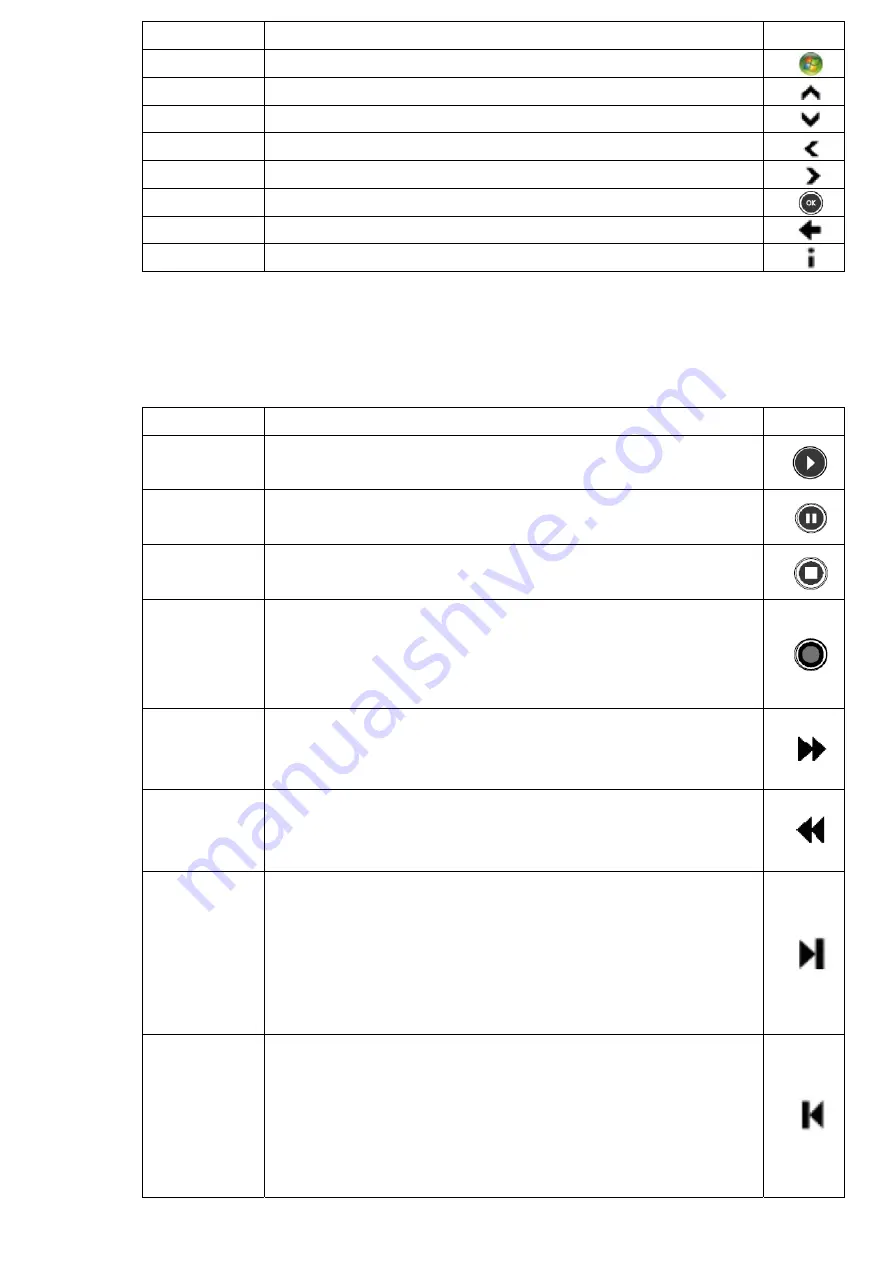
Command Task Icon
START
Takes the user to the Windows Media Center Start menu
UP
Moves the focus point up one position
DOWN
Moves the focus point down one position
LEFT
Moves the focus point to the left one position
RIGHT
Moves the focus point to the right one position
OK
Performs the action at the focus point
BACK
Moves back one position in the user interface stack
MORE
Provides information for the focus point
2.2.2 Playback buttons
Playback buttons in Media Center behave just like similar controls on common home electronic devices, such as CD
or DVD players. Playback buttons are used to control the playback or display of your media – music, pictures, video,
and radio.
Command Task
Icon
PLAY
Starts playing media at the current position. If play back is paused,
pressing this button begins playback from the current position.
PAUSE
Pauses media playback at the current position
STOP
Stops playing media at the current position and moves the pointer to the
starting point of the digital media file
RECORD
Record the TV show to disk. If pressed while live TV is on, record the
current show. If pressed from the Electronic Programming Guide, record
a TV show or TV series to disk. (for Windows Media Center computers
that include TV tuner hardware)
FAST
Forward
Speeds up the time base of the digital media file to the first fast forward
value (3X). If a slide show is currently playing, the next picture is
displayed when this button is pressed.
REWIND
Reverses direction of the digital media stream and speeds up the time
base to the first rewind value (3X). If a slide show is currently playing, the
previous picture is displayed when this button is pressed.
SKIP
FORWARD
Skips forward one increment when this button is pressed. The meaning
of an increment depends on the type of media that is playing:
• If a CD or playlist is playing, the next song is played.
• If a DVD is playing, the next chapter is played.
• If a slide show is playing, the next picture is displayed.
• If a recorded TV show is playing, playback skips ahead 29 seconds.
SKIP
BACK
Skips backward one increment when this button is pressed. The meaning
of an increment depends on the type of media that is playing:
• If a CD or playlist is playing, the previous song is played.
• If a DVD is playing, the previous chapter is played.
• If a slide show is playing, the previous picture is displayed.
• If a recorded TV show is playing, playback skips backward 7 seconds.





























