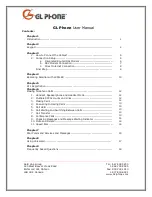- 14 -
user is already in conversation and presses another available LINE for making or
receiving other phone calls, the current call will automatically be put on HOLD.
5. Call Waiting and Switching between Calls
GL Phone can switch to another line for making or answering calls and
automatically put an ACTIVE call on HOLD.
When receiving second or more incoming calls, user will hear a stutter Call
Waiting tone, while the call is sent to the corresponding or to the next available
LINE as described in this manual.
6. Call Transfer (Only works in Audio mode)
GL Phone supports both BLIND and ATTENDED Transfer:
1. Blind Transfer: When in conversation”, press “TRNF”. After hearing a dial
tone, dial the preferred number and press “SEND”. This will transfer the other
party on the corresponding LINE to the dialed number.
2. Attended Transfer: When in conversation with an “ACTIVE” LINE, press “TRNF”
and then press the preferred blinking LINE that is on “HOLD”. If there is no call
on HOLD, user will need to make a call and thus automatically put the current
ACTIVE LINE on HOLD.
7. Conference Calling (Only works in Audio mode)
GL Phone supports 3-way conferencing. With one LINE ACTIVE and another LINE
on HOLD, pressing the CONF button followed by pressing the LINE that is on
HOLD will join the three parties together in a conference.
If after pressing the “CONF” button, a user decides not to conference anyone,
pressing CONF or the original LINE button will cancel the conference and resume
the conversation. If the conference holder wishes to end a conference, pressing
the HOLD button will break the conference and place both parties on hold. User
can then talk to each individual party by selecting the corresponding LINES.
8. Checking Messages and Message Waiting Indicator
When GL Phone is on-hook, pressing the MSG button will trigger the phone to call
the Voicemail center. If a line is selected first, the Voicemail Account configured
for that line will be dialed. The MWI (Message Waiting Indicator) LED will blink in
red when there is a message waiting.
9. Mute and Delete
When in conversation with an ACTIVE LINE, pressing “MUTE/DEL” will mute the
conversation (the red icon will blink in the LCD as a reminder that call is muted).
You can hear the other party but the other party will not be able to hear you.
Pressing the button again will resume the conversation. When dialing a number
or during the Key Pad “MAIN MENU” configuration mode, pressing “MUTE/DEL”
will delete the last entered digit.
When phone is idle, pressing the MUTE/DEL” key will function as a shortcut to
Enable or Disable “Do Not Disturb”. When enabled, the red icon (Do Not Disturb)
will blink in the LCD to remind user “Do Not Disturb” is activated. When there is
an incoming call, pressing the Mute/Delete key while phone is ringing will REJECT
the incoming call. The server will tell caller that user is busy
and/or
forward the
call to Voicemail if server supports this feature and is properly configured.