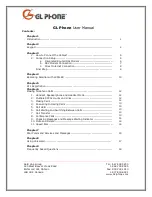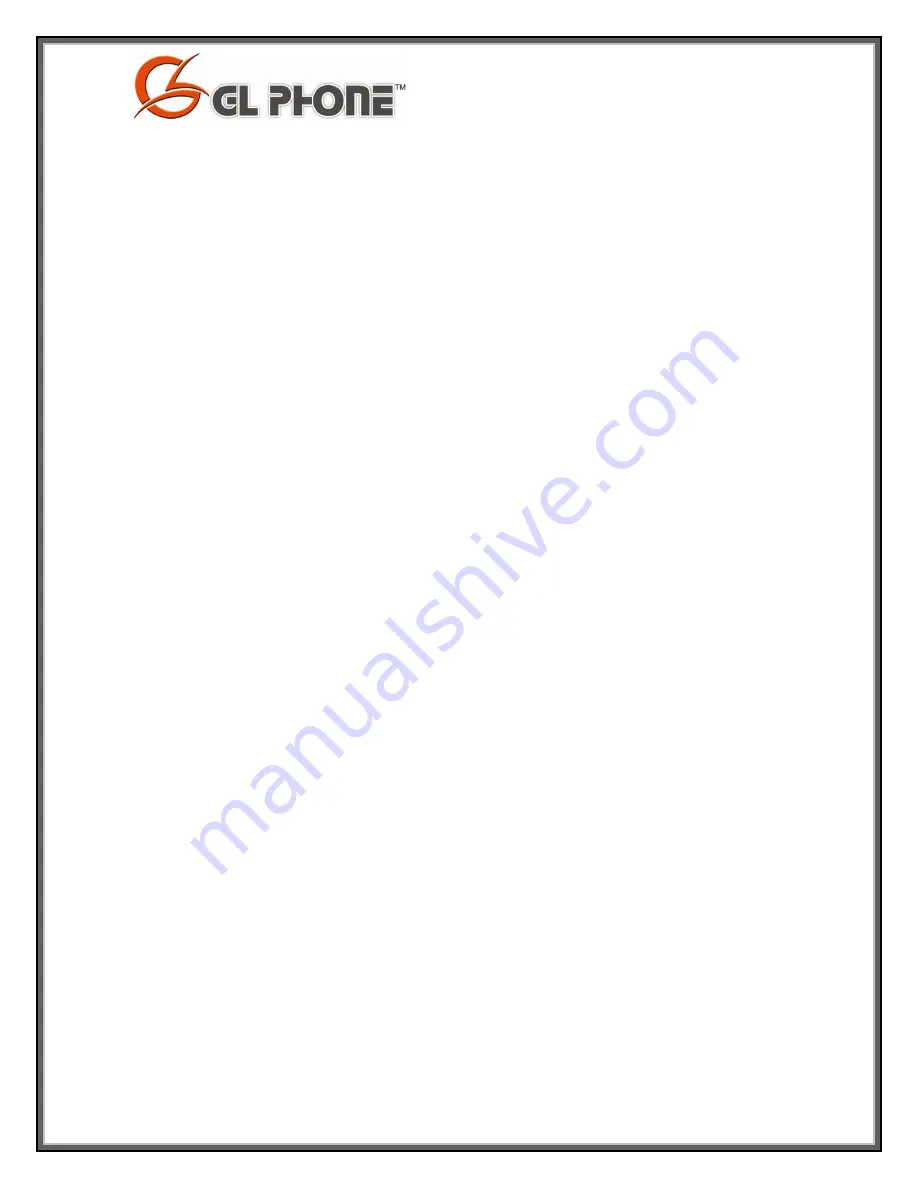
- 13 -
Chapter 6
Making Telephone Calls
1.
Handset, Speakerphone and Headset Mode
Handset can be switched between speaker (hands-free) and headset mode.
However, when headset is plugged in, speaker mode will automatically switch to
headset mode. To switch between modes, press either the hook flash in the
handset cradle or the speaker button.
2.
Multiple SIP Accounts and Lines
GL Phone can support up to 3 independent lines. Each of the 3 LINE buttons (1-
3) is “virtually” mapped to each phone number. When phone is off hook and user
chooses an idle line, the number of the line will be displayed on the LCD while a
dial tone is played out.
Upon choosing one of the three lines for an outgoing call, the LED indicator will
light up in solid red color. User can switch to a different line before dialing a
number by pressing the same LINE button one or more times. If user continues
pressing that line, the selected account will circulate among the registered lines.
If a phone number is configured and registered, all incoming calls for that
number will attempt to use its corresponding LINE, if it is not in use. When the
“virtually” mapped line is in use, the next available LINE will flash in red color
(from left to right).
A LINE is defined as “ACTIVE” when it is making or receiving a call, and its
corresponding LINE LED will light up in solid RED.
3.
Making Calls
There are three ways to make phone calls:
1.
Off hook the Handset/Speaker/Headset or select a LINE by pressing an
available LINE key. The corresponding LED will light up in solid red. Enter
phone number and press the SEND key.
2.
Off hook the Handset/Speaker/Headset or select a LINE by pressing an
available LINE key. The corresponding LED will light up in solid red. Press
the SEND button to redial the last number called.
3.
Press OK to bring up the Main Menu and select Phone Book. Browse phone
book to find the number you want to dial. Press OK to select and OK
again when Dial is selected. The call will dial out in SPEAKER mode. (At
the present time, this only applies to LINE 1)
NOTE:
• Once off hook and number is entered, the number being dialed will be displayed on
the LCD as a dialing tone is played out.
• If the phone number is not followed by pressing the “SEND” button, there will be a
4 second pause before the call is initiated.
4.
Call Hold
To put the other party on hold while in a call, press the “HOLD” button. User can
resume the conversation by pressing the corresponding blinking LINE again. If