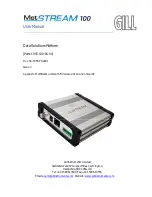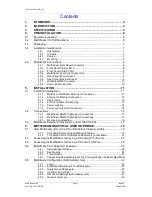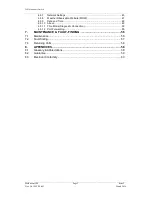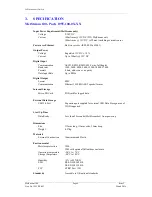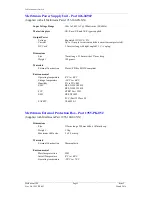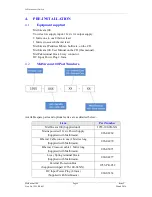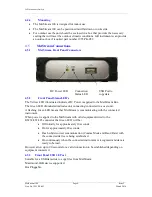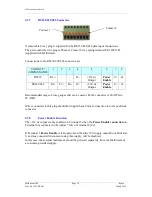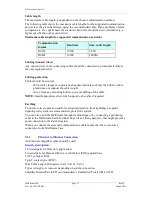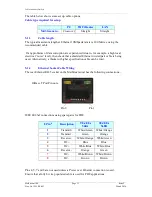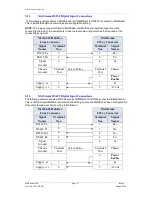Gill Instruments Limited
_____________________________________________________________________________________________________________
________________________________________________________________________________________________
MetStream 100
Page 1
Issue 2
Doc. No. 1955-PS-001
March 2016
Contents
1.
FOREWORD ............................................................................................ 3
2.
INTRODUCTION...................................................................................... 3
3.
SPECIFICATION ..................................................................................... 4
4.
PRE-INSTALLATION .............................................................................. 6
Equipment supplied .......................................................................................... 6
4.1
MetStream 100 Part Numbers. ......................................................................... 6
4.2
Packaging ......................................................................................................... 7
4.3
Installation requirements ................................................................................... 7
4.4
4.4.1
Host system............................................................................................. 7
4.4.2
Software .................................................................................................. 7
4.4.3
Cables ..................................................................................................... 7
4.4.4
Mounting ................................................................................................. 8
MetStream Connections. .................................................................................. 8
4.5
4.5.1
MetStream Front Panel Connectors ......................................................... 8
4.5.2
Front Panel Status LED’s ......................................................................... 8
4.5.3
Front Panel USB 2.0 Port ........................................................................ 8
4.5.4
MetStream Rear Panel Connectors .......................................................... 9
4.5.5
Rear Panel Power Socket ........................................................................ 9
4.5.6
Rear Panel Ethernet Socket ..................................................................... 9
4.5.7
RS232/422/485 Connector..................................................................... 10
4.5.8
Power Enable Function .......................................................................... 10
5.
INSTALLATION ..................................................................................... 11
Installation Guidelines ..................................................................................... 11
5.1
5.1.1
MetPak to MetStream Data Input Connection......................................... 11
5.1.2
Ethernet to Ethernet Connection ............................................................ 12
5.1.3
Cable length .......................................................................................... 13
5.1.4
Ethernet Socket Cable Wiring ................................................................ 13
5.1.5
Power supplies ...................................................................................... 14
5.1.6
Power over Ethernet Connection. .......................................................... 14
Connections .................................................................................................... 14
5.2
5.2.1
MetStream RS232 Digital Input Connections.......................................... 15
5.2.2
MetStream RS422 Digital Input Connections.......................................... 15
5.2.3
Mechanical installation ........................................................................... 16
MetStream External Protection Box - Part 1955-PK-052 ................................. 17
5.3
6.
METSTREAM GRAPHICAL USER INTERFACE .................................. 19
View MetStream GUI with a PC and Ethernet Crossover Cable. ..................... 19
6.1
6.1.1
PC/Laptop Set Up using Gill MScan Software. ....................................... 19
6.1.2
PC/Laptop Set Up if Gill MScan Software is not available. ...................... 21
Accessing the MetStream GUI using a PC and a Wi-Fi Router ....................... 23
6.2
Accessing the MetStream GUI using a PC and a LAN Port............................. 26
6.3
MetStream Front Page GUI Features. ............................................................ 28
6.4
6.4.1
Open Browser Window .......................................................................... 28
6.4.2
Dashboards ........................................................................................... 28
6.4.3
Trend Graphs ........................................................................................ 30
6.4.4
Change Reading Measurement Type, Gauge Range and Reset Max/Min.31
MetStream Configuration (Administrator Use) ................................................. 32
6.5
6.5.1
Login ..................................................................................................... 32
6.5.2
Exit/Reboot/Shutdown/Thru Mode/Logout .............................................. 33
6.5.3
Username and Password ....................................................................... 34
6.5.4
Input Device Settings ............................................................................. 35
6.5.5
Dashboard Settings (Administrator Use) ................................................ 41
6.5.6
Measurement Log .................................................................................. 42