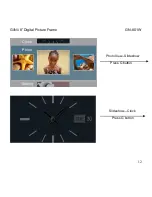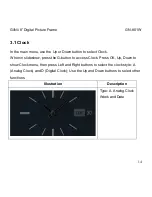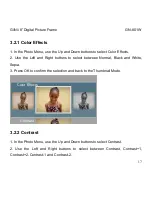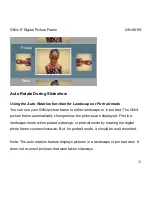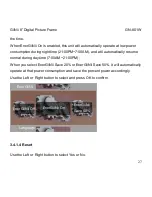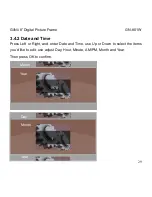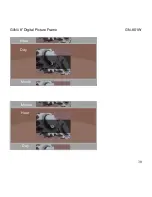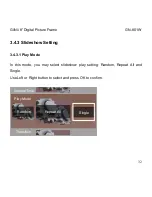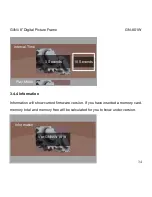GiiNii
8” Digital Picture Frame GN-801W
24
1.
In menu mode, press Up to show Calendar in thumbnail.
2.
Press OK to browse the calendar in full screen mode. And press OK again to
return to thumbnail.
3.
Press Left or Right to review previous or next in thumbnail or full screen.
4.
To edit Calendar, please come to Setting
– Date and Time for details.
3.4 Setting
In the Main Menu, use the Down button to select Setting and press OK to access
General Setting Menu.
Use the Left and Right buttons to select other options: Date and Time, Slideshow
Setting, General Setting and Information.
Default value will be highlighted in red color in the setting.
Setting
Information
Photo
General
Setting
Slideshow
Setting