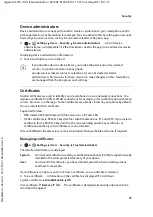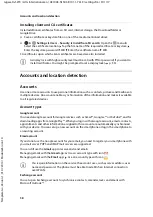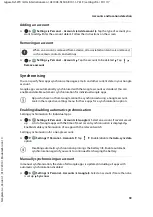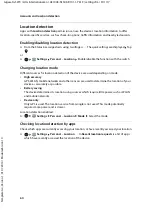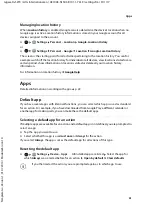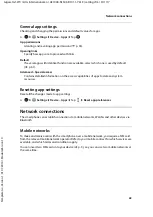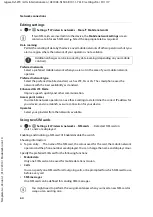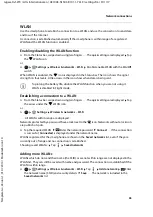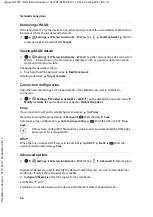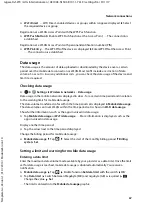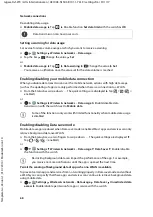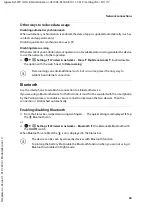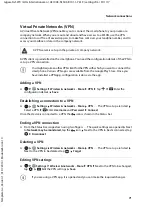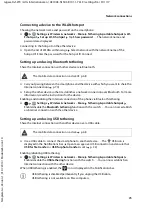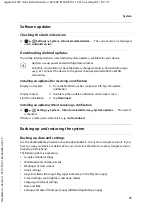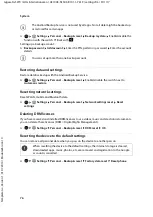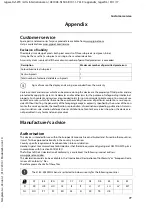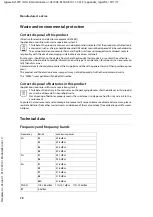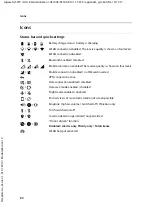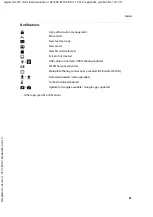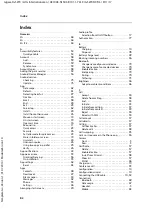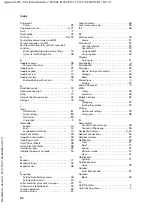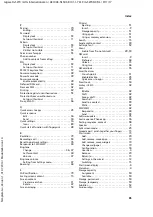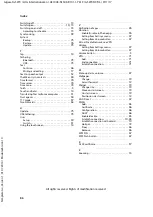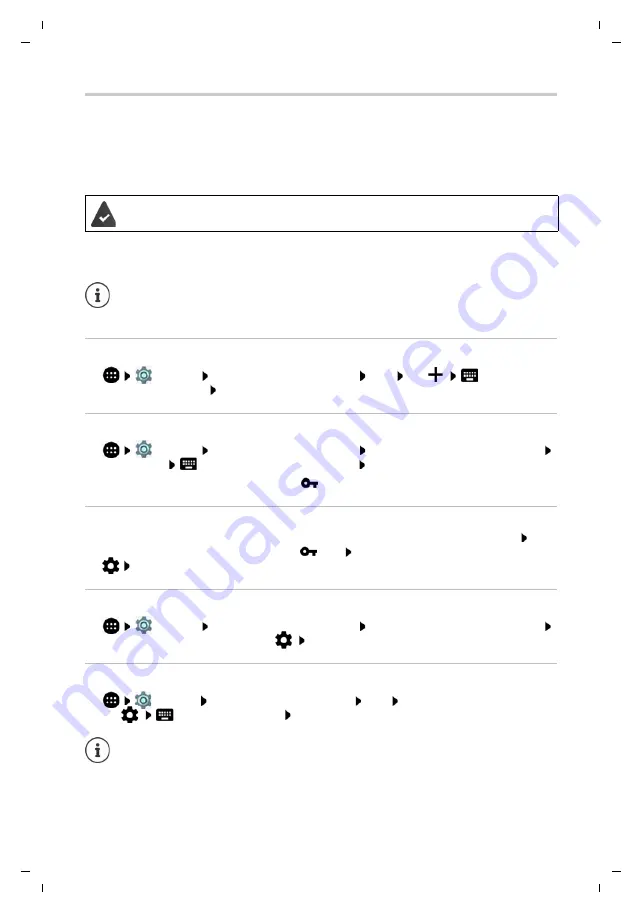
71
Gigaset GS270 / LUG International en / A31008-N1503-R101-1-7619 / settings.fm / 9/11/17
Te
mplat
e
G
o
, V
e
rs
ion 1
, 01.
07
.2
014
/ M
odu
leV
e
rs
ion 1
.0
Network connections
Virtual Private Networks (VPN)
A Virtual Private Network (VPN) enables you to connect the smartphone to your private or a
company network. When you are out and about and have access to a WLAN, use the VPN
connection to surf free of eavesdroppers, to make free calls over your landline number, and to
access your mailbox or data in the company network.
A VPN client is preinstalled on the smartphone. You need the configuration details of the VPN to
set up a VPN connection.
Adding a VPN
¤
Settings
Wireless & networks
–
More
VPN
Tap
Enter the
configuration details
Save
Establishing a connection to a VPN
¤
Settings
Wireless & networks
–
More
VPN
. . . The VPNs set up are listed
Select a VPN
Enter
Username
and
Password
Connect
Once the device is connected to a VPN, the
icon is shown in the Status bar.
Ending a VPN connection
¤
From the Status bar, swipe down using two fingers . . . The quick settings are opened Next
to
Network may be monitored
, tap the
icon Next to the VPN to be disconnected, tap
Disconnect
Deleting a VPN
¤
Settings
Wireless & networks
–
More
VPN
. . . The VPNs set up are listed
Next to the VPN to be deleted, tap
Forget
Editing VPN settings
¤
Settings
Wireless & networks
–
More
VPN
Next to the VPN to be changed,
tap
Edit the VPN settings
Save
A VPN server is set up in the private or company network.
You might require another VPN client for the VPN with which you want to connect the
smartphone. Various VPN apps are available from the Google Play Store. Once you
have installed a VPN app, configuration is done via the app.
If you are using a VPN app, it is opened and you can make the required changes.