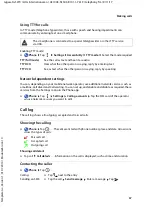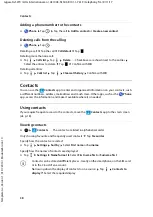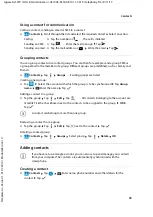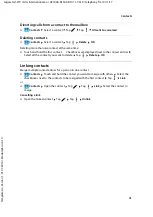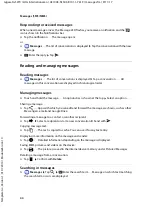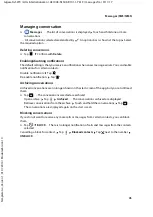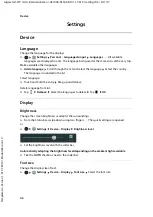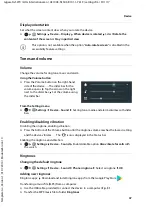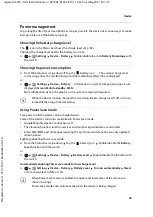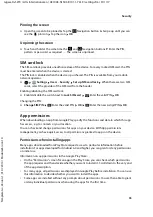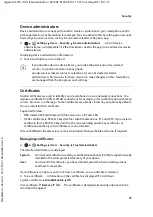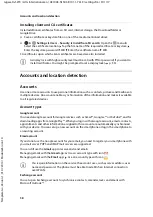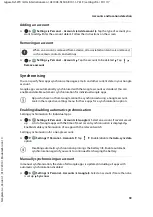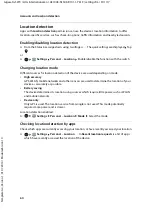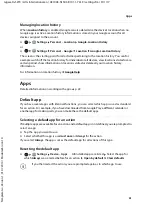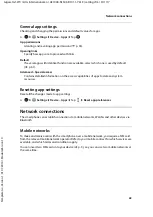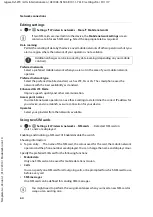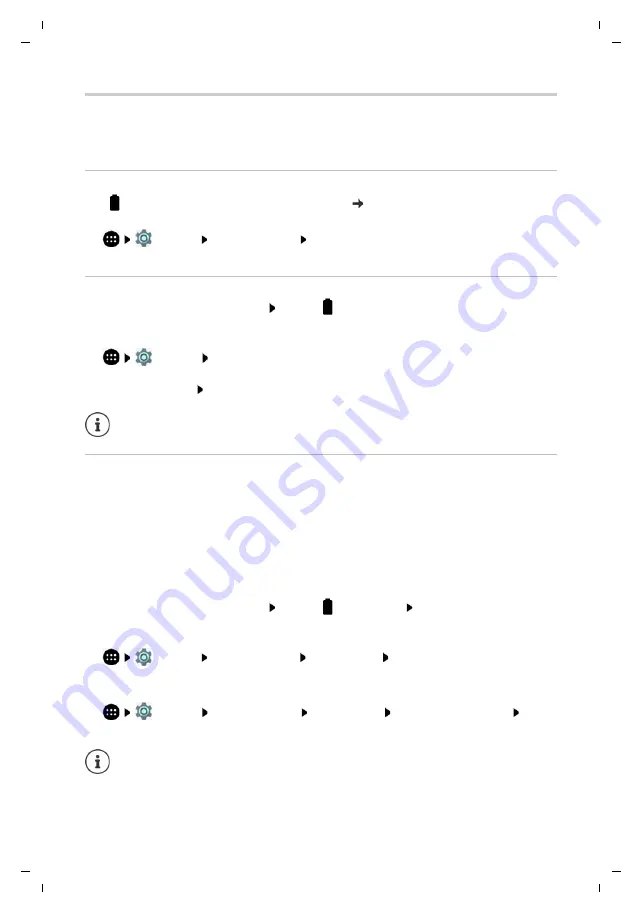
49
Gigaset GS270 / LUG International en / A31008-N1503-R101-1-7619 / settings.fm / 9/11/17
Te
mplat
e
G
o
, V
e
rs
ion 1
, 01.
07
.2
014
/ M
odu
leV
e
rs
ion 1
.0
Device
Power management
To prolong the life of your smartphone as long as possible, the device has various ways to make
best possible use of the battery capacity.
Showing the battery charge level
The
icon in the Status bar shows the charge level ( p. 80).
Showing the charge level next to the battery icon in %:
¤
Settings
Device
–
Battery
Enable/disable function
Battery Percentage
with
the switch
Showing the power consumption
¤
From the Status bar, swipe down
Tap the
battery icon . . . The current charge level
(in %), usage since the last full charge and the remaining battery life are displayed
or
¤
Settings
Device
–
Battery
. . . Information on system component usage is also
displayed (
Screen
,
Mobile standby
,
Wi-Fi
)
More information: Tap the graphic or the system component required
Using Power Save mode
Save power until the device can be charged again.
Some of the device’s functions are limited in Power Save mode:
•
Google Maps Navigation cannot be used.
•
The vibration function, location services and most background data are restricted.
•
Email, SMS/MMS and other apps requiring the synchronisation function are only updated
when opened.
Enabling/disabling Power save mode:
¤
From the Status bar, swipe down
Tap the
battery icon Enable/disable the
Battery
saver
function with the switch
or
¤
Settings
Device
–
Battery
Battery saver
Enable/disable the function with
the switch
Automatically enabling Power save mode for low charge level
¤
Settings
Device
–
Battery
Battery saver
Turn on automatically
Never
or for a charge level of 5% or 15%
When the device is being charged, the remaining time to charge level “Full” is shown
instead of the usage time remaining.
When Power Save mode is enabled, the upper and lower areas of the screen are
shown in orange.
Power Save mode ends automatically when the device is being charged.