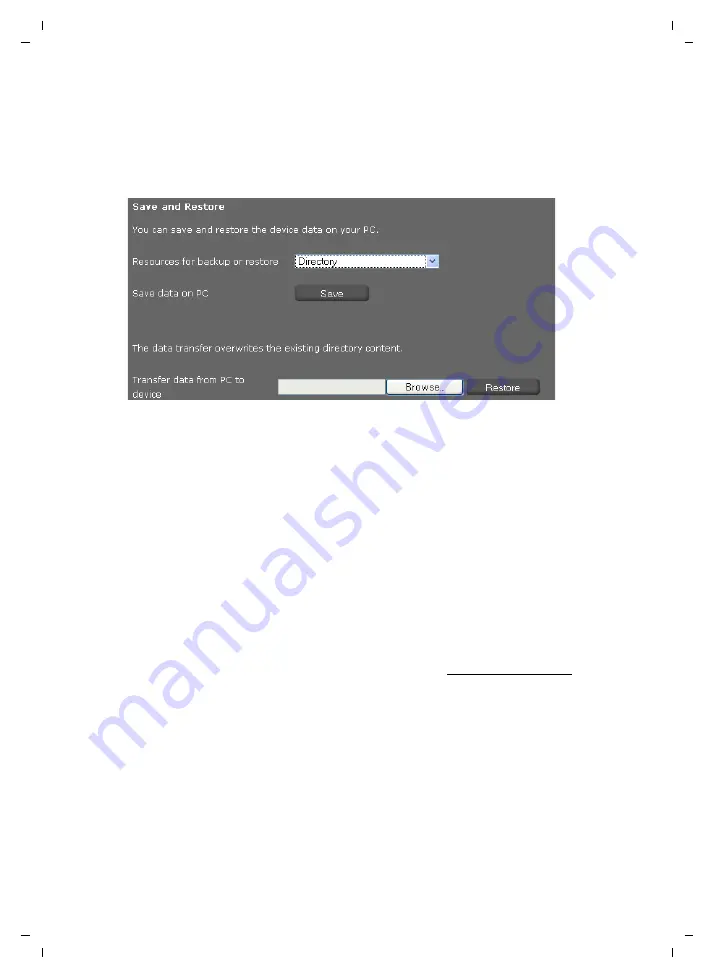
103
Configuring phone settings via the Web configurator
Gigaset DE310 IP PRO / en / A31008-M2218-L101-3-7619 / web_configurator.fm / 20.03.2012
V
e
rsion 2, 27.0
5
.2010
Saving and restoring telephone data
Only available in administrator mode.
You can save data from your phone onto your PC and, if necessary, restore it back onto the
phone.
Settings
¢
System
¢
Save and Restore
Transferring data from phone to PC
¤
Select which data you want to save:
– Directory
– Ring Tones
–
Phone settings (Configfile)
(configuration file)
¤
Click
Save
to save the selected data to the PC and choose a storage location.
Transferring data from PC to phone
¤
Use the
Browse
button to select the file you want from your PC’s file system, or enter
the complete path name of the file in the
Transfer data from PC to device
field.
¤
Click on
Restore
.
Updating firmware
Only available in administrator mode.
Firmware updates are available from the Gigaset website www.gigaset.com/pro so you
can ensure your phone is always up to date. You can find the current version of your
firmware on the
Device
status screen (
page 105
). You can update your phone automati-
cally or manually. Your provider for Internet telephony can also deliver updates for the
phone firmware and/or for the profile of your VoIP account.
Any PC connected to the phone will not be able to access the local network and the Inter-
net during the firmware update.
Settings
¢
System
¢
Firmware Update






























