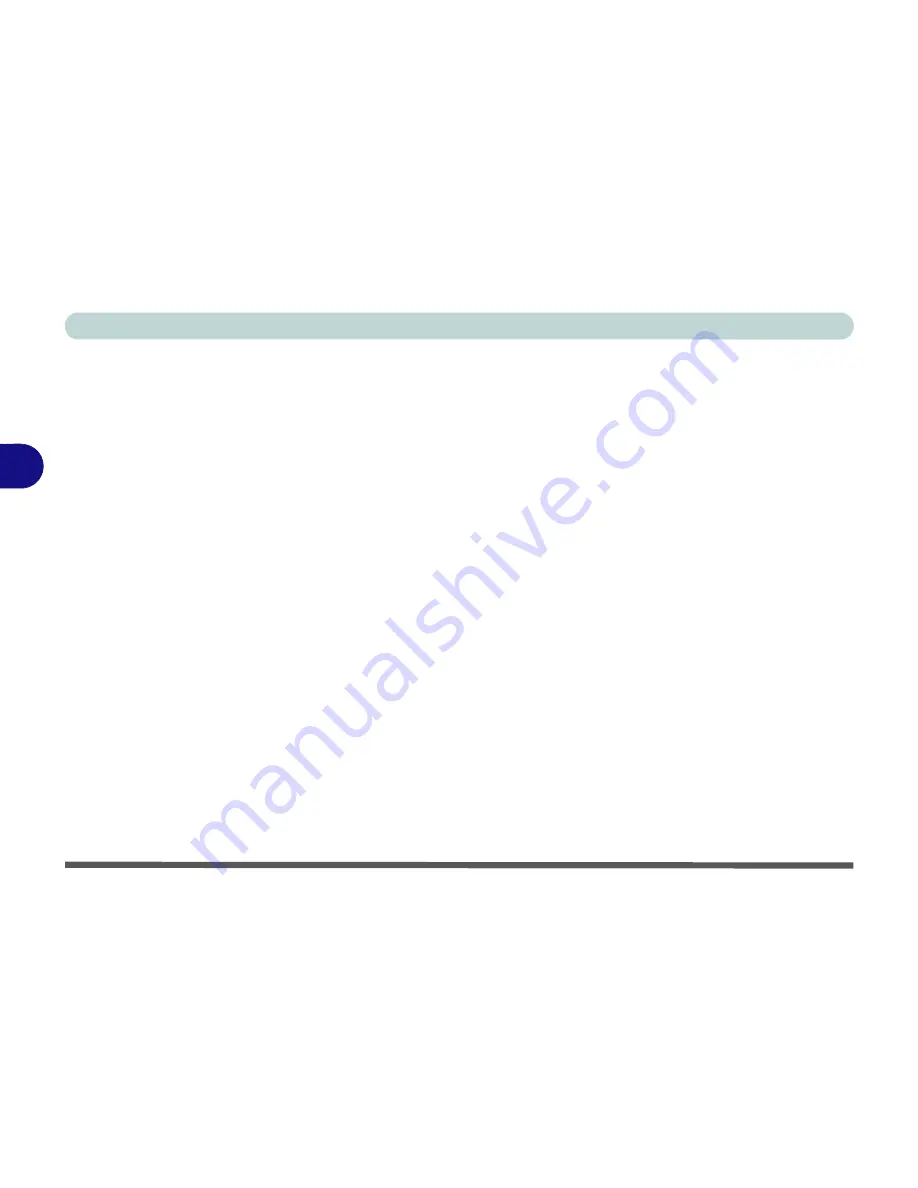
Drivers & Utilities
4 - 6 Driver Installation
4
LAN
1.
Click
2.Install LAN Driver > Yes
.
2. Click
Install > Finish
.
CardReader
1.
Click
3.Install Cardreader Driver > Yes
.
2. Click
Install > Finish
.
TouchPad
1.
Click
4.Install Touchpad Driver > Yes
.
2. Click
Next
.
3. Click the button to accept the license agreement
and click
Next
.
4. Click
Finish > Restart Now
to restart the com-
puter.
Hot Key
1.
Click
5.Install Hotkey AP > Yes
.
2. Click
Next > Next
.
3. Click
Finish > Finish
to restart the computer.
Audio
1.
Click
6.Install Audio Driver > Yes
.
2. Click
Next
.
3. Click the button to agree to the license agree-
ment and click
Next
.
4. Click
Next > Next > Next
.
5. Click
Finish
to restart the computer.
OR
1.
Click
6.Install Audio Driver > Yes
.
2. Click
Next
.
3. Click
Finish
to restart the computer.
(see over)
Note that after installing the audio driver the system
will not return to the
Drivers Installer
screen. To in-
stall any of the optional drivers listed overleaf, eject
the
Device Drivers & Uti User’s Manual
disc
and then reinsert it (or double-click the disc icon in
My
Computer
), and click
Option Drivers
(button) to ac-
cess the optional driver menu.
Содержание W270BUQ
Страница 1: ...V11 2 00 ...
Страница 2: ......
Страница 24: ...XXII Preface ...
Страница 54: ...Quick Start Guide 1 30 1 ...
Страница 68: ...Features Components 2 14 2 ...
Страница 127: ...Modules Options PC Camera Module 7 5 7 Figure 7 1 Audio Setup for PC Camera Right click ...
Страница 196: ...Modules Options 7 74 7 ...
Страница 216: ...Interface Ports Jacks A 4 A ...
Страница 236: ...AMD Video Driver Controls B 20 B ...
Страница 242: ...Specifications C 6 C ...






























