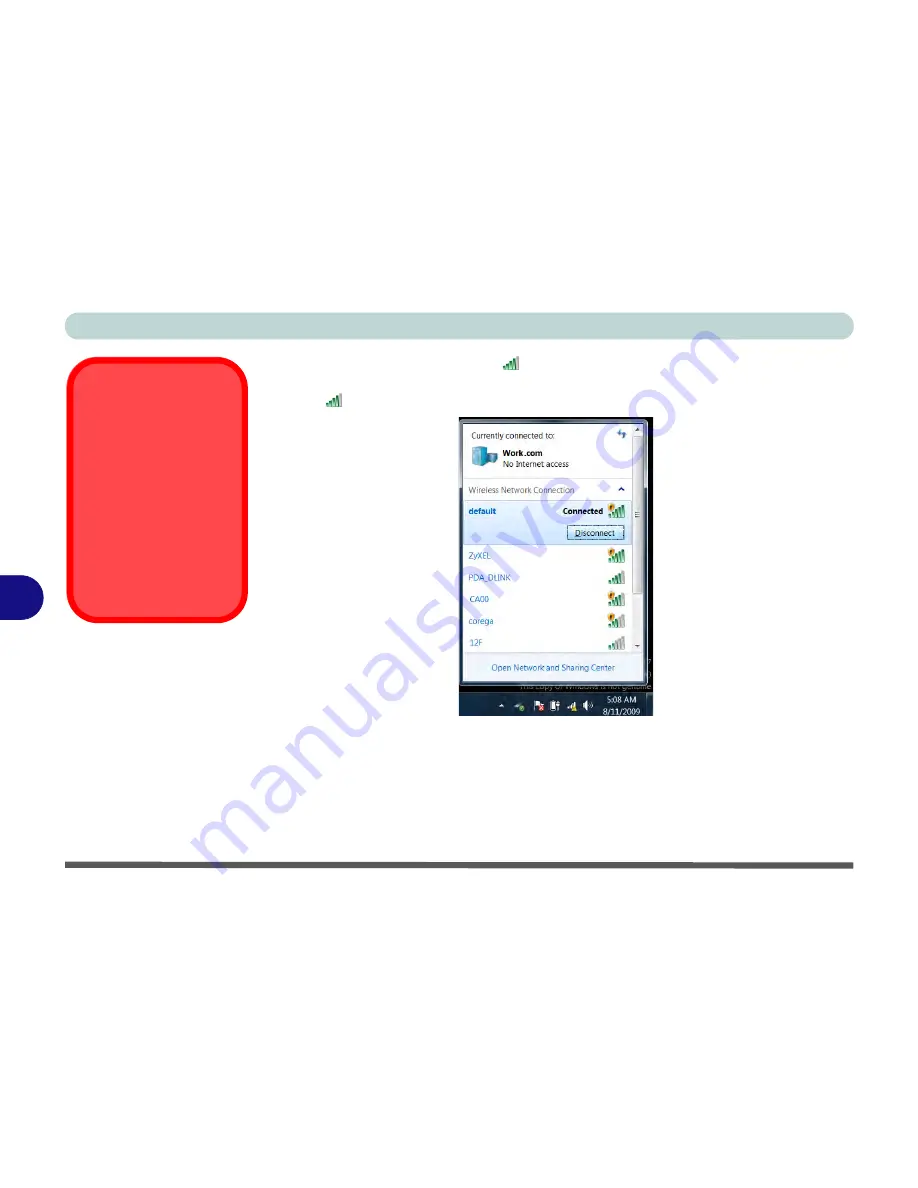
Modules & Options
7 - 14 Wireless LAN Module
7
5.
Click the notification area icon
to see any currently connected networks.
6.
To disconnect from the wireless network you can click the notification area wireless
icon
, click the active connection and then click
Disconnect
(button).
Security Enabled
Networks
You should try to make sure
that any network you are
connecting to is a secure
network.
Connecting to unsecure net-
works may allow unauthor-
ized access to your
computer, documents, web-
sites and files etc.
Figure 7 - 5
Click Notification
Area Icon Menu -
Disconnect
Содержание W270BUQ
Страница 1: ...V11 2 00 ...
Страница 2: ......
Страница 24: ...XXII Preface ...
Страница 54: ...Quick Start Guide 1 30 1 ...
Страница 68: ...Features Components 2 14 2 ...
Страница 127: ...Modules Options PC Camera Module 7 5 7 Figure 7 1 Audio Setup for PC Camera Right click ...
Страница 196: ...Modules Options 7 74 7 ...
Страница 216: ...Interface Ports Jacks A 4 A ...
Страница 236: ...AMD Video Driver Controls B 20 B ...
Страница 242: ...Specifications C 6 C ...
















































