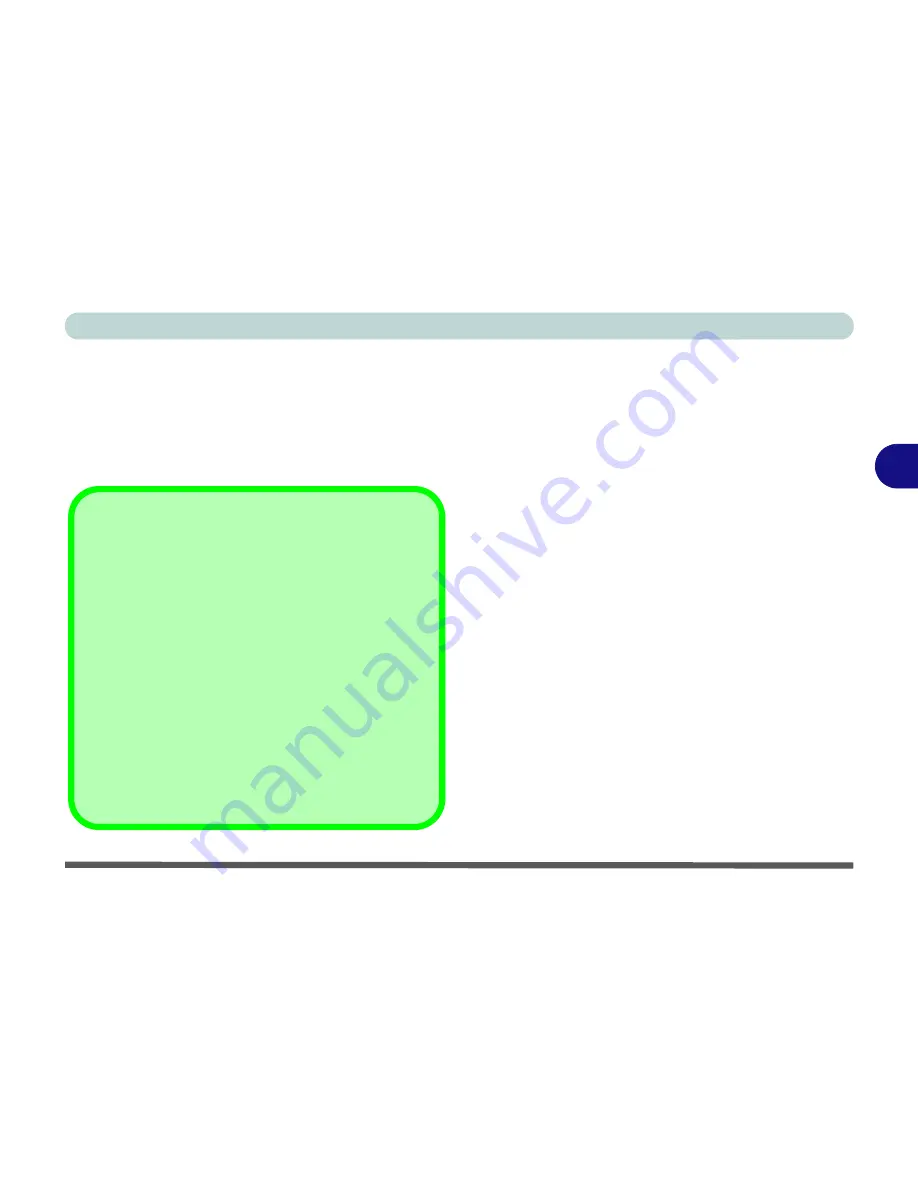
Drivers & Utilities
Driver Installation 4 - 5
4
New Hardware Found
If you see the message “
New Hardware Found
” dur-
ing the installation procedure (
other than when out-
lined in the driver install procedure
), click
Cancel
to close the window, and follow the installation proce-
dure.
Driver Installation Procedure
Insert the
Device Drivers & Uti User’s Manual
disc
and click
Install Drivers
(button).
Video (VGA)
1.
Click
1.Install VGA Driver > Yes
.
2. Click
Next > Install
(button).
3. Click the
Express
(or
Custom
if you prefer to
manually configure the driver installation set-
tings)
button
and click
Next
.
4. Click
Accept
(button) and click
Yes
.
5. Click
Finish
>
Yes
to restart the computer.
6. After the computer has restarted, click
Restart
Now
to restart again to refresh the video driver.
Note
: After installing the video driver go to the
Dis-
play
control panel to adjust the video settings to the
highest resolution.
Driver Installation General Guidelines
The driver installation procedure outlined in this Chapter
(and in
Chapter 7 Options & Modules
), are accurate at
the time of going to press.
Drivers are always subject to upgrade and revision so
the exact procedure for certain drivers may differ slight-
ly. As a general guide follow the default on screen in-
structions for each driver (e.g.
Next > Next > Finish
)
unless you are an advanced user. In many cases a re-
start is required to install the driver.
Make sure any modules (e.g. PC Camera, WLAN or
3.75G/HSPA) are
ON
before installing the appropriate
driver.
Содержание W270BUQ
Страница 1: ...V11 2 00 ...
Страница 2: ......
Страница 24: ...XXII Preface ...
Страница 54: ...Quick Start Guide 1 30 1 ...
Страница 68: ...Features Components 2 14 2 ...
Страница 127: ...Modules Options PC Camera Module 7 5 7 Figure 7 1 Audio Setup for PC Camera Right click ...
Страница 196: ...Modules Options 7 74 7 ...
Страница 216: ...Interface Ports Jacks A 4 A ...
Страница 236: ...AMD Video Driver Controls B 20 B ...
Страница 242: ...Specifications C 6 C ...






























