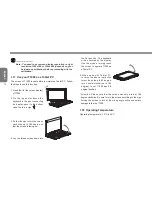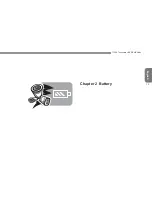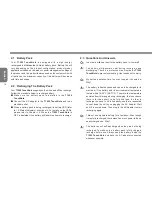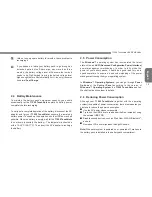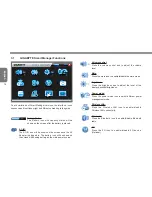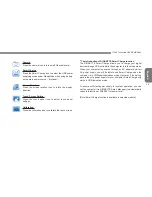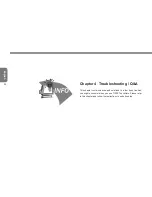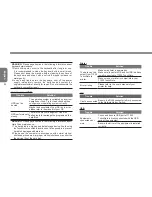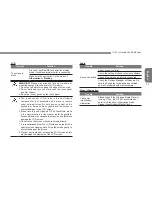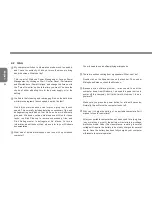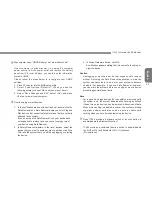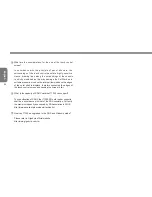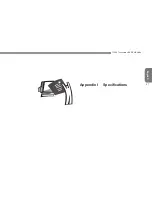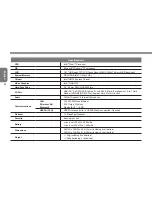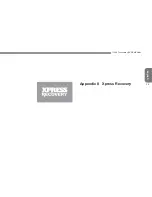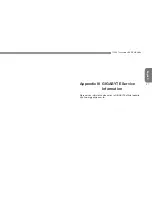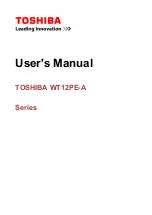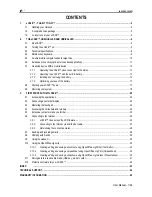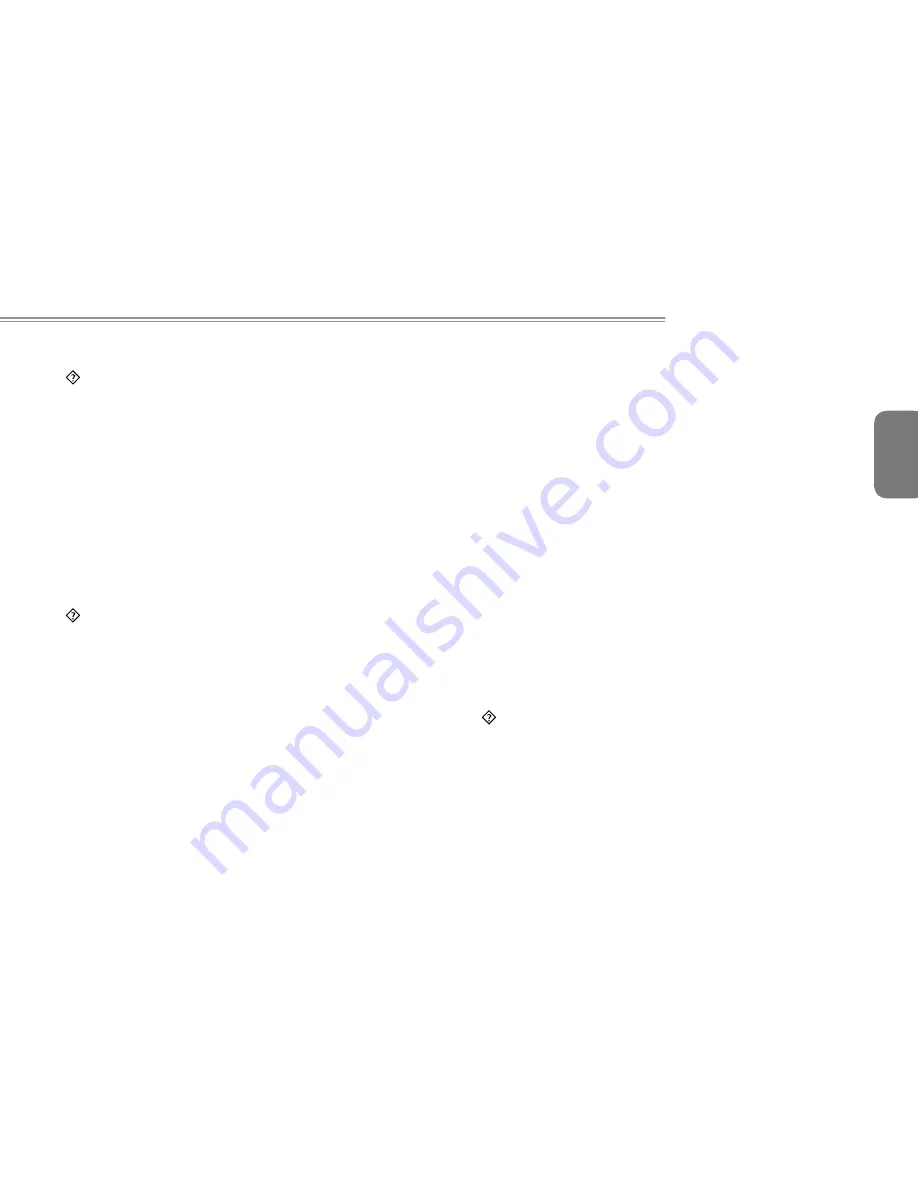
English
T1000 TouchNote USER’S MANUAL
25
My computer says: “CMOS Battery Low”, what should I do?
If your computer is without power (i.e. unplug the computer
power source from the power outlet and remove the battery
pack from it) for over 45 days, you would lose the information
stored in CMOS.
Please follow the steps below to reconfigure your CMOS
settings:
1. Press F2 to enter into the BIOS setup utility.
2. Select “Load Optional Defaults?”. When you see the
following prompt, choose <OK> and then press <Enter>.
3. Select “Save Changes and Exit”, select <OK> and press
<Enter> to restart your computer.
How to unplug or eject devices
1. In the notification area next to your task bar, double-click the
Safe Removal icon. Safe Removal displays a list of Plug and
Play devices that support safe removal and that are currently
attached to the system.
If you do not see the Safe Removal icon, your device does
not support safe removal, and you cannot unplug or eject
your device using Safe Removal.
2. In Safely Remove Hardware, in the list of devices, select the
device that you want to unplug or eject, and then click Stop.
This tells the system that you will be unplugging or ejecting
the device.
3. In Stop a Hardware device, click OK.
A notification appears stating that it is now safe to unplug or
eject the device.
Caution
•
Unplugging or ejecting a device that supports safe removal
without first using the Safe Removal application to warn the
system can cause data to be lost or your system to become
unstable. For example, if you use Safe Removal, however,
you can warn the system before you unplug or eject a device,
preventing possible loss of data.
Note
•
For removable storage devices that can safely be removed while
the system is on, the system disables write caching by default.
It does this so the devices can be removed without loss of data.
When write caching is disabled, however, the system will likely
experience slower performance, so be sure to enable write
caching when you have finished removing the device.
Does T1000 provide a hardware switch or function button to
enable/disable the Bluetooth function?
T1000 provides a combined function button to enable/disable
the 3G (Fn+F10) and Bluetooth (Fn+F11) functions.
(3G is optional)
Содержание TouchNote T1000
Страница 7: ...English T1000 TouchNote USER S MANUAL VI...
Страница 10: ...English IX...
Страница 23: ...English T1000 TouchNote USER S MANUAL 13 Chapter 2 Battery...
Страница 27: ...English T1000 TouchNote USER S MANUAL 17 Chapter 3 GIGABYTE Smart Manager...
Страница 37: ...English T1000 TouchNote USER S MANUAL 27 Appendix I Specifications...
Страница 39: ...English T1000 TouchNote USER S MANUAL 29 Appendix II Xpress Recovery...