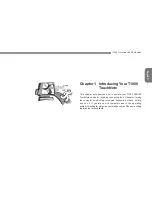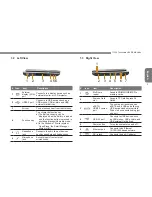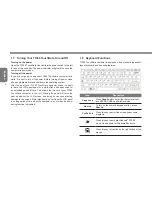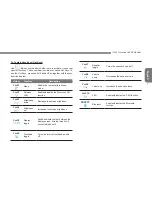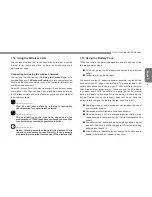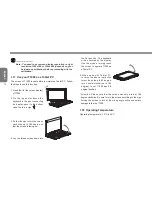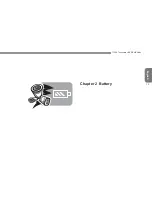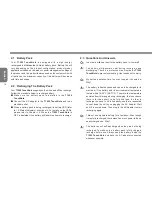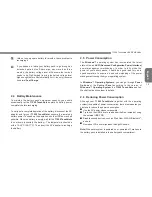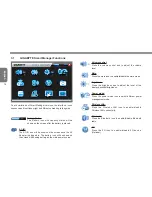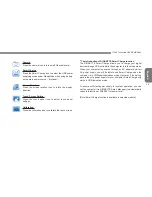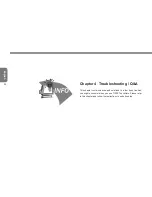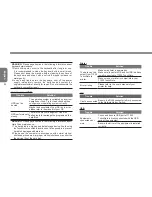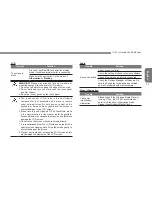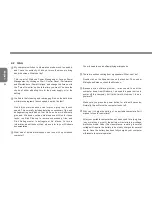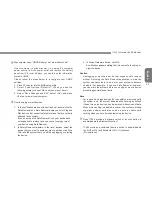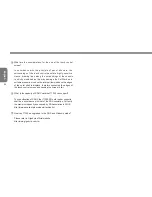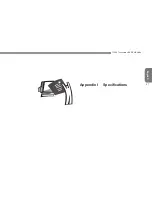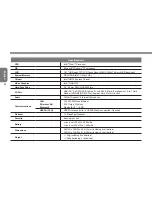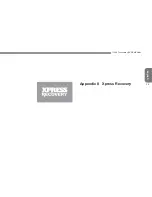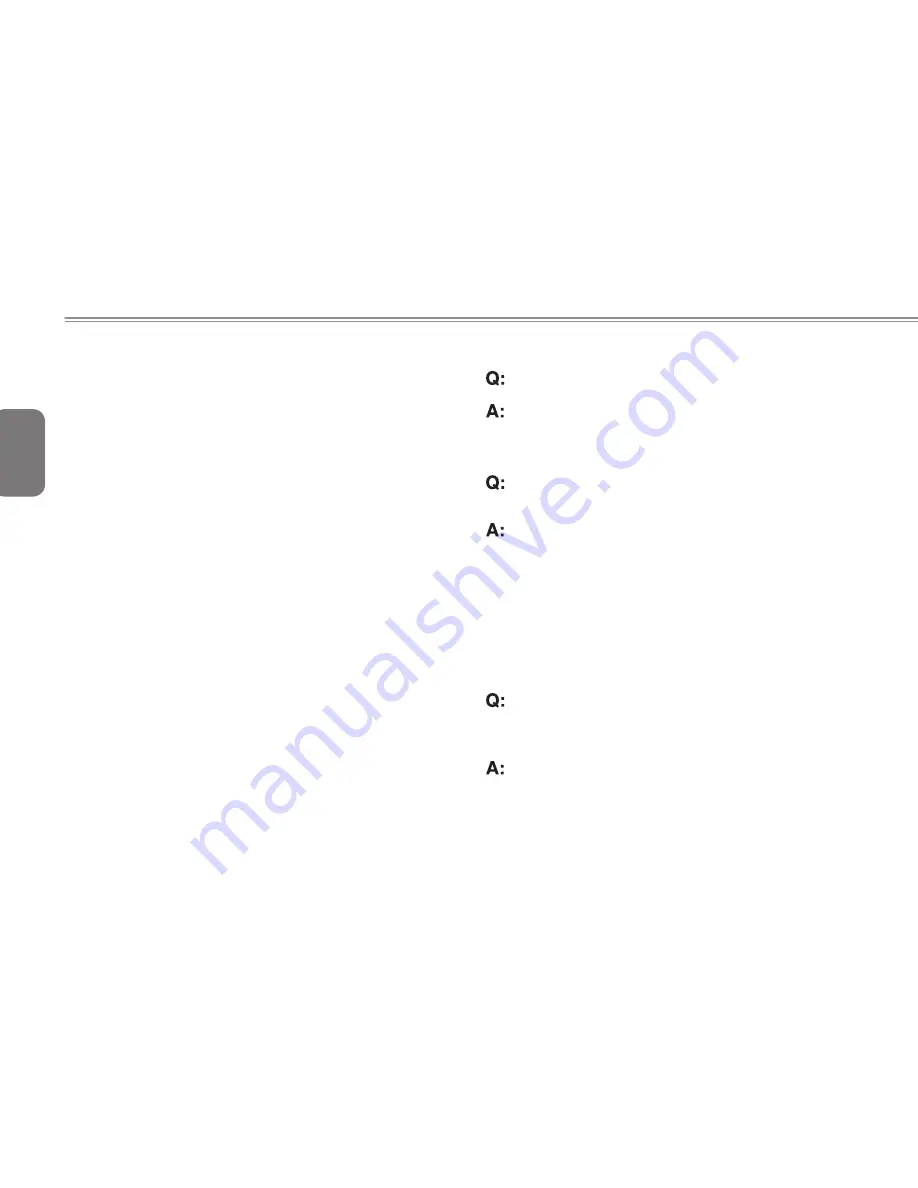
English
14
2.1 Battery Pack
Your
T1000 TouchNote
is equipped with a high-energy
rechargeable
Lithium Ion (Li-Ion)
battery pack. Battery life will
vary depending on the product configuration, product model,
applications loaded on the product, power management settings of
the product, and the product features used by the customer. As with
all batteries, the maximum capacity of this battery will decrease
with time and usage.
2.2 Recharging The Battery Pack
Your
T1000 TouchNote
supports both on-line and off-line recharge.
Follow the procedure below to recharge battery:
Make sure the battery pack is installed in the
T1000
TouchNote
.
Connect the AC adapter to the
T1000 TouchNote
and to an
electrical outlet.
When a battery pack is being recharged, its battery LED (refer
to 1.6 Status Indicators) should be lit. For details on the LEDs,
please refer to Chapter 1.6. When the
T1000 TouchNote
is
OFF, a depleted Li-Ion battery will take three hours to recharge.
2.3 Questions And Answers
I can feel a mild heat next to the battery pack. Is it normal?
The battery will generate heat during recharging and
discharging. There is a protection circuit inside the
T1000
TouchNote
to prevent overheating. User needs not to worry.
My battery operation time is not as long as it should be.
Why?
The battery is heat sensitive and can only be charged to its
maximum if the battery and its environmental temperature
remain within 15-25°C (59-77°F). The more the temperature
deviates from this range during recharging, the less chance
there is for the battery to be fully charged. In order to
recharge the pack to its full capacity, users are requested
to cool down the unit by unplugging the AC Adapter. Wait
until it is cooled down. Then plug in the AC Adapter to start
recharging again.
I did not use my spare battery for a few days. Even though
it was fully recharged, there wasn’t as much power left as a
newly charged one. Why?
The batteries will self-discharge when they are not being
recharged. To make sure a battery pack is fully charged,
recharge before use. Always keep the battery inside the
T1000 TouchNote
and have the AC adapter connected
whenever possible.
Содержание TouchNote T1000
Страница 7: ...English T1000 TouchNote USER S MANUAL VI...
Страница 10: ...English IX...
Страница 23: ...English T1000 TouchNote USER S MANUAL 13 Chapter 2 Battery...
Страница 27: ...English T1000 TouchNote USER S MANUAL 17 Chapter 3 GIGABYTE Smart Manager...
Страница 37: ...English T1000 TouchNote USER S MANUAL 27 Appendix I Specifications...
Страница 39: ...English T1000 TouchNote USER S MANUAL 29 Appendix II Xpress Recovery...