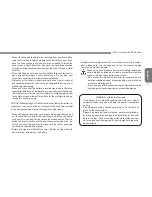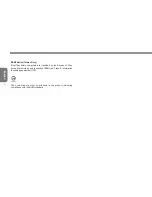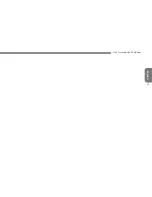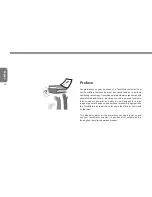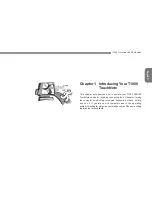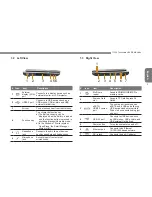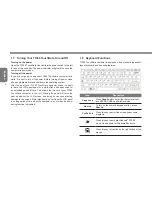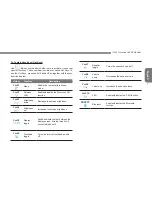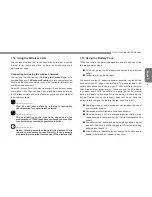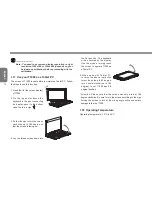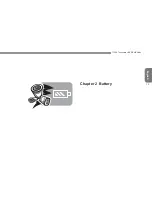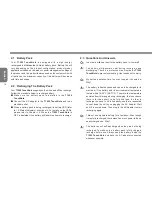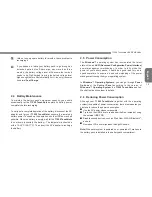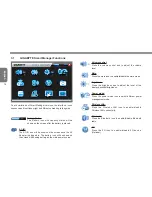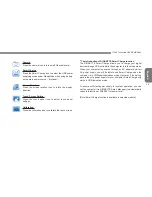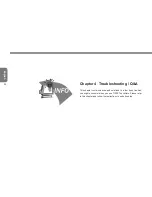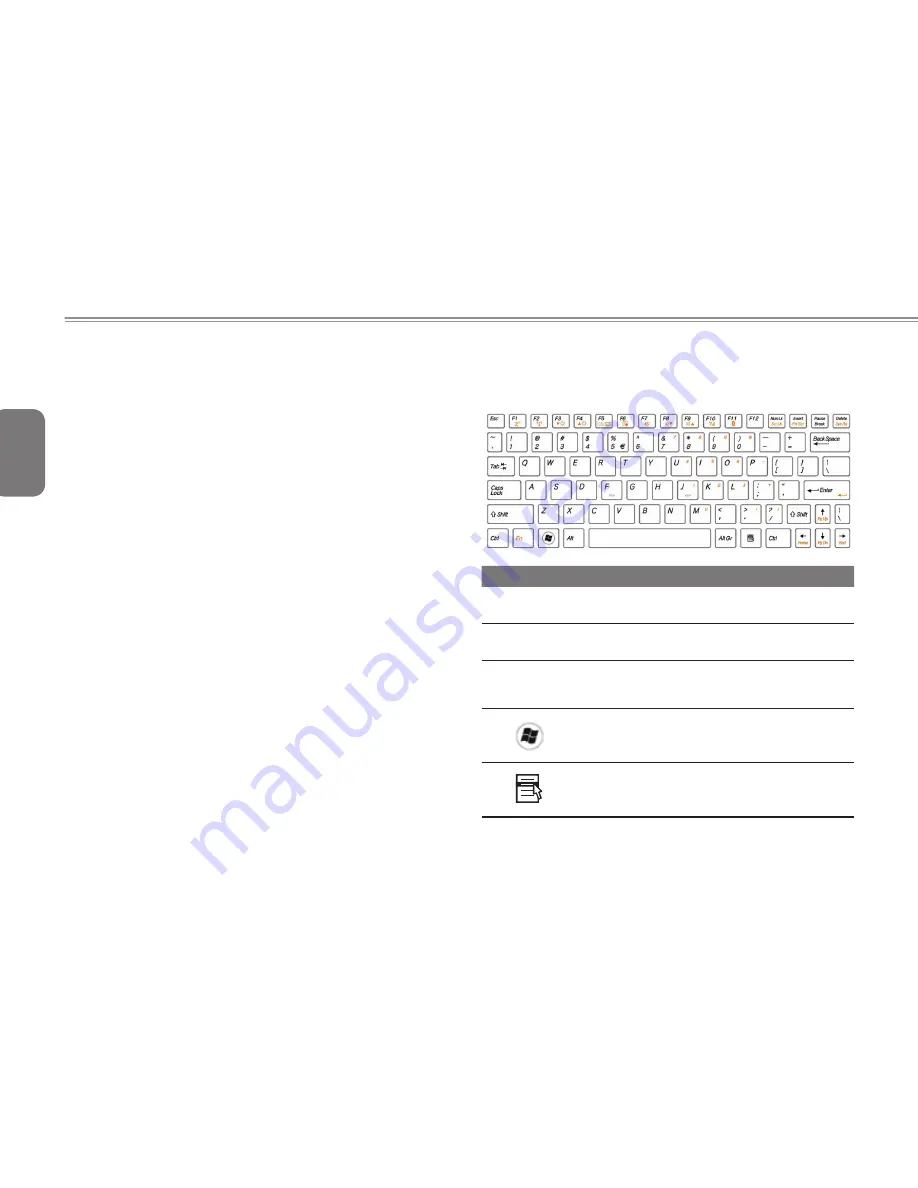
English
6
1.7 Turning Your T1000 TouchNote On and Off
Turning on the power
Open the T1000 TouchNote lid and slide the power switch to the left
for one or two seconds. The power indicator will glow blue once the
computer is powered on.
Turning off the power
If you are not going to use your T1000 TouchNote computer for a
while, it is best to turn off its power. Before turning off power, close
all open programs first and shut down the operating system.
After turning off your T1000 TouchNote computer, make it a habit
to leave the LCD panel open for a while after it has been used for
an extended period of time. This allows the interior of your T1000
TouchNote computer to cool off. Closing the panel will force the
heat up against the LCD screen, and doing so can cause lasting
damage to the screen. More importantly, never close the LCD panel
for a long period of time when the computer is on or when the power
saving function is disabled.
1.8 Keyboard Functions
T1000 TouchNote computer is equipped with a standard typewriter-
layout keyboard and has extra features.
Icon
Description
Caps Lock
Press
Caps Lock
to set all the characters input
into UPPER CASE capital letter mode.
Num Lk
To turn on the numeric keypad overlay, press
Num Lk.
Fn+
Scrl Lk
Press this key to scroll the screen under some
programs.
Press this key to activate Windows
®
START
menu. Can be used for Windows Shortcuts.
Press this key to function as the right button of the
mouse.
Содержание TouchNote T1000
Страница 7: ...English T1000 TouchNote USER S MANUAL VI...
Страница 10: ...English IX...
Страница 23: ...English T1000 TouchNote USER S MANUAL 13 Chapter 2 Battery...
Страница 27: ...English T1000 TouchNote USER S MANUAL 17 Chapter 3 GIGABYTE Smart Manager...
Страница 37: ...English T1000 TouchNote USER S MANUAL 27 Appendix I Specifications...
Страница 39: ...English T1000 TouchNote USER S MANUAL 29 Appendix II Xpress Recovery...