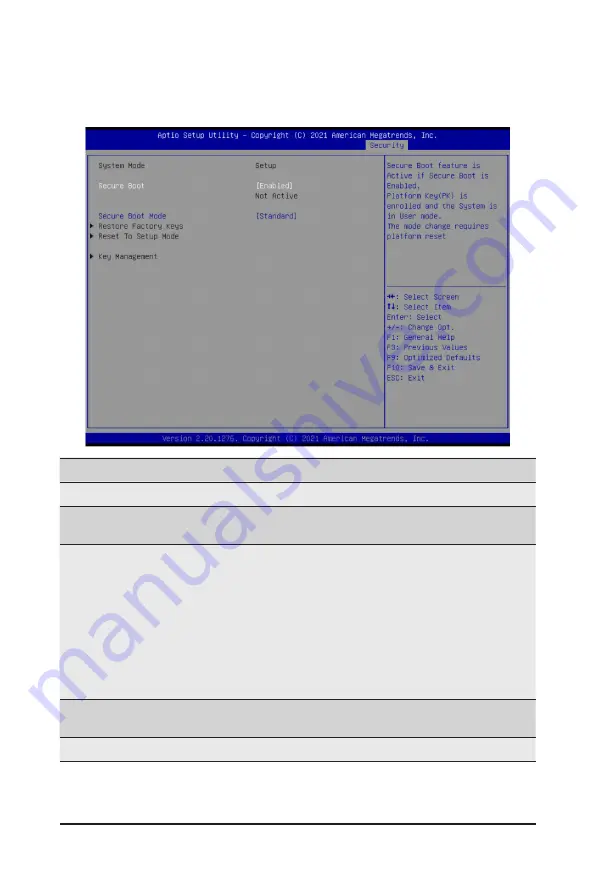
- 94 -
BIOS Setup
2-7-1 Secure Boot
The Secure Boot submenu is applicable when your device is installed the Windows
®
8 (or above) operating
system.
(Note) Advanced items prompt when this item is set to
Custom
.
Parameter
Description
System Mode
Displays if the system is in User mode or Setup mode.
Secure Boot
Enable/ Disable the Secure Boot function.
Options available: Enabled, Disabled. Default setting is
Disabled
.
Secure Boot Mode
(Note)
Secure Boot requires all the applications that are running during the
booting process to be pre-signed with valid digital certificates. This way,
the system knows all files being loaded before Windows loads to the login
screen have not been tampered with.
When set to Standard, it will automatically load the Secure Boot keys
form the BIOS databases.
When set to Custom, you can customize the Secure Boot settings and
manually load its keys from the BIOS database.
Options available: Standard, Custom. Default setting is
Standard
.
Restore Factory Keys
Forces the system to user mode and installs factory default Secure Boot
key database.
Reset to Setup Mode
Press [Enter] to reset the system mode to Setup mode.
Содержание MC62-G40
Страница 1: ...MC62 G40 AMD Ryzen Threadripper Server Board User Manual Rev 1 0...
Страница 43: ...43 BIOS Setup 2 2 7 PCI Subsystem Settings...
Страница 53: ...53 BIOS Setup 2 2 15 Intel R I210 Gigabit Network Connection...
Страница 55: ...55 BIOS Setup 2 2 16 Intel X550 10GBASE T Network Connection...






































