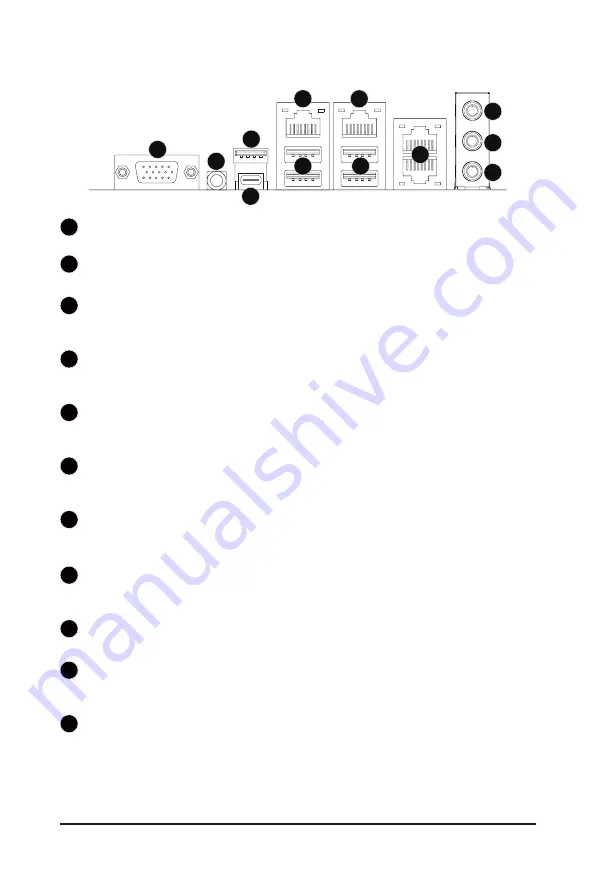
- 15 -
Hardware Installation
1-7 Back Panel Connectors
1
VGA Port
Connect to a monitor device.
2
ID button with LED
When the system identification is active, the ID LED on the front/ back panel glows blue.
3
USB 3.2 Type-A Port
The USB port supports the USB 3.2 specification. Use this port for USB devices such as a USB
keyboard/mouse, USB printer, USB flash drive etc.
4
USB 3.2 Type-C Port
The USB port supports the USB 3.2 specification. Use this port for USB devices such as a USB
keyboard/mouse, USB printer, USB flash drive etc.
5
GbE LAN Port
The Gigabit Ethernet LAN port provides Internet connection at up to 1 Gbps data rate. See the section
below for a description of the states of the LAN port LEDs.
6
USB 3.2 Ports
The USB port supports the USB 3.2 specification. Use this port for USB devices such as a USB
keyboard/mouse, USB printer, USB flash drive etc.
7
10/100/1000 Server Management LAN Port
The LAN port provides Internet connection with data transfer speeds of 10/100/1000Mbps. This port is
the dedicated LAN port for Server Management.
8
10GbE LAN Ports
The 10 Gigabit Ethernet LAN port provides Internet connection at up to 10 Gbps data rate. See the
section below for a description of the states of the LAN port LEDs.
9
Line In Jack (Blue)
The default Line in jack. Use this audio jack for line in devices such as an optical drive, walkman, etc
10
Line Out Jack (Green)
The default Line Out jack. Use this audio jack for a headphone or 2-channel speaker. This jack can be
used to connect front speakers in a 4/5.1/7.1-channel audio configuration.
11
Mic In Jack (Pink)
The default MIC In jack. A microphone can be connected to the MIC In jack.
1
2
3
4
5
6
8
7
9
6
10
11
Содержание MC62-G40
Страница 1: ...MC62 G40 AMD Ryzen Threadripper Server Board User Manual Rev 1 0...
Страница 43: ...43 BIOS Setup 2 2 7 PCI Subsystem Settings...
Страница 53: ...53 BIOS Setup 2 2 15 Intel R I210 Gigabit Network Connection...
Страница 55: ...55 BIOS Setup 2 2 16 Intel X550 10GBASE T Network Connection...














































