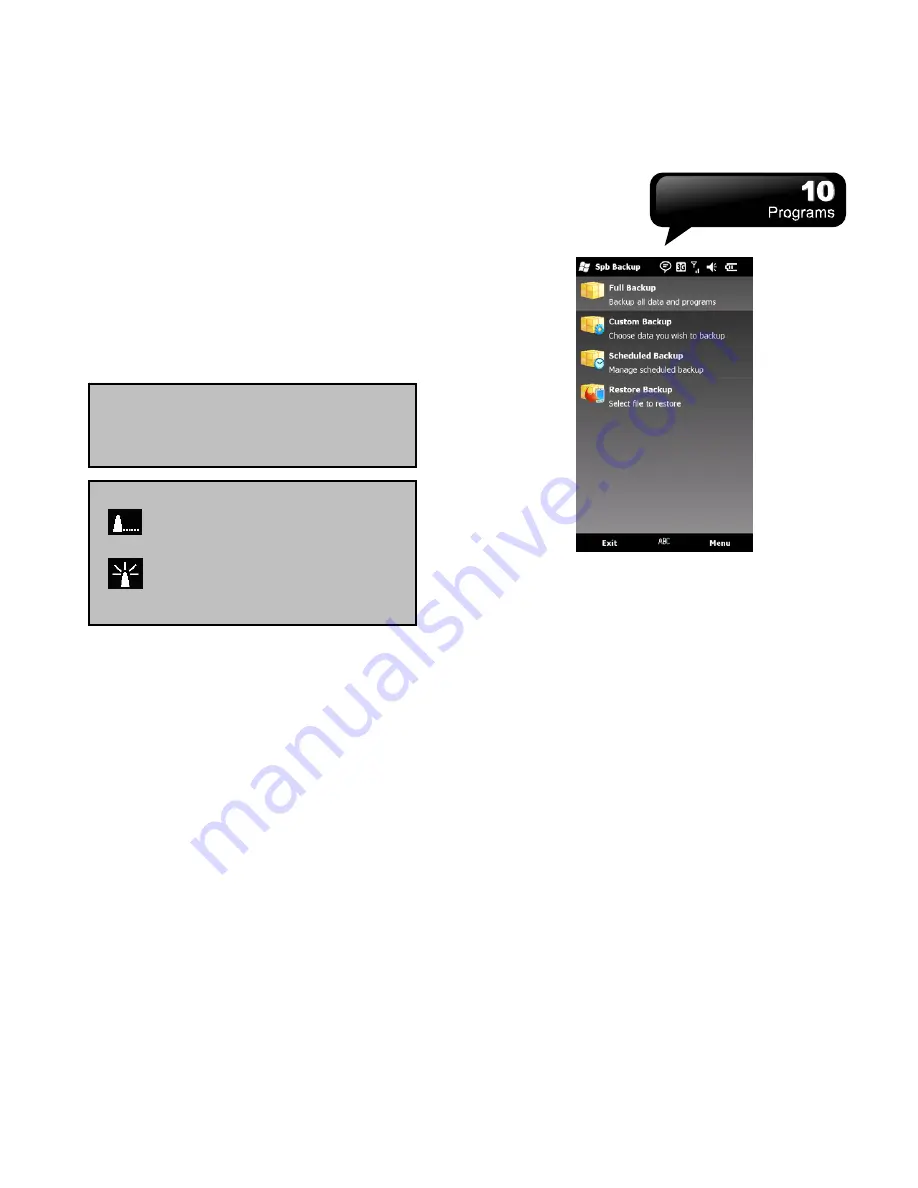
S1200
│
10-4
4.
In the field of “Note”, you can add extra words
you would like to show in SMS.
5.
Tap “GPS Start” to execute Location Message. If
you want to execute “Auto Send”, adjust the
frequency, first. Then tap “GPS Start”.
6.
Tap “Stop” in the pop-up warning window to stop
“Auto Send”.
10.5 SIM Manager
Help you manage your SIM card.
To copy SIM Contacts to your device:
1.
Tap Start > Phone Manager > SIM Manager.
2.
Select a contact, or select all SIM contacts by
tapping Menu > Select All.
3.
Tap Menu > Save to Device Contacts.
To copy Device Contacts to the SIM card:
1.
Tap Start > Phone Manager > SIM Manager.
2.
Tap Menu > Add to SIM.
3.
Select the contacts, and then, tap “Save” to save
it.
4.
Tap “Return” to return to SIM Manager.
10.6 Spb Backup
Tap Start > Tools > Spb Backup.
Note:
When the device has a bad signal
reception of GPS or GSM, a warning
window will pop up.
Note:
:
Trying to detect the GPS signal of
Location Message.
:
The GPS signal of Location
Message is detected.
Full Backup
1.
On the initial screen, select Full Backup.
2.
On the next screen, you should provide the
name of the file and the location of the storage. If
you select “Custom” in Location, you will be able to
select any folder in your device. Tap “Next” to
continue.
3.
On the final screen, make sure the specified
preferences are correct, and tap “Next” to start the
process or tap “Back” to customize your
preferences again.
Custom Backup
1.
On the initial screen, select Custom Backup.
2.
On the next screen, you are asked to select the
items you would like to save in the backup. Tap
“Next” to continue.
3.
On the next screen, you should provide the
name of the file and the location of the storage. If
you select “Custom” in Location, you will be able to
select any folder in your device. Tap “Next” to
continue.







































