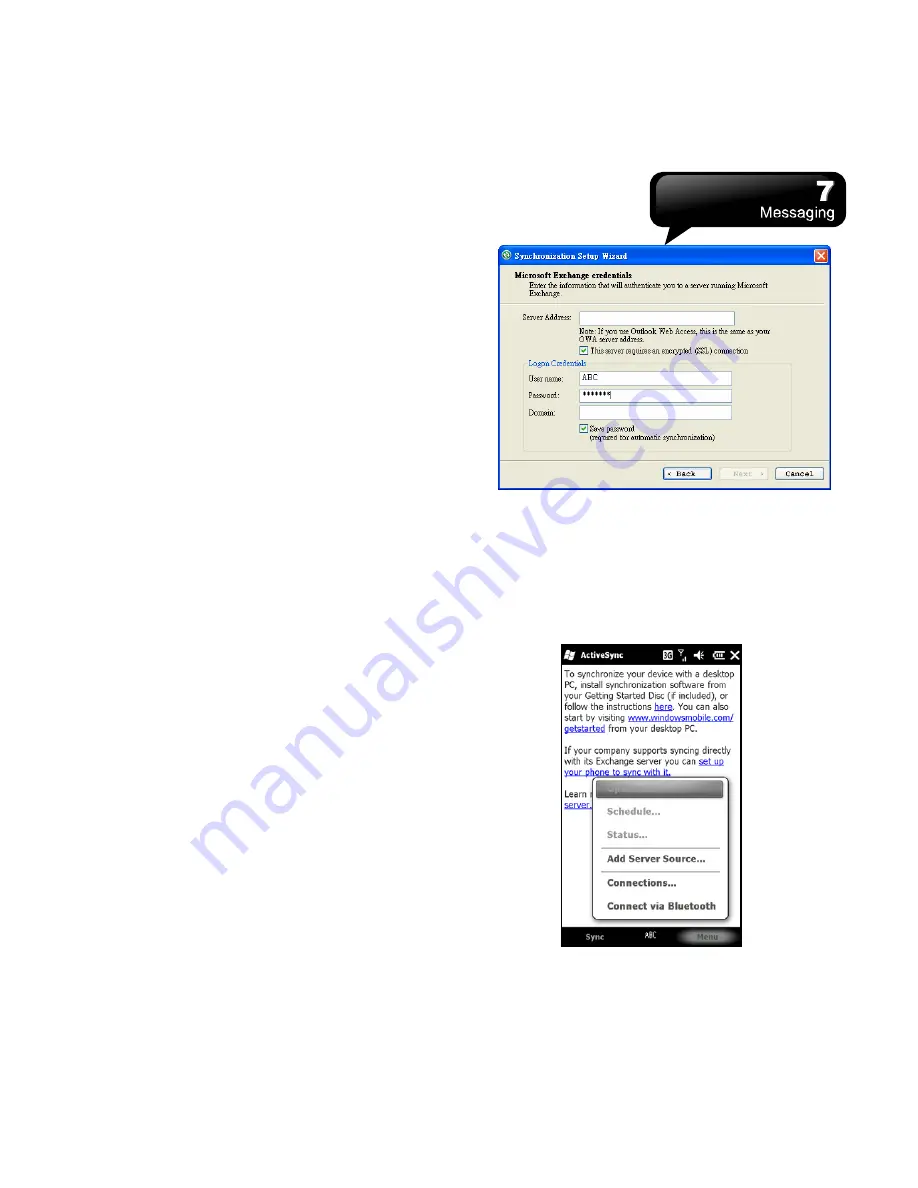
S1200
│
7-3
Rules about the synchronization of “Inbox”:
1.
Please read the units related to ActiveSync.
2.
If you do not want to transmit data via ActiveSync,
you can copy or move e-mails between this
device and your computer manually.
3.
Only the e-mails in “Inbox” of your computer will
be synchronized.
4.
Only the e-mails in Microsoft Exchange Server or
Microsoft Outlook can be synchronized.
5.
The e-mails from “Outbox” in this device will be
sent to your computer first, and then, they will be
delivered through Microsoft Exchange Server or
Microsoft Outlook.
6.
If an e-mail is deleted in this device, then it will
also be deleted in your computer when you
process the synchronization.
7.
SMS\MMS in this device will not be synchronized.
8.
You may directly receive new e-mails from the
e-mail server without connecting to a computer.
9.
You can work online or offline. If it is online, you
may read and reply an e-mail directly when this
device is connected to the e-mail server.
7.5 Use Push E-mail
To use push e-mail, please turn on Wi-Fi or GPRS to
connect to Microsoft Exchange Server.
Use Push E-mail in Your PC:
1.
Install Microsoft ActiveSync which is in our CD in
your computer.
2.
Connect your device to the PC with a USB cable.
3.
Follow the instructions on the pop-up window of
ActiveSync, and then, click “NEXT”.
4.
Input your server address, user name, password,
and domain. If your server requires SSL
Encryption, please check “This server requires an
encrypted (SSL) connection.” Then, Click
“NEXT”.
5.
Check the items you would like to synchronize,
for example, you may check E-mail, Calendar,
Contacts, and Tasks.
Use Push E-mail in Your Device:
1.
Tap Start > ActiveSync > Menu > Add Server
Source.






























