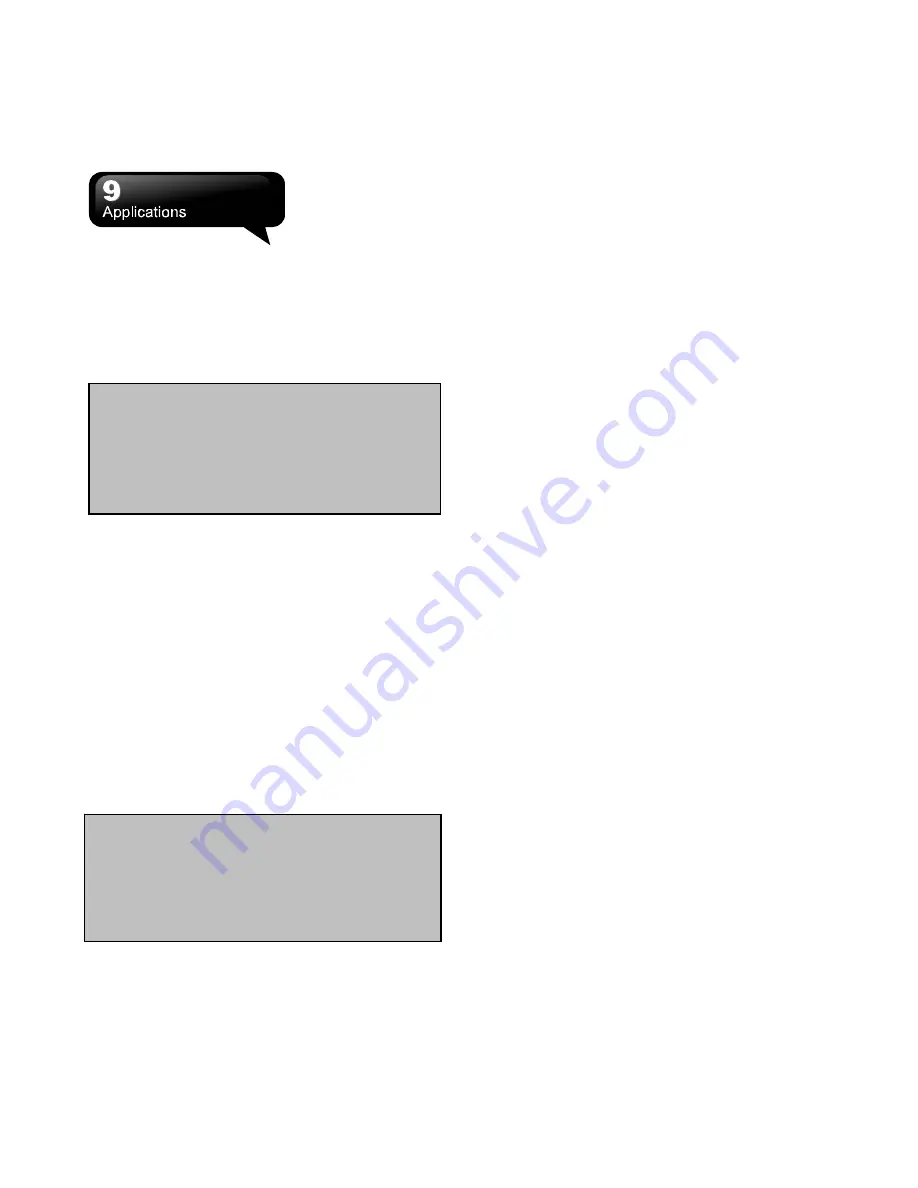
S1200
│
9-3
arrangement of the list.
3.
Tap a file, and then, open it.
4.
Hold down on a file to activate the open pop-up
menu.
5.
Tap “New” to create a new document.
6.
Tap Input Method to activate the input methods.
7.
Tap “Menu” for more options.
Excel Mobile
You may use Excel Mobile to edit files. Through the
synchronization, you can keep the updated content
in both of this device and your computer. You may
use Excel Mobile to create documents like Statement
of Income and Expenditure.
If you want to create a new Excel file, tap Start >
Office Mobile > Excel Mobile > New. Your Excel
Mobile can only open one document at one time.
The saved Excel Mobile file will be saved in the list of
“Excel Mobile”. To delete, copy, or send a file, hold
down on the desired file to activate the pop-up menu.
Your Excel Mobile provides basic worksheet tools,
for example, formula, function, sorting, and filtering.
PowerPoint Mobile
You may use PowerPoint Mobile to edit files.
Through the synchronization, you may keep the
updated content in both of this device and your
computer.
You may use PowerPoint Mobile to browse or play
PowerPoint file. If you want to open a
PowerPoint file, tap Start > Office Mobile >
PowerPoint Mobile.
Note:
When you are synchronizing or
copying files from the device to PC, Word
Mobile files will be transformed into Word
files. While most of the texts and paragraphs
will be kept during this transformation, some
of the format and properties may be lost.
1.
Add / Delete folders in “All Folders”.
2.
Tap “Name” (“Date”, “Size”, or “Type”) to change
the arrangement of the list.
3.
Tap a file, and then, open it.
4.
Hold down on a file to activate the pop-up menu.
5.
Tap “Open” to open a file.
6.
Tap “Menu” for more options.
OneNote Mobile
OneNote Mobile allows you to edit notes. Tap Start >
Office Mobile > OneNote Mobile > New to create a
new note. After editing, you may select “Done” to end
editing.
9.5 Windows Media Player
Your Windows Media Player allows you to play audio
and video. Tap Start > Windows Media to activate
Windows Media Player.
Note:
When you are synchronizing or
copying files from the device to PC, Excel
Mobile files will be transformed into Excel
files. While most of the settings will be kept
during this transformation, some of the format
and properties may be lost.




























