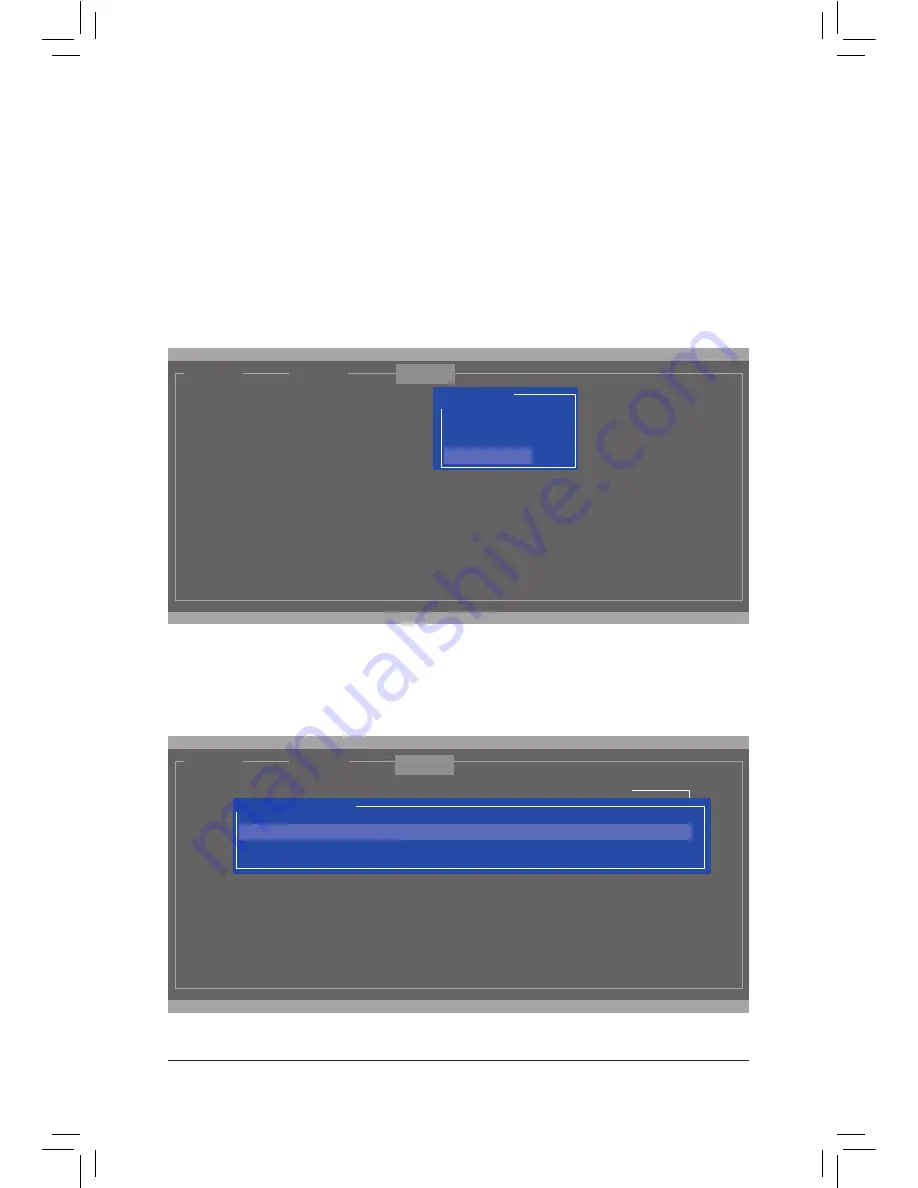
- 87 -
Configuring SATA Hard Drive(s)
Step 2:
The new hard drive will be displayed on the screen. Press <Enter> or <Space> on the new hard drive to select
it and then press <Enter> on
NEXT
. When prompted, press <Y> to confirm. The new hard drive is now set as
a Spare drive.
For the Marvell
®
88SE9172:
Turn off your computer and replace the failed hard drive with a new one. Restart your computer. To enable an
automatic rebuild in the operating system, you have to set the new hard drive as a Spare drive in the RAID
setup utility first.
•
Enabling Automatic Rebuild
Step 1:
When the message "Press <Ctrl>+<M> to enter BIOS Setup or <Space> to continue" appears, press <Ctrl> +
<M> to enter the RAID setup utility. On the main screen, press <Enter> on the
RAID
tab and then press <Enter>
on
Spare Management
.
[ Adapter]
[ Devices]
[ RAID ]
Marvell BIOS Setup (c) 2009 Marvell Technology Group Ltd.
RAID Config
Port
Disk Name
Size
Max Speed Status
NEXT
Spare Management
* S0
SATA: WDC WD800JD-22LSA0
76.3GB
SATA 3Gb/s FREE
ENTER/SPACE: Select, ESC: Back/Exit
ENTER/SPACE: Select, ESC: Back/Exit
[ Adapter]
[ Devices]
Marvell BIOS Setup (c) 2009 Marvell Technology Group Ltd.
Create VD
Delete VD
Wipe out disk
RAID Config
Spare Management
[ RAID ]
Содержание GA-Z97X-Gaming G1
Страница 1: ...GA Z97X Gaming G1 User s Manual Rev 1001 12ME Z97XGG1 1001R ...
Страница 2: ...Motherboard GA Z97X Gaming G1 May 2 2014 May 2 2014 Motherboard GA Z97X Gaming G1 ...
Страница 34: ... 34 Hardware Installation ...
Страница 64: ...BIOS Setup 64 ...
Страница 110: ...Unique Features 110 ...
Страница 129: ... 129 Appendix ...
Страница 130: ...Appendix 130 ...
Страница 131: ... 131 Appendix ...
Страница 132: ...Appendix 132 ...
Страница 133: ... 133 Appendix ...
Страница 134: ...Appendix 134 ...






























