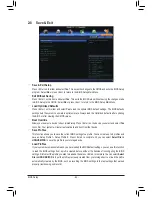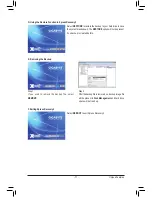Unique Features
- 78 -
With GIGABYTE eXtreme Hard Drive (X.H.D)
(Note 1)
, users can quickly configure a RAID-
ready system for RAID 0 when a new SATA drive is added. For a RAID 0 array that already
exists, users also can use X.H.D to easily add a hard drive into the array to expand its
capacity. All with a simple click of a button, X.H.D helps to enhance your hard drive read/
write performance without the need for complex and time-consuming configurations. The
following procedure details the steps to set up a RAID-ready system and configure it for RAID 0.
B. Using GIGABYTE eXtreme Hard Drive (X.H.D)
(Note 1) The X.H.D utility only supports the SATA controllers integrated in the Intel Chipset.
(Note 2) It is recommended that before you run the X.H.D utility, back up all of your data to avoid risk of hardware
damage or lost of data.
(Note 3) If you manually build a non-RAID 0 array, you'll not be able to automatically set up a RAID 0 array
later using the
Auto
function.
1.
To automatically set up a RAID 0 array:
Click
Auto
to automatically and quickly set up a RAID 0 array.
2.
To manually set up a RAID array
(Note 3)
:
Click
Manual
to access the Intel Rapid Storage Technology, with which you can build a RAID 0, RAID 1,
or other supported RAID array depending on your needs and hardware components.
3.
Exits the X.H.D utility:
Click
Cancel
to exit the X.H.D utility.
Instructions
(Note 2)
:
Before launching X.H.D, make sure the newly added harddrive
has equal or greater capacity than the RAID-ready system
drive. (To add a new hard drive into a RAID 0 array that's been
created earlier, make sure the new drive is greater than or
equal to the biggest drive in the array.)
4-5 eXtreme Hard Drive (X.H.D)
A. Setting Up a RAID-Ready System
Step 1: Configure the system BIOS
Enter the system BIOS Setup program to enable RAID for the Intel SATA controllers.
Step 2: Install the RAID driver and operating system
The X.H.D utility supports Windows 7/XP. Before installing the operating system, you have to load the SATA controller
driver first. Without the driver, the hard drive may not be recognized during the Windows setup process. (For more
details, refer to Chapter 5, "Installing the SATA RAID/AHCI Driver and Operating System." )
Step 3: Install the motherboard drivers and the X.H.D utiltiy
After installing the operating system, insert the motherboard driver disk. You can click the
Xpress Install All
button to automatically install all motherboard drivers, including the X.H.D utility. Or you can go to the
Application
Software
screen to individually install the X.H.D utility later.
Содержание GA-Z77X-UP7
Страница 1: ...GA Z77X UP7 User s Manual Rev 1001 12ME Z77XUP7 1001R ...
Страница 2: ...Motherboard GA Z77X UP7 Aug 31 2012 Aug 31 2012 Motherboard GA Z77X UP7 ...
Страница 84: ...Unique Features 84 ...
Страница 123: ... 123 Appendix ...
Страница 124: ...Appendix 124 ...
Страница 125: ... 125 Appendix ...
Страница 126: ...Appendix 126 ...