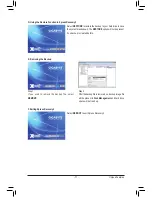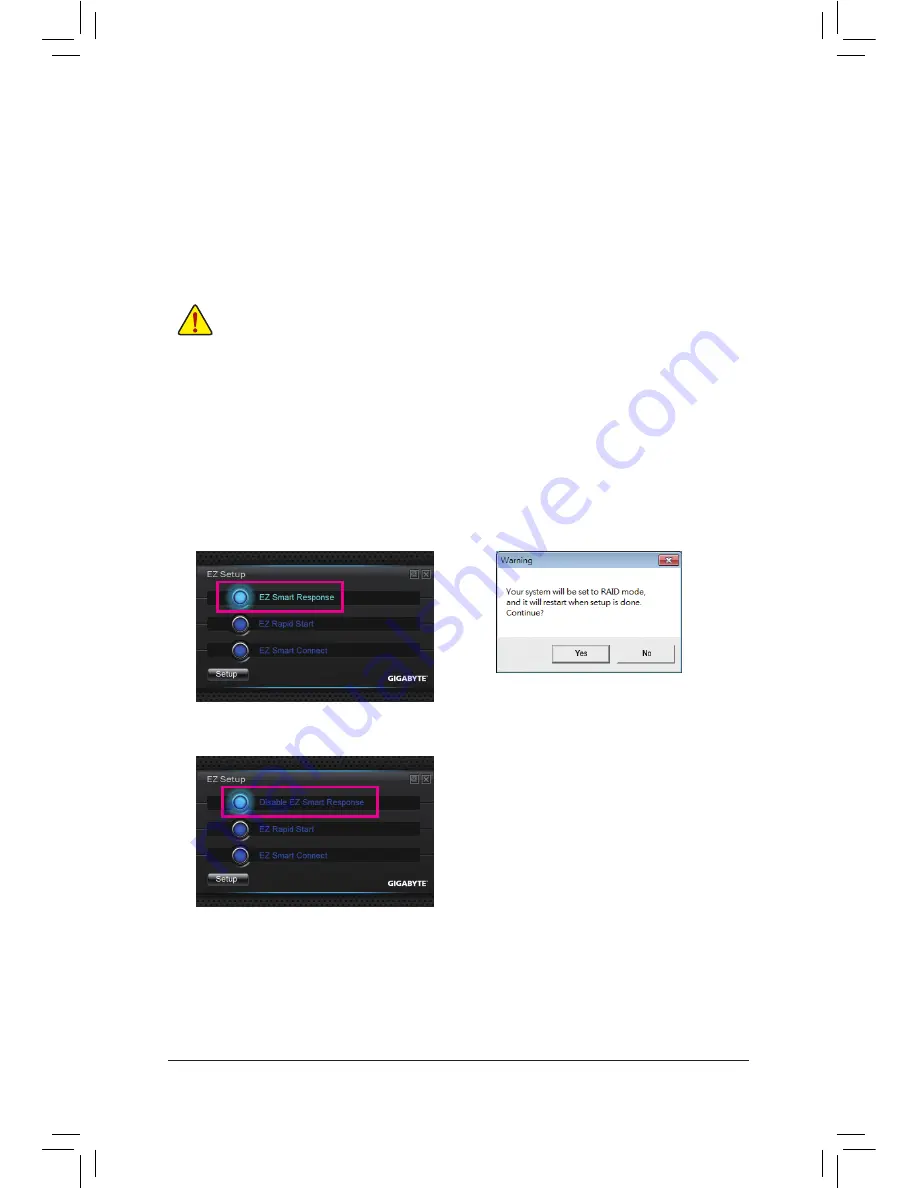
- 81 -
Unique Features
4-7-1 Installing EZ Smart Response
A. System Requirements
1. An Intel Chipset-based motherboard supporting this feature
(Note 1)
2. An Intel Core series processor
3. RAID enabled for the Intel SATA controllers in BIOS Setup
4. A conventional SATA disk and an SSD
(Note 2)
5. Windows 7 with SP1
(Note 3)
If you have installed the operating system before configuring the Smart Response Technology, all
original data on the hard disk will be lost once you enable RAID mode. It is recommended that you
back up the hard disk before enabling the Smart Response Technology.
(Note 1) Not supported on the Intel B75 Chipset.
(Note 2) The SSD works as a cache of the hard disk. The maximum cache memory size is 64 GB. If you use
an SSD larger than 64 GB, the space beyond 64 GB can still be used for storing your data.
(Note 3) The operating system must be installed to the SATA disk.
(Note 4) Regardless of the BIOS settings, be it IDE or AHCI mode, the system will be forced to RAID mode.
B. Installation
Step 1:
Select
EZ Smart Response
and click
Setup
. (Figure 1)
Step 2:
A warning message indicating that the system will be forced to RAID mode will appear.
(Note 4)
Select
Yes
and
the system will restart. (Figure 2)
Step 3:
After the system restarts, it will install the Intel Raid Storage Technology driver automatically. The system will
restart again after the driver installation.
Figure 1
Figure 2
C. Disabling EZ Smart Response
To disable EZ Smart Response, select
Disable EZ Smart
Response
and click
Setup
.
Содержание GA-Z77X-UP7
Страница 1: ...GA Z77X UP7 User s Manual Rev 1001 12ME Z77XUP7 1001R ...
Страница 2: ...Motherboard GA Z77X UP7 Aug 31 2012 Aug 31 2012 Motherboard GA Z77X UP7 ...
Страница 84: ...Unique Features 84 ...
Страница 123: ... 123 Appendix ...
Страница 124: ...Appendix 124 ...
Страница 125: ... 125 Appendix ...
Страница 126: ...Appendix 126 ...