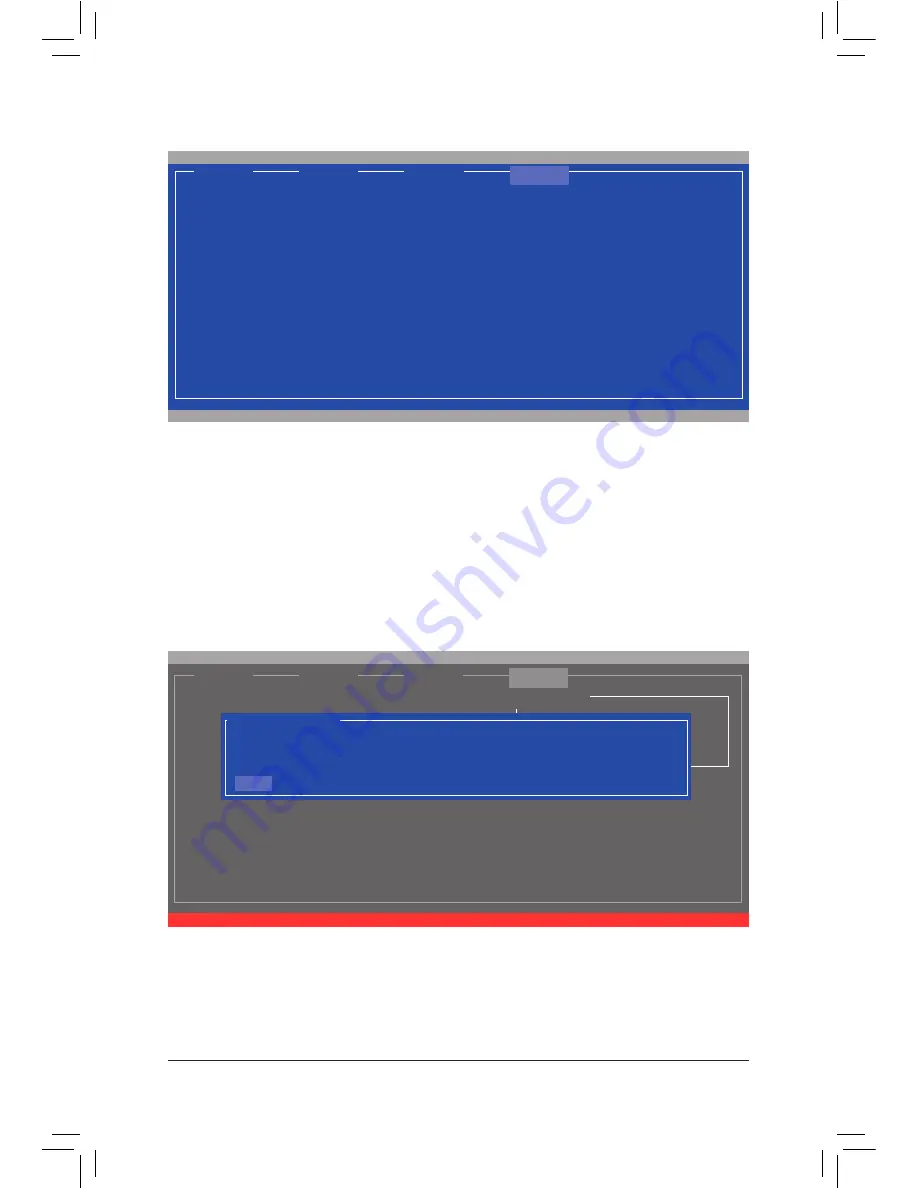
Appendix
- 80 -
To exit the RAID BIOS utility, press <Esc> on the main screen and press <Y> to confirm.
Now, you can proceed to install the operating system.
When completed, the
RAID
tab will display the new array. (Figure 8)
Figure 8
Delete the RAID Array:
To deleted the existing array, press <Enter> on the
RAID
tab and select
Delete
VD
. When the
Delete VD
menu
appears, press <Enter> on the array to select it and then press <Enter> on
NEXT
. When prompted, press <Y>
to confirm (Figure 9).
When the message "Do you want to delete the VD's MBR?" appears, press <Y> to
clear the MBR or press other keys to ignore.
Figure 9
[ Selection]
[ Adapter]
[ Devices]
[ RAID ]
Marvell BIOS Setup (C) 2009 Marvell Technology Group Ltd.
RAID Config
ID
Name
Size
Level
Status
Stripe
CacheMode
* 0
GBT
152.4GB
RAID0
ONLINE
64KB
WriteBack
NEXT
Delete VD
Delete the VD?[Y]
ENTER/SPACE: Select, ESC: Back/Exit
[ Selection]
[ Adapter]
[ Devices]
[ RAID ]
[Virtual Disks]
ID
Name
Size
Level
Status
Stripe
CacheMode
0
GBT
152.4GB
RAID0
ONLINE
64KB
WriteBack
[Physical Disks]
Port
Disk Name
Size
Max Speed Status
S0
SATA: WDC WD800JD-22LSA0
76.3GB
SATA 3Gb/s ASSIGNED
S1
SATA: WDC WD800JD-22LSA0
76.3GB
SATA 3Gb/s ASSIGNED
Marvell BIOS Setup (c) 2009 Marvell Technology Group Ltd.
Содержание GA-P61-USB3P
Страница 1: ...GA P61 USB3P User s Manual Rev 1001 12ME P61UB3P 1001R ...
Страница 2: ...Motherboard GA P61 USB3P Sept 16 2011 Sept 16 2011 Motherboard GA P61 USB3P ...
Страница 28: ...Hardware Installation 28 ...
Страница 98: ...Appendix 98 ...






























