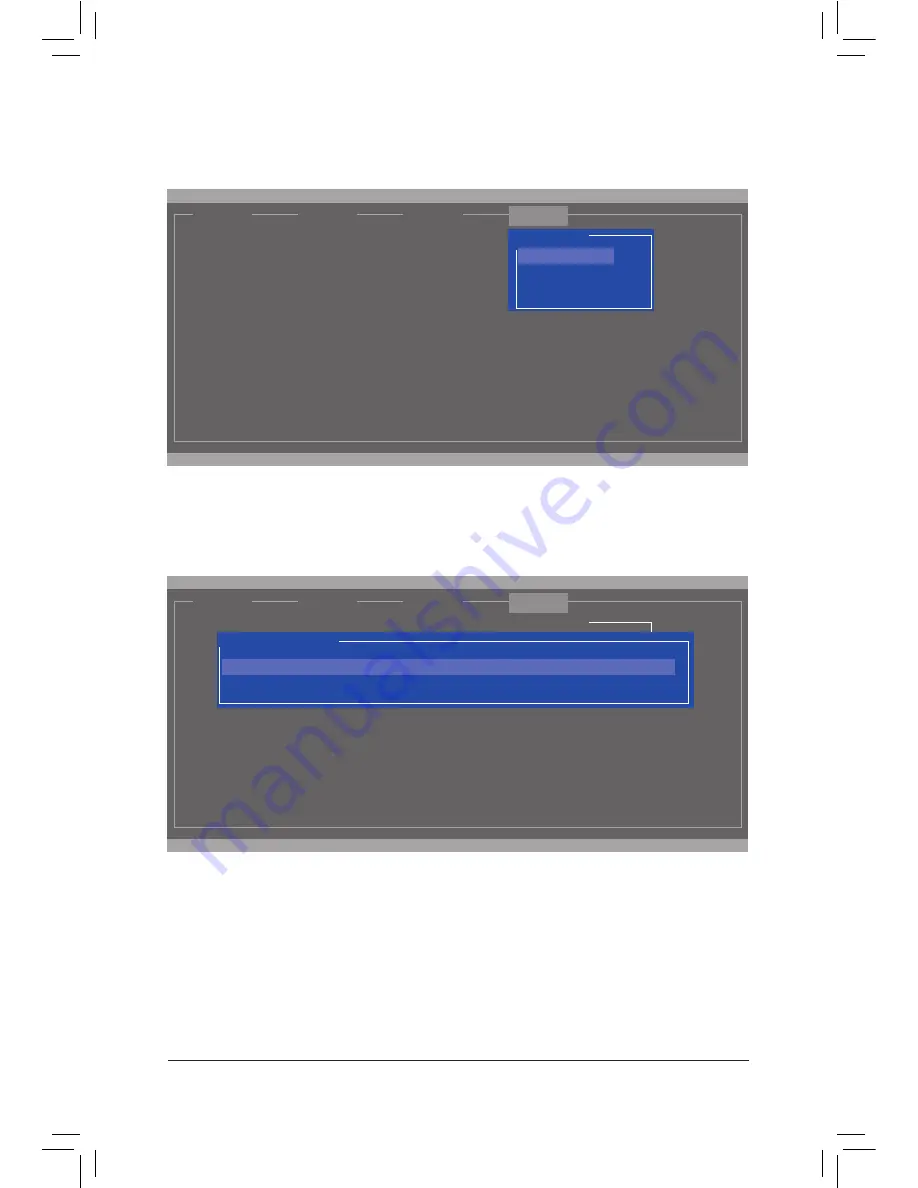
Appendix
- 78 -
Figure 4
Step 2: The next screen displays the two hard drives you installed. Press <Enter> or <Space> on the two
hard drives respectively to add them into the RAID array. Selected hard drives are marked with an asterisk
(Figure 5). Then press <Enter> on
NEXT
.
Create a RAID Array:
Step 1: On the main screen, press <Enter> on the
RAID
tab. Then the
RAID Config
menu appears (Figure 4).
Press <Enter> on the
Create VD
item.
Figure 5
ENTER/SPACE: Select, ESC: Back/Exit
[ Selection]
[ Adapter]
[ Devices]
[ RAID ]
Marvell BIOS Setup (c) 2009 Marvell Technology Group Ltd.
RAID Config
Port
Disk Name
Size
Max Speed Status
* S1
SATA: WDC WD800JD-22LSA0
76.3GB
SATA 3Gb/s FREE
NEXT
Select free disks to create
* S0
SATA: WDC WD800JD-22LSA0
76.3GB
SATA 3Gb/s FREE
ENTER/SPACE: Select, ESC: Back/Exit
[ Selection]
[ Adapter]
[ Devices]
Marvell BIOS Setup (c) 2009 Marvell Technology Group Ltd.
Delete VD
Wipe out disk
Spare Management
RAID Config
Create VD
[ RAID ]
Содержание GA-P61-USB3P
Страница 1: ...GA P61 USB3P User s Manual Rev 1001 12ME P61UB3P 1001R ...
Страница 2: ...Motherboard GA P61 USB3P Sept 16 2011 Sept 16 2011 Motherboard GA P61 USB3P ...
Страница 28: ...Hardware Installation 28 ...
Страница 98: ...Appendix 98 ...






























