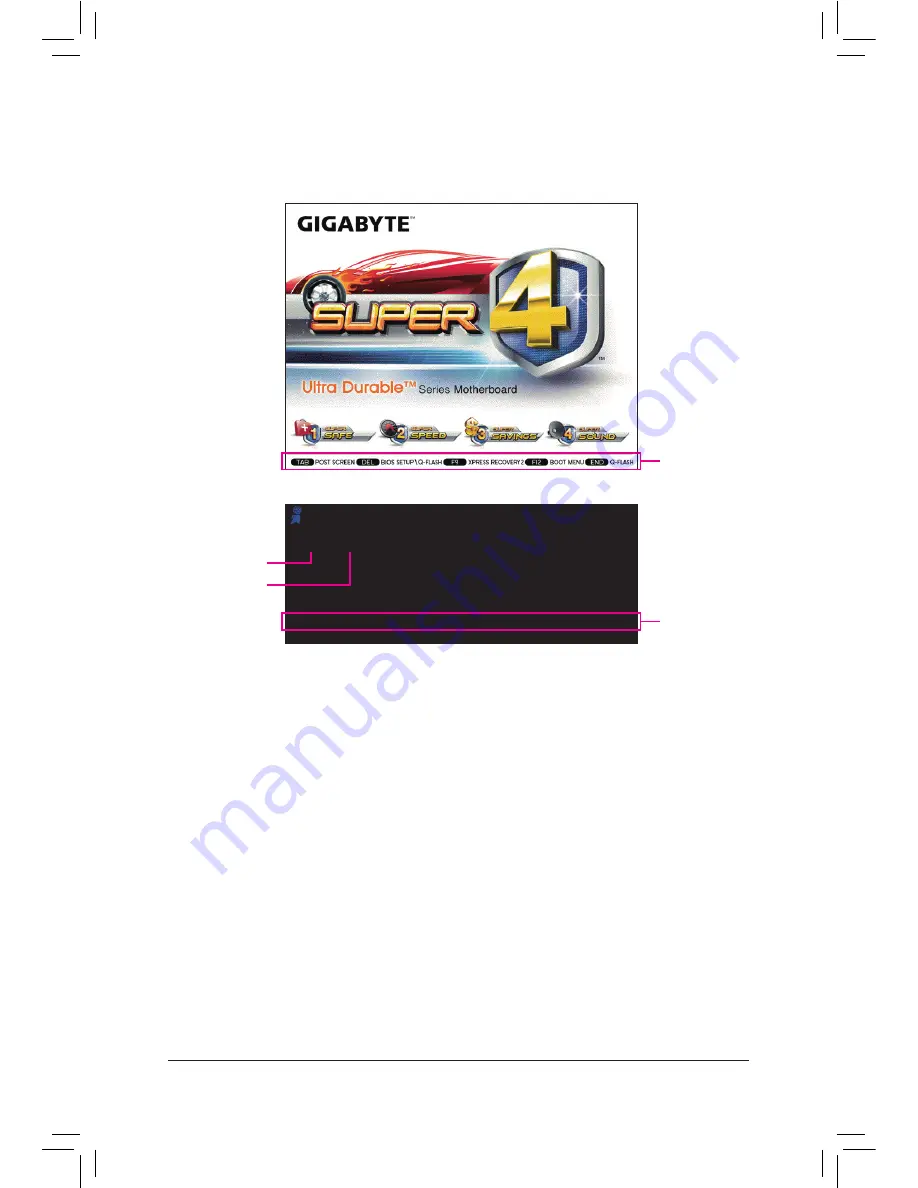
BIOS Setup
- 30 -
2-1 Startup Screen
The following screens may appear when the computer boots.
A. The LOGO Screen (Default)
B. The POST Screen
Function Keys:
<TAB>: POST SCREEN
Press the <Tab> key to show the BIOS POST screen. To show the BIOS POST screen at system start-
up, refer to the instructions on the
Full Screen LOGO Show
item on page 44.
<DEL>: BIOS SETUP\Q-FLASH
Press the <Delete> key to enter BIOS Setup or to access the Q-Flash utility in BIOS Setup.
<F9>: XPRESS RECOVERY2
If you have ever entered Xpress Recovery2 to back up hard drive data using the driver disk, the <F9>
key can be used for subsequent access to Xpress Recovery2 during the POST. For more information,
refer to Chapter 4, "Xpress Recovery2."
<F12>: BOOT MENU
Boot Menu allows you to set the first boot device without entering BIOS Setup. In Boot Menu, use the up
arrow key <
h
> or the down arrow key <
i
> to select the first boot device, then press <Enter> to accept.
To exit Boot Menu, press <Esc>. The system will directly boot from the device configured in Boot Menu.
Note: The setting in Boot Menu is effective for one time only. After system restart, the device boot order
will still be based on BIOS Setup settings. You can access Boot Menu again to change the first boot de
-
vice setting as needed.
<END>: Q-FLASH
Press the <End> key to access the Q-Flash utility directly without having to enter BIOS Setup first.
Motherboard Model
BIOS Version
Award Modular BIOS v6.00PG
Copyright (C) 1984-2011, Award Software, Inc.
P61-USB3P E7
.
.
.
.
<DEL>: BIOS Setup <F9>: XpressRecovery2 <F12>: Boot Menu <End>: Qflash
08/29/2011-H61-7A89XG0EC-00
Function Keys
Function Keys
Содержание GA-P61-USB3P
Страница 1: ...GA P61 USB3P User s Manual Rev 1001 12ME P61UB3P 1001R ...
Страница 2: ...Motherboard GA P61 USB3P Sept 16 2011 Sept 16 2011 Motherboard GA P61 USB3P ...
Страница 28: ...Hardware Installation 28 ...
Страница 98: ...Appendix 98 ...






























