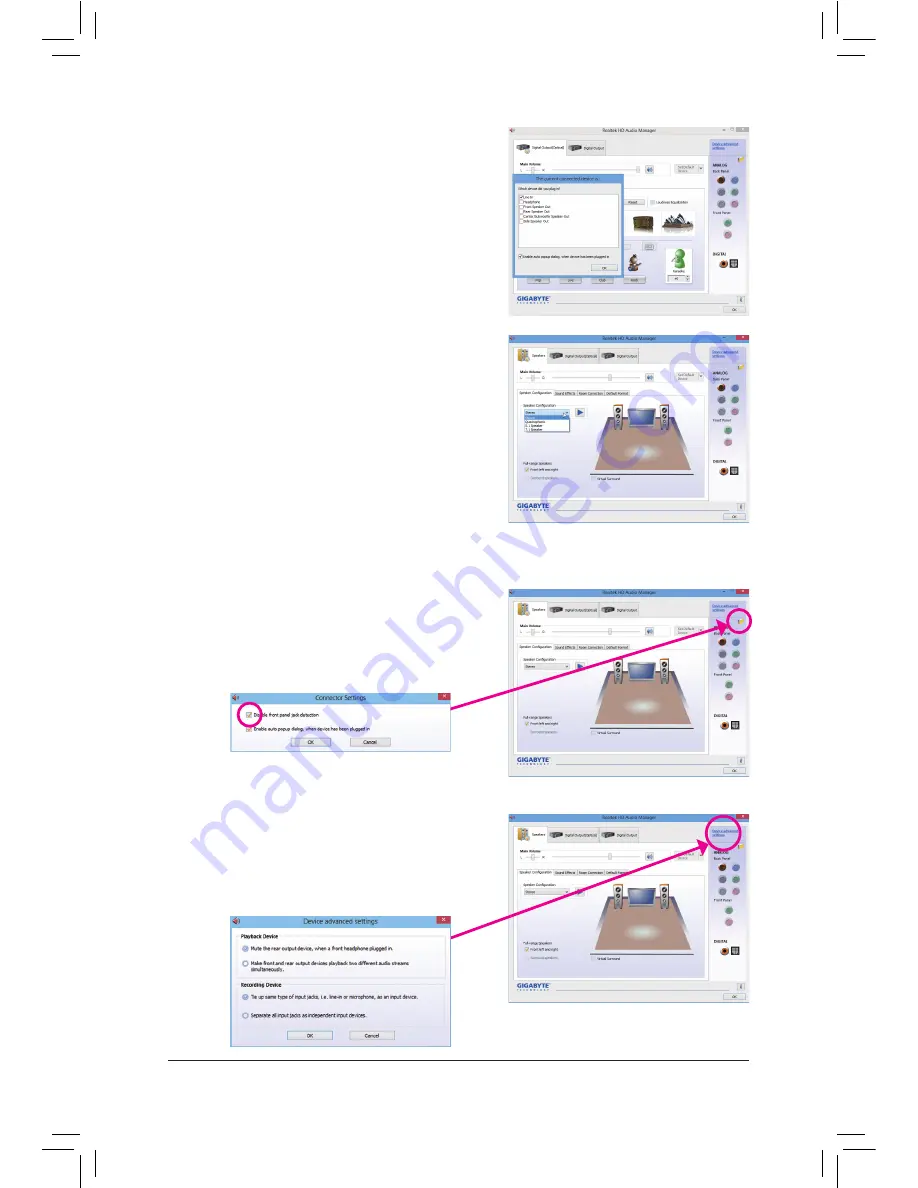
Appendix
- 94 -
Step 2:
Connect an audio device to an audio jack. The
The current
connected device is
dialog box appears. Select the device
according to the type of device you connect. Then click
OK
.
Step 3:
On the
Speakers
screen, click the
Speaker Configuration
tab. In the
Speaker Configuration
list, select
Stereo
,
Quadraphonic
,
5.1 Speaker
, or
7.1 Speaker
according to
the type of speaker configuration you wish to set up. Then
the speaker setup is completed.
If your chassis provides an AC'97 front panel audio module,
to activate the AC'97 functionality, click the tool icon on the
Speaker Configuration
tab. On the
Connector Settings
dialog box, select the
Disable front panel jack detection
check box. Click
OK
to complete.
Click
Device advanced settings
on the top right corner
on the
Speaker Configuration
tab to open the
Device
advanced settings
dialog box. Select the
Mute the rear
output device, when a front headphone plugged in
check
box. Click
OK
to complete.
B. Configuring Sound Effect
You may configure an audio environment on the
Sound Effects
tab.
C. Activating an AC'97 Front Panel Audio Module
D. Muting the Back Panel Audio (For HD Audio Only)
Содержание GA-990FXA-UD7
Страница 1: ...GA 990FXA UD7 User s Manual Rev 3001 12ME 990FXA7 3001R ...
Страница 2: ...Motherboard GA 990FXA UD7 Apr 30 2013 Apr 30 2013 Motherboard GA 990FXA UD7 ...
Страница 56: ...BIOS Setup 56 ...
Страница 80: ...Configuring SATA Hard Drive s 80 ...
Страница 92: ...Unique Features 92 ...
Страница 108: ...Appendix 108 ...
Страница 109: ... 109 Appendix ...
Страница 110: ...Appendix 110 ...






























