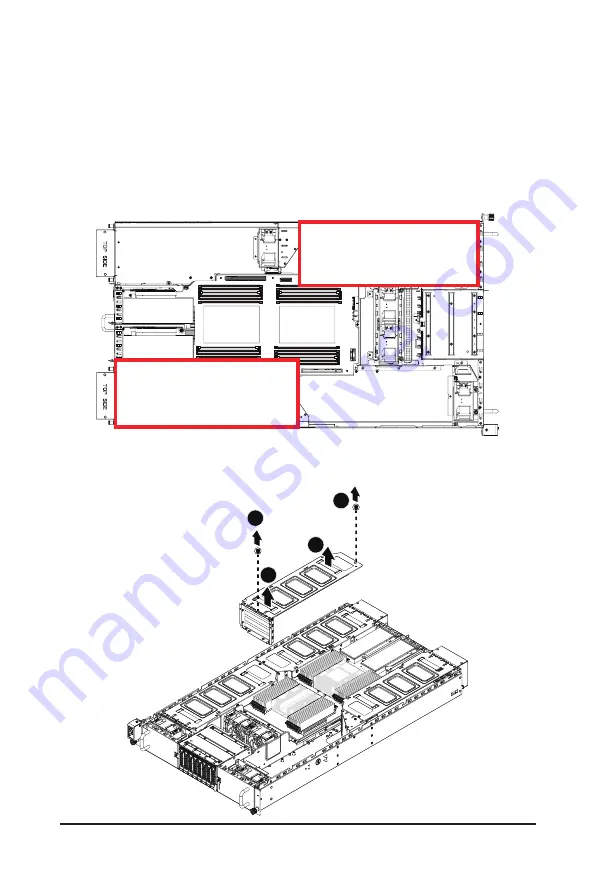
- 37 -
System Hardware Installation
For Slot5/Slot6/Slot7/Slot8/Slot9/Slot10/Slot11/Slot12
Follow these instructions to install the GPU card:
1. [For Slot9/Slot10/Slot11/Slot12] Loosen and remove the two screws securing the PCI cage at the
top of the system.
[For Slot5/Slot6/Slot7/Slot8] Loosen and remove the single screw at the top of the system and the
two screws at the rear of the system securing the PCI cage.
Pull the two plastic handles to lift up the PCI cage from the system.
2. Insert the card into the selected slot. Make sure that the card is properly seated.
3. Secure the GPU cards in place with two screws.
Front
Rear
Boom: Slot8 (PCIE_2_PCIE_4)
Top: Slot5 (PCIE_2_PCIE_1)
Boom: Slot12 (PCIE_3_PCIE_4)
Top: Slot9 (PCIE_3_PCIE_1)
Slot10 (PCIE_3_PCIE_2)
Slot11 (PCIE_3_PCIE_3)
Slot6 (PCIE_2_PCIE_2)
Slot7 (PCIE_2_PCIE_3)
(For Slot9/Slot10/Slot11/Slot12)
1
1
2
2
Содержание G293-S40
Страница 9: ... 9 5 8 2 DXE Beep Codes 118 ...
Страница 15: ... 15 Hardware Installation 1 3 System Block Diagram 1 3 1 G293 S40 ...
Страница 16: ... 16 Hardware Installation 1 3 2 G293 S41 ...
Страница 31: ... 31 System Hardware Installation For Slot7 Slot8 1 1 2 2 For Slot1 Slot2 1 2 2 1 ...
Страница 32: ... 32 System Hardware Installation 4 3 ...
Страница 34: ... 34 System Hardware Installation For Slot3 Slot4 1 2 2 1 3 4 ...
Страница 36: ... 36 System Hardware Installation For Slot1 Slot2 Slot3 Slot4 1 2 2 1 4 3 ...
Страница 38: ... 38 System Hardware Installation For Slot5 Slot6 Slot7 Slot8 1 2 2 1 3 4 ...
Страница 40: ... 40 System Hardware Installation 3 4 5 6 6 ...
Страница 42: ... 42 System Hardware Installation 5 6 ...
Страница 68: ... 68 BIOS Setup 5 2 4 PCI Subsystem Settings ...
Страница 77: ... 77 BIOS Setup 5 2 12 Intel R X710 Ethernet Network Connection ...
Страница 82: ... 82 BIOS Setup 5 3 1 Processor Configuration ...
















































