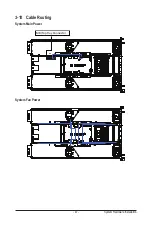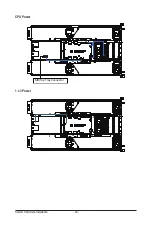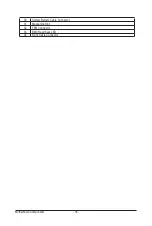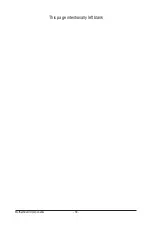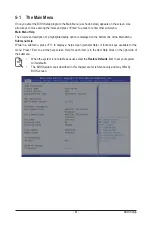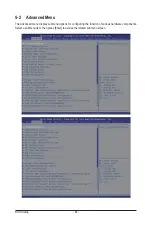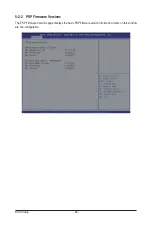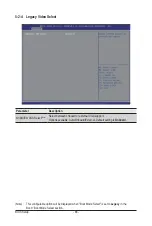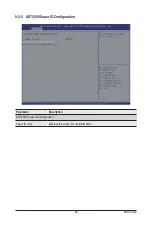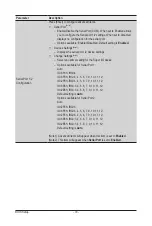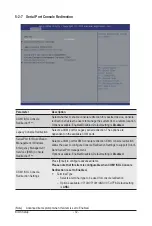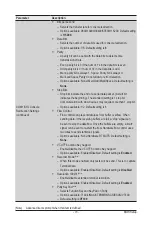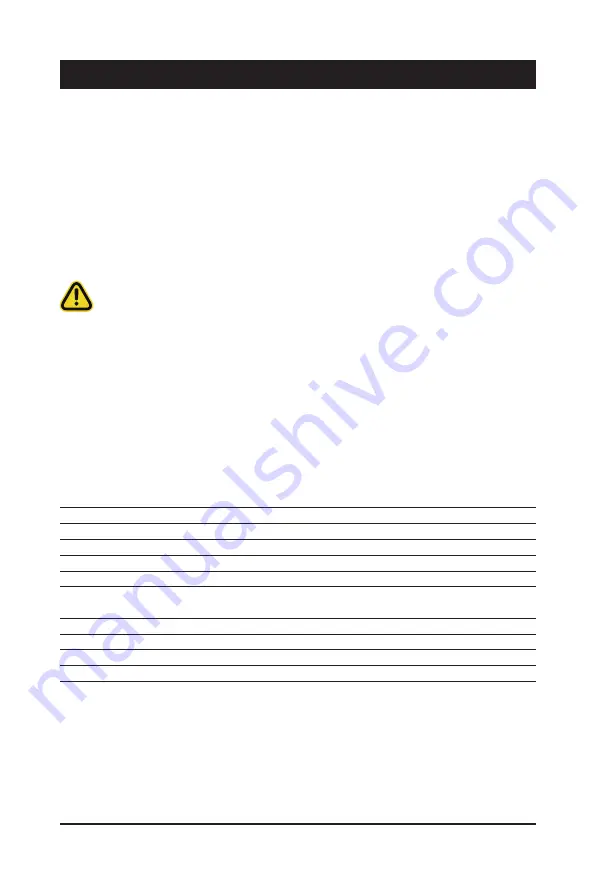
- 59 -
BIOS Setup
BIOS (Basic Input and Output System) records hardware parameters of the system in the EFI on the
motherboard. Its major functions include conducting the Power-On Self-Test (POST) during system startup,
saving system parameters and loading operating system, etc. BIOS includes a BIOS Setup program that
allows the user to modify basic system configuration settings or to activate certain system features. When the
power is turned off, the battery on the motherboard supplies the necessary power to the CMOS to keep the
configuration values in the CMOS.
To access the BIOS Setup program, press the <DEL> key during the POST when the power is turned on.
Chapter 5 BIOS Setup
• BIOS flashing is potentially risky, if you do not encounter problems of using the current BIOS
version, it is recommended that you don't flash the BIOS. To flash the BIOS, do it with caution.
Inadequate BIOS flashing may result in system malfunction.
• It is recommended that you not alter the default settings (unless you need to) to prevent system
instability or other unexpected results. Inadequately altering the settings may result in system's
failure to boot. If this occurs, try to clear the CMOS values and reset the board to default values.
(Refer to the
Exit
section in this chapter or introductions of the battery/clearing CMOS jumper in
Chapter 4 for how to clear the CMOS values.)
BIOS Setup Program Function Keys
<
f
><
g
>
Move the selection bar to select the screen
<
h
><
i
>
Move the selection bar to select an item
<+>
Increase the numeric value or make changes
<->
Decrease the numeric value or make changes
<Enter>
Execute command or enter the submenu
<Esc>
Main Menu: Exit the BIOS Setup program
Submenus:
Exit
current
submenu
<F1>
Show descriptions of general help
<F3>
Restore the previous BIOS settings for the current submenus
<F9>
Load the Optimized BIOS default settings for the current submenus
<F10>
Save all the changes and exit the BIOS Setup program
Содержание G292-Z44
Страница 1: ...G292 Z44 HPC Server 2U DP 8 x Gen4 GPU Server Broadcom solution User Manual Rev 1 0 ...
Страница 10: ... 10 This page intentionally left blank ...
Страница 16: ...Hardware Installation 16 This page intentionally left blank ...
Страница 27: ... 27 System Hardware Installation 2 3 1 4 CPU0 CPU1 ...
Страница 32: ...System Hardware Installation 32 For GPU7 GPU8 1 2 2 For GPU1 GPU2 Front Rear 1 ...
Страница 33: ... 33 System Hardware Installation 1 2 2 3 4 ...
Страница 35: ... 35 System Hardware Installation 1 1 2 2 For GPU3 GPU4 1 1 2 2 3 4 ...
Страница 37: ... 37 System Hardware Installation 3 4 5 6 6 ...
Страница 39: ... 39 System Hardware Installation 5 6 ...
Страница 41: ... 41 System Hardware Installation ...
Страница 47: ... 47 System Hardware Installation 3 10 Cable Routing System Main Power MB Top Tray Connector System Fan Power ...
Страница 48: ...System Hardware Installation 48 CPU Power MB Top Tray Connector 1 x 3 Power ...
Страница 49: ... 49 System Hardware Installation HDD Backplane Board Signal HDD Backplane Board Power ...
Страница 50: ...System Hardware Installation 50 Power Distribution Board to HDD Backplane Board Power SMD ...
Страница 51: ... 51 System Hardware Installation SlimLine SAS 1 MB Top Tray Connector SlimLine SAS 2 MB Top Tray Connector ...
Страница 52: ...System Hardware Installation 52 Front Panel IO NVMe ...
Страница 53: ... 53 System Hardware Installation NVMe Bo om Connector ...
Страница 54: ...System Hardware Installation 54 NVMe Bo om Connector ...
Страница 58: ...Motherboard Components 58 This page intentionally left blank ...
Страница 82: ...BIOS Setup 82 5 2 13 SATA Configuration ...
Страница 87: ... 87 BIOS Setup 5 2 18 Intel R I350 Gigabit Network Connection ...
Страница 89: ... 89 BIOS Setup 5 2 19 VLAN Configuration ...
Страница 93: ... 93 BIOS Setup 5 2 22 Intel R Ethernet Controller X550 ...