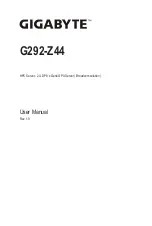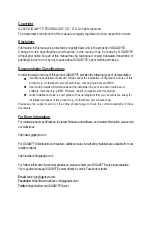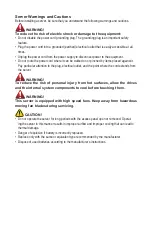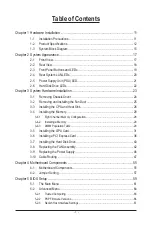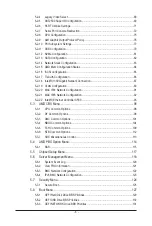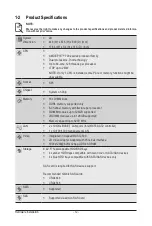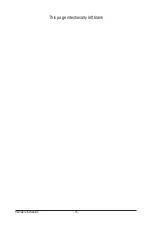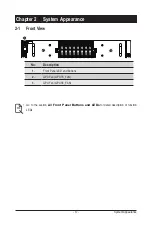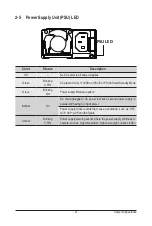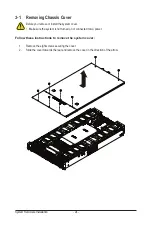- 11 -
Hardware Installation
1-1 Installation Precautions
The motherboard/system contain numerous delicate electronic circuits and components which
can become damaged as a result of electrostatic discharge (ESD). Prior to installation, carefully
read the service guide and follow these procedures:
• Prior to installation, do not remove or break motherboard S/N (Serial Number) sticker or
warranty sticker provided by your dealer. These stickers are required for warranty validation.
• Always remove the AC power by unplugging the power cord from the power outlet before
installing or removing the motherboard or other hardware components.
• When connecting hardware components to the internal connectors on the motherboard,
make sure they are connected tightly and securely.
• When handling the motherboard, avoid touching any metal leads or connectors.
• It is best to wear an electrostatic discharge (ESD) wrist strap when handling electronic
components such as a motherboard, CPU or memory. If you do not have an ESD wrist
strap, keep your hands dry and first touch a metal object to eliminate static electricity.
•
Prior to installing the motherboard, please have it on top of an antistatic pad or within an
electrostatic shielding container.
• Before unplugging the power supply cable from the motherboard, make sure the power
supply has been turned off.
• Before turning on the power, make sure the power supply voltage has been set according to
the local voltage standard.
• Before using the product, please verify that all cables and power connectors of your
hardware components are connected.
• To prevent damage to the motherboard, do not allow screws to come in contact with the
motherboard circuit or its components.
• Make sure there are no leftover screws or metal components placed on the motherboard or
within the computer casing.
• Do not place the computer system on an uneven surface
.
• Do not place the computer system in a high-temperature environment.
• Turning on the computer power during the installation process can lead to damage to
system components as well as physical harm to the user.
• If you are uncertain about any installation steps or have a problem related to the use of the
product, please consult a certified computer technician.
Chapter 1 Hardware Installation
Содержание G292-Z44
Страница 1: ...G292 Z44 HPC Server 2U DP 8 x Gen4 GPU Server Broadcom solution User Manual Rev 1 0 ...
Страница 10: ... 10 This page intentionally left blank ...
Страница 16: ...Hardware Installation 16 This page intentionally left blank ...
Страница 27: ... 27 System Hardware Installation 2 3 1 4 CPU0 CPU1 ...
Страница 32: ...System Hardware Installation 32 For GPU7 GPU8 1 2 2 For GPU1 GPU2 Front Rear 1 ...
Страница 33: ... 33 System Hardware Installation 1 2 2 3 4 ...
Страница 35: ... 35 System Hardware Installation 1 1 2 2 For GPU3 GPU4 1 1 2 2 3 4 ...
Страница 37: ... 37 System Hardware Installation 3 4 5 6 6 ...
Страница 39: ... 39 System Hardware Installation 5 6 ...
Страница 41: ... 41 System Hardware Installation ...
Страница 47: ... 47 System Hardware Installation 3 10 Cable Routing System Main Power MB Top Tray Connector System Fan Power ...
Страница 48: ...System Hardware Installation 48 CPU Power MB Top Tray Connector 1 x 3 Power ...
Страница 49: ... 49 System Hardware Installation HDD Backplane Board Signal HDD Backplane Board Power ...
Страница 50: ...System Hardware Installation 50 Power Distribution Board to HDD Backplane Board Power SMD ...
Страница 51: ... 51 System Hardware Installation SlimLine SAS 1 MB Top Tray Connector SlimLine SAS 2 MB Top Tray Connector ...
Страница 52: ...System Hardware Installation 52 Front Panel IO NVMe ...
Страница 53: ... 53 System Hardware Installation NVMe Bo om Connector ...
Страница 54: ...System Hardware Installation 54 NVMe Bo om Connector ...
Страница 58: ...Motherboard Components 58 This page intentionally left blank ...
Страница 82: ...BIOS Setup 82 5 2 13 SATA Configuration ...
Страница 87: ... 87 BIOS Setup 5 2 18 Intel R I350 Gigabit Network Connection ...
Страница 89: ... 89 BIOS Setup 5 2 19 VLAN Configuration ...
Страница 93: ... 93 BIOS Setup 5 2 22 Intel R Ethernet Controller X550 ...