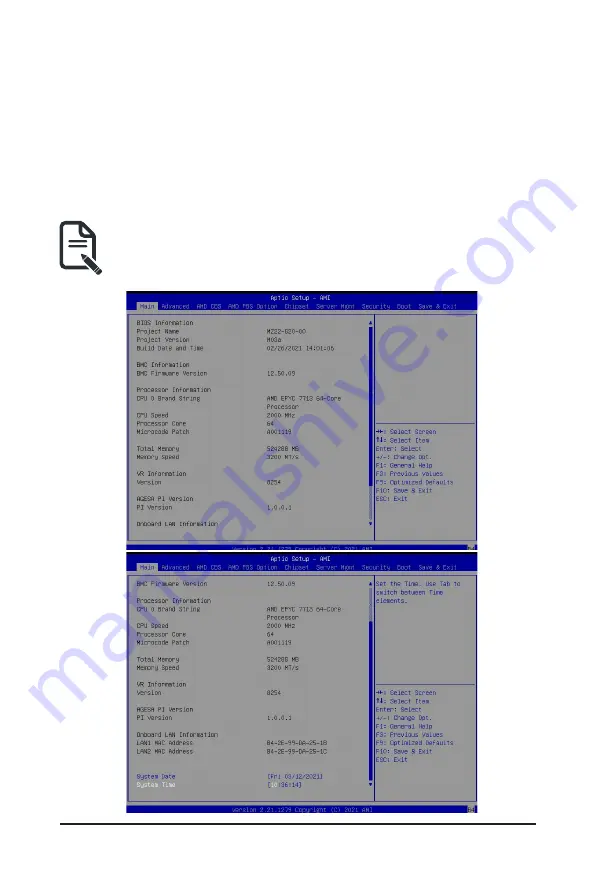
- 59 -
BIOS Setup
5-1 The Main Menu
Once you enter the BIOS Setup program, the Main Menu (as shown below) appears on the screen. Use
arrow keys to move among the items and press <Enter> to accept or enter other sub-menu.
Main Menu Help
The on-screen description of a highlighted setup option is displayed on the bottom line of the Main Menu.
Submenu Help
While in a submenu, press <F1> to display a help screen (General Help) of function keys available for the
menu. Press <Esc> to exit the help screen. Help for each item is in the Item Help block on the right side of
the submenu.
• When the system is not stable as usual, select the
Restore Defaults
item to set your system to
its defaults.
• The BIOS Setup menus described in this chapter are for reference only and may differ by BIOS
version.
Содержание G292-Z20
Страница 10: ... 10 ...
Страница 27: ... 27 System Hardware Installation 2 2 1 1 3 3 4 4 ...
Страница 35: ... 35 System Hardware Installation 1 2 2 3 4 ...
Страница 37: ... 37 System Hardware Installation 1 2 2 For GPU3 GPU4 1 1 2 2 3 4 ...
Страница 47: ... 47 System Hardware Installation 3 10 Cable Routing System Main Power MB Top Tray Connector System Fan Power ...
Страница 48: ...System Hardware Installation 48 CPU Power MB Top Tray Connector 1 x 3 Power ...
Страница 49: ... 49 System Hardware Installation HDD Backplane Board Signal HDD Backplane Board Signal ...
Страница 51: ... 51 System Hardware Installation SlimLine SAS 2 MB Top Tray Connector Front Panel IO ...
Страница 52: ...System Hardware Installation 52 SMD ...
Страница 56: ...Motherboard Components 56 This page intentionally left blank ...
Страница 62: ...BIOS Setup 62 When Boot Mode Select is set to Legacy in the Boot Boot Mode Select section ...
Страница 67: ... 67 BIOS Setup 5 2 4 1 Serial Port 1 2 Configuration ...
Страница 75: ... 75 BIOS Setup 5 2 8 PCI Subsystem Settings ...
Страница 85: ...BIOS Setup 85 5 2 16 Intel R Ethernet Controller XI350 ...
Страница 149: ...BIOS Setup 149 This page intentionally left blank ...
















































