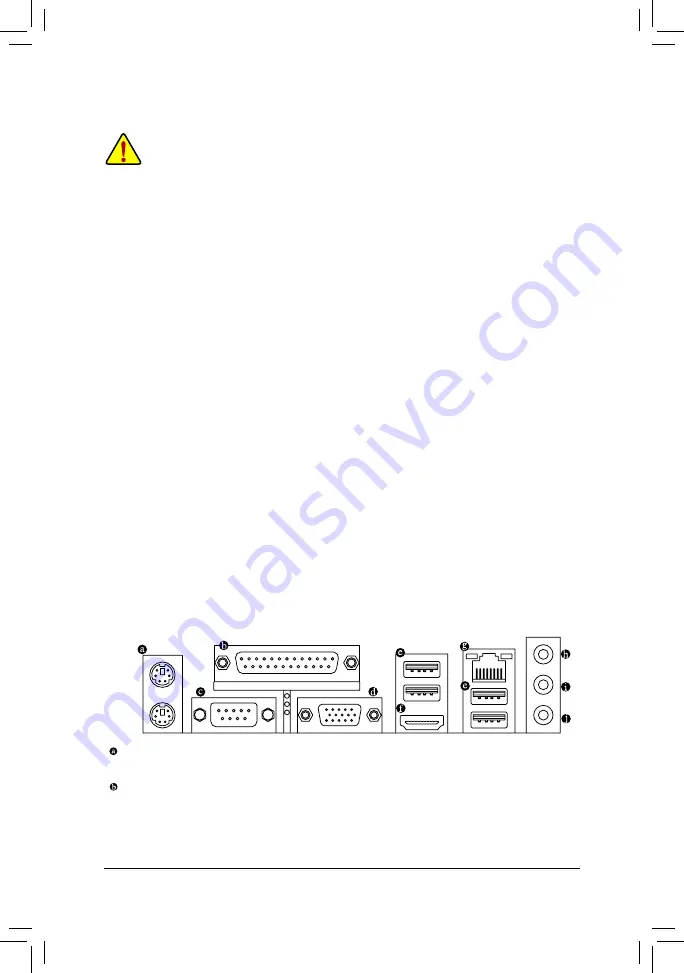
- 10 -
1-5
Installing an Expansion Card
Read the following guidelines before you begin to install an expansion card:
•
Make sure the motherboard supports the expansion card. Carefully read the manual that came
with your expansion card.
•
Always turn off the computer and unplug the power cord from the power outlet before installing an
expansion card to prevent hardware damage.
1-6 Setup of the AMD Dual Graphics Coniguration
A. System Requirements
-
AMD A series processor
-
Windows 8.1/8/7 operating system
-
An AMD Dual Graphics technology-supported motherboard (with the BIOS updated to the latest version)
and correct driver (make sure the onboard graphics driver version is Rev. 8.982 or above)
-
An AMD graphics card that supports AMD Dual Graphics technology (for more details, please visit AMD's
oficial website) and correct driver (For an FM2+ APU, please use an AMD R7 200 series graphics card;
for an FM2 APU, please use an AMD Radeon
™
HD 6000 graphics card.)
B. Installing the Graphics Cards and Coniguring BIOS Setup
Step 1:
Observe the steps in "1-5 Installing an Expansion Card" and install an AMD Dual Graphics technology-supported
graphics card on the PCIEX16 slot. Plug the monitor cable into the graphics card and start up your computer.
Step 2:
Enter BIOS Setup to set the following items under the
Peripherals\GFX Coniguration
menu:
-
Set
Integrated Graphics
to
Force
.
-
Set
UMA Frame Buffer Size
to
512M
or above.
Save the settings and exit BIOS Setup. Restart your computer.
C. Coniguring the Graphics Card Driver
After installing the graphics card driver in the operating system, go to the
AMD VISION Engine Control Center
.
Browse to
Performance\AMD Radeon
™
Dual Graphics
and ensure the
Enable AMD Radeon Dual Graphics
check box is selected.
(Note) Make sure the drivers for the Chipset, onboard graphics, and external graphics card are properly
installed.
1-7
Back Panel Connectors
PS/2 Keyboard and PS/2 Mouse Port
Use the upper port (green) to connect a PS/2 mouse and the lower port (purple) to connect a PS/2 keyboard.
Parallel Port
Use the parallel port to connect devices such as a printer, scanner and etc. The parallel port is also called
a printer port.
Содержание GA-F2A58M-DS2H
Страница 1: ...GA F2A58M DS2H User s Manual Rev 3001 12ME F258D2H 3001R ...
Страница 35: ... 35 ...

























