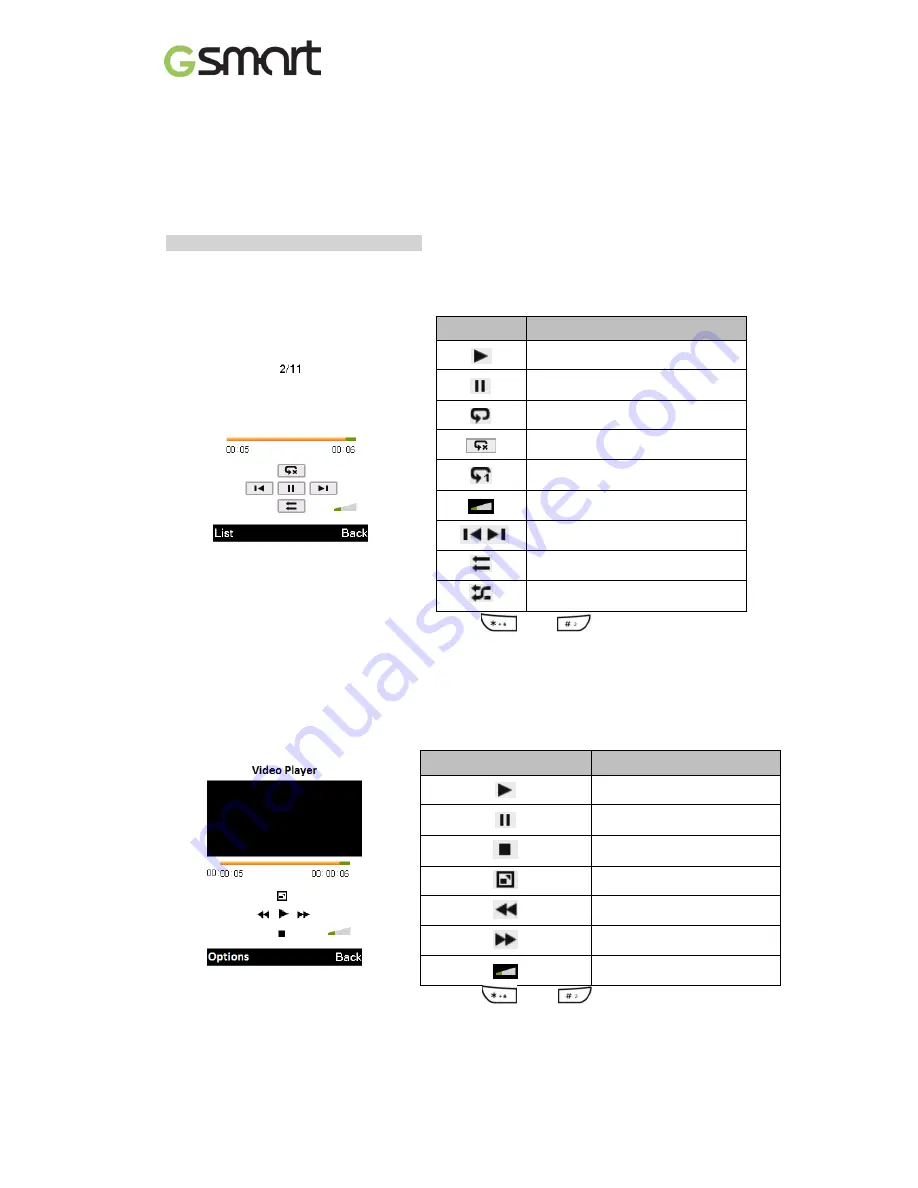
F240
|
12
Audio Player
(4) Press Stop key to save the video.
Other settings
Tap Options for customize settings (Camcorder / Video settings)
5. Multimedia
You have to copy your audio/video/image files to the memory card first, the audio/video player
and image viewer only read files saved in the memory card of your phone.
Selection key (lower-left) > Multimedia
5.1 Audio Player (Music)
(1) Player screen: Below the dynamic display in the middle of the LCD are emulated buttons
that indicate the current playback status. Use Scroll key to control.
Icon
Function
Play
Pause
Repeat
No Repeat
Repeat one song
Volume
(NOTE)
Previous Song/Next Song
Play in order
Shuffle play
NOTE: Press
and
can adjust the volume.
(2) Tap List > Options > Settings for more customize settings.
5.2 Video Player
(1) Use Scroll key to select the file
(2) Tap Options > Play or Press center of Scroll key
to directly get into player screen
(3) Player screen: Below the dynamic display in the middle of the LCD are emulated buttons
that indicate the current playback status. Use Scroll key to control.
Icon
Function
Play
Pause
Stop
Full screen
Rewind
Fast forward
Volume
(NOTE)
NOTE: Press
and
can adjust the volume.
Содержание GSmart F240
Страница 1: ...F240 0 GSmart F240 ...
















