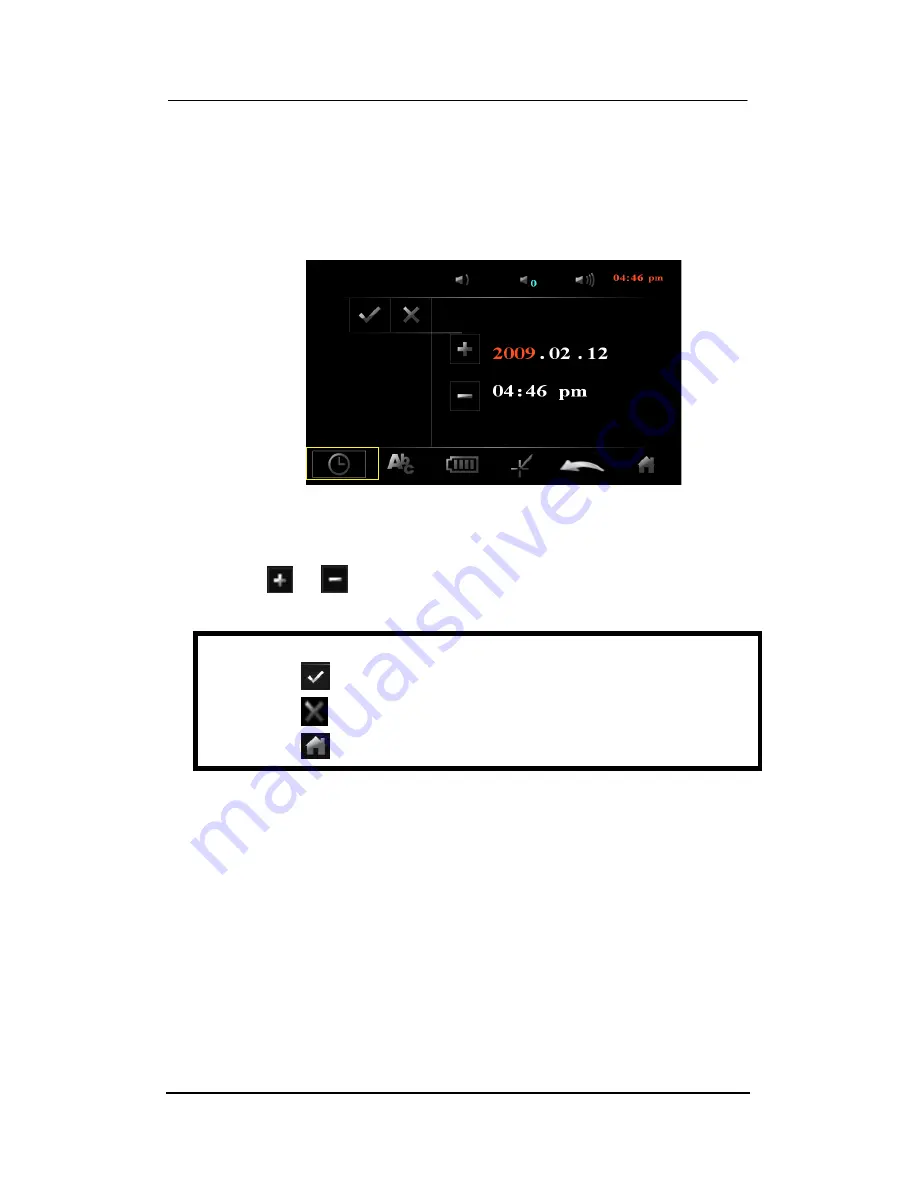
VPC6600 Series Vehicle PC Operation Manual A.2
47
Step 1.
Tab the required filed (e.g.
Year
,
Month
,
Date
,
Hour
,
Minutes
or
AM/PM
) which will be displayed in red color for making adjustment.
Step 2.
Tab
or
icons to make adjustment.
NOTE
Before exiting the screen:
Tab
to save your settings/changes
Tab
to exit without save
Tab
directly to return back to main menu and will not save












































