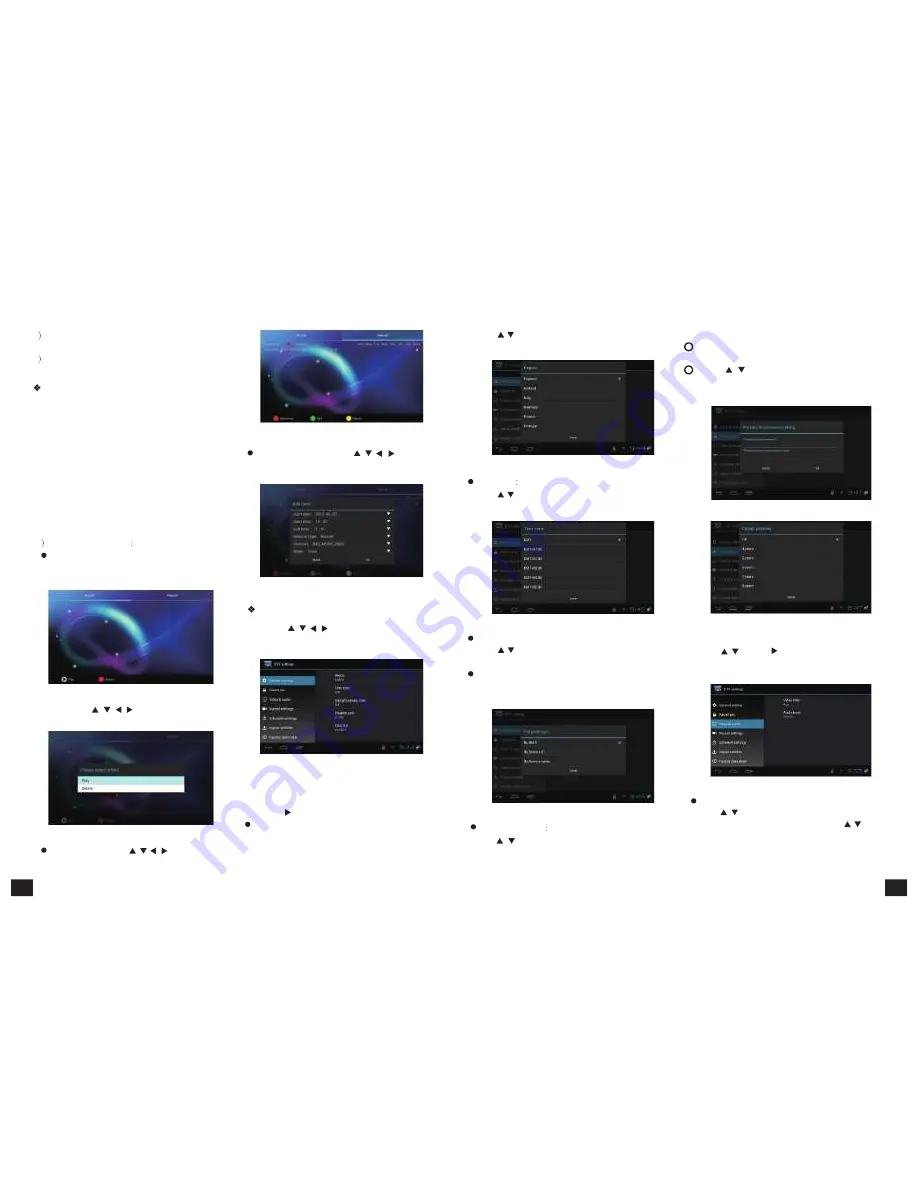
Clock
background
Press
【
EXIT
】
to
quit
without
saving.
3 You
can
also
add
task
for
playing
or
recording
for
the
selected
program.
4 On
EPG
interface,
press
【
EXIT
】
to
back
to
the
last
interface
PVR
This
machine
offers
convenient
PVR
program
recording
function.
You
can
press
【
PVR
】
key
or
select
"PVR"
on
the
main
menu
to
jump
to
PVR
interface.
1)
Time
shift
:
Press
【
PAUSE
】
to
suspend
the
real-time
broadcasting
program.
Press
【
PAUSE
】
again
to
replay
from
the
stopped
point.
Press
【
STOP
】
to
recover
real-time
televising
and
stop
time
shift
function.
By
pressing
【
FF
】
and
【
FB
】
can
realize
forward
and
backward
functions
in
time
shift.
2 Recording
function
Press
【
PVR
】
or
select
"PVR"
on
the
main
menu
to
jump
to
PVR
interface.
The
recorded
program
can
be
checked
in
play
list.
Figure
5-3-16
In
"Schedule",
press
【
/
、
/
】
and
【
OK
】
to
edit
the
attribute.
Figure
5-3-17
Press
【
/
】
and
【
OK
】
to
select
the
region.
Press
【
EXIT
】
to
quit
without
saving.
Figure
5-3-19
Time
Zone
Press
【
/
】
and
【
OK
】
to
select
the
time
zone.
Press
【
EXIT
】
to
quit
without
saving.
2)
Parent
Lock
1
Setting
password
can
lock
program
and
realize
program
edit
function.
2
Press
【
/
】
and
【
OK
】
buttons
to
set
a
new
password
or
parent
lock
grade.
Press
【
EXIT
】
to
quit
without
saving.
Figure
5-3-22
Figure
5-3-14
By
pressing
【
/
、
/
】
and
【
OK
】
to
play
or
delete
the
recorded
program.
Figure
5-3-15
In
task
list,
press
【
/
、
/
】
and
【
OK
】
to
play
or
delete
the
task.
TV
Setup
Press
【
/
、
/
】
and
【
OK
】
to
enter
in
"DTV
Settings".
As
shown
in
the
following
picture.
Figure
5-3-18
Detailed
setting
methods
will
be
explained
as
follows.
1)
General
Settings
Press
【
】
and
【
OK
】
to
enter
in
son
option
setting.
Region:
Figure
5-3-20
Figure
5-3-23
Daylight
Saving
Time(DST):
3)
Video
&
Audio
Press
【
/
】
and
【
OK
】
to
enter
in
DST
option.
Press
Press
【
/
】
and
【
】
to
enter
in
Video
&
Audio
【
EXIT
】
to
quit
without
saving.
settings.
Programs
sort:
Use
up
,down
button
to
sort
programs,
press
【
OK
】
button
to
confirm.
Press
【
EXIT
】
to
quit
without
saving.
Figure
5-3-24
Video
aspect
ratio:
Figure
5-3-21
Press
【
/
】
and
【
OK
】
or
【
V.RATIO
】
to
enter
in
video
aspect
ratio
setting.
Press
【
/
】
and
Press
【
/
】
and
【
OK
】
to
select
the
clock
background.
【
OK
】
to
choose
the
4:3,
16:9
or
auto
ratios.
Press
【
EXIT
】
to
quit
without
saving.
15
16
Содержание FLY
Страница 1: ...GI FLY DigitalSatelliteHD MultimediaAndroidSTB ...
Страница 14: ......















