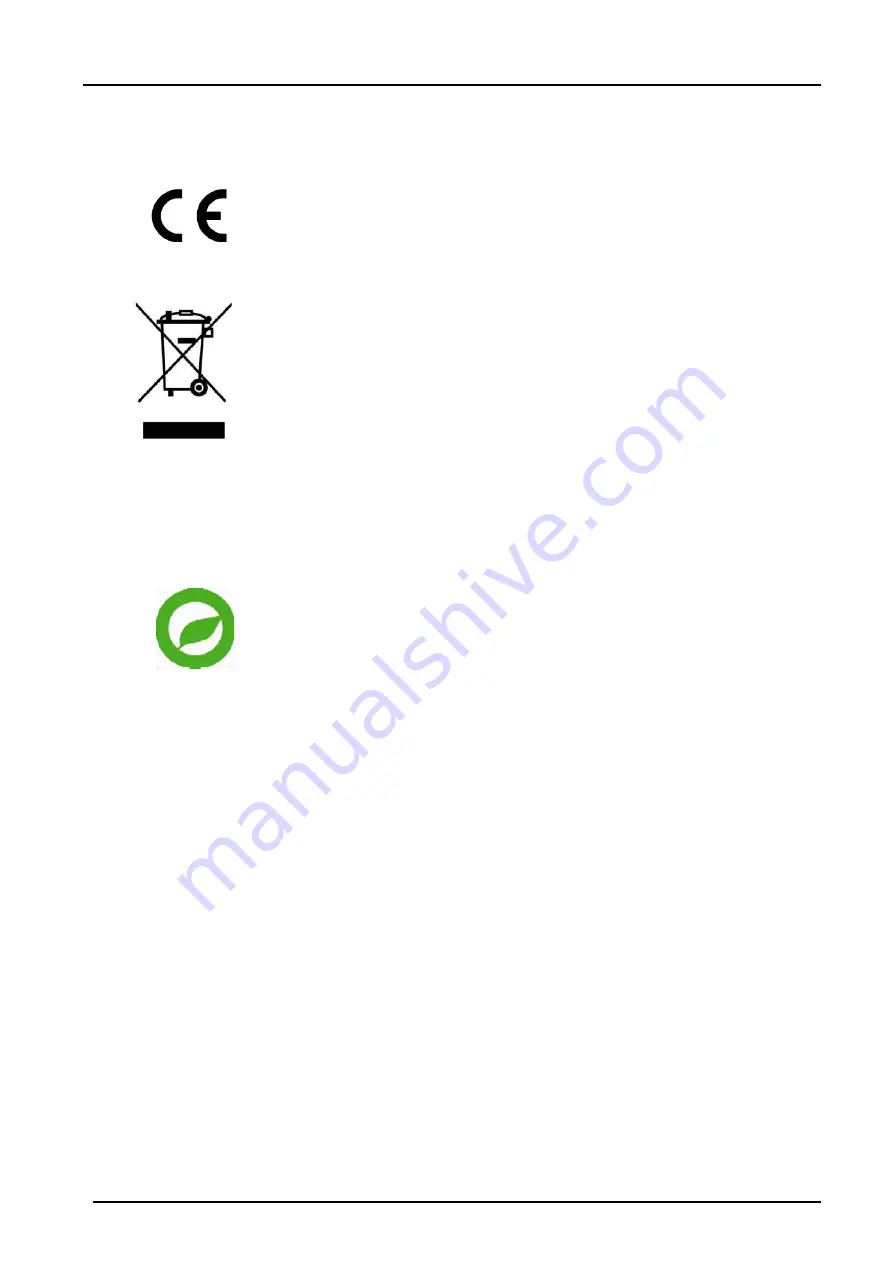
G-Cam/EWPC-2271
Installation
3
Regulation
This device complies with Part 15 of the FCC Rules. Operation is
subject to the following two conditions: (1) This device may not
cause harmful interference, and (2) this device must accept any
interference received, including interference that may cause
undesired operation.
This symbol on the product or on its packaging indicates that this
product shall not be treated as household waste in accordance with
Directive 2002 / 96 / EC. Instead it shall be handed over to the
applicable collection point for the recycling of electrical and
electronic equipment. By proper waste handling of this product,
please ensure that it has no negative consequences for the
environment and human health, which could otherwise be caused if
this product is thrown into the garbage bin. The recycling of
materials will help to conserve natural resources.
For more details information about recycling of this product,
please contact the local city office, household waste disposal
service or the shop which purchased the product.
Compliance is evidenced by written declaration from our
suppliers, assuring that any potential trace contamination levels
of restricted substances are below the maximum level set by EU
Directive 2002 / 95 / EC, or are exempted due to their application.
Содержание G-Cam/EWPC-2271
Страница 1: ...G Cam EWPC 2271 Full HD IR Bullet IP Camera Installation...
Страница 2: ......
Страница 37: ...Technical alterations reserved 22 02 2021 www geutebrueck com...
Страница 39: ...G Cam EWPC 2271 Installation 38 APPENDIX C DIMENSIONS Unit mm...
Страница 43: ......





































