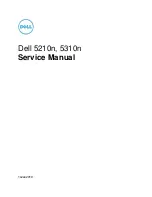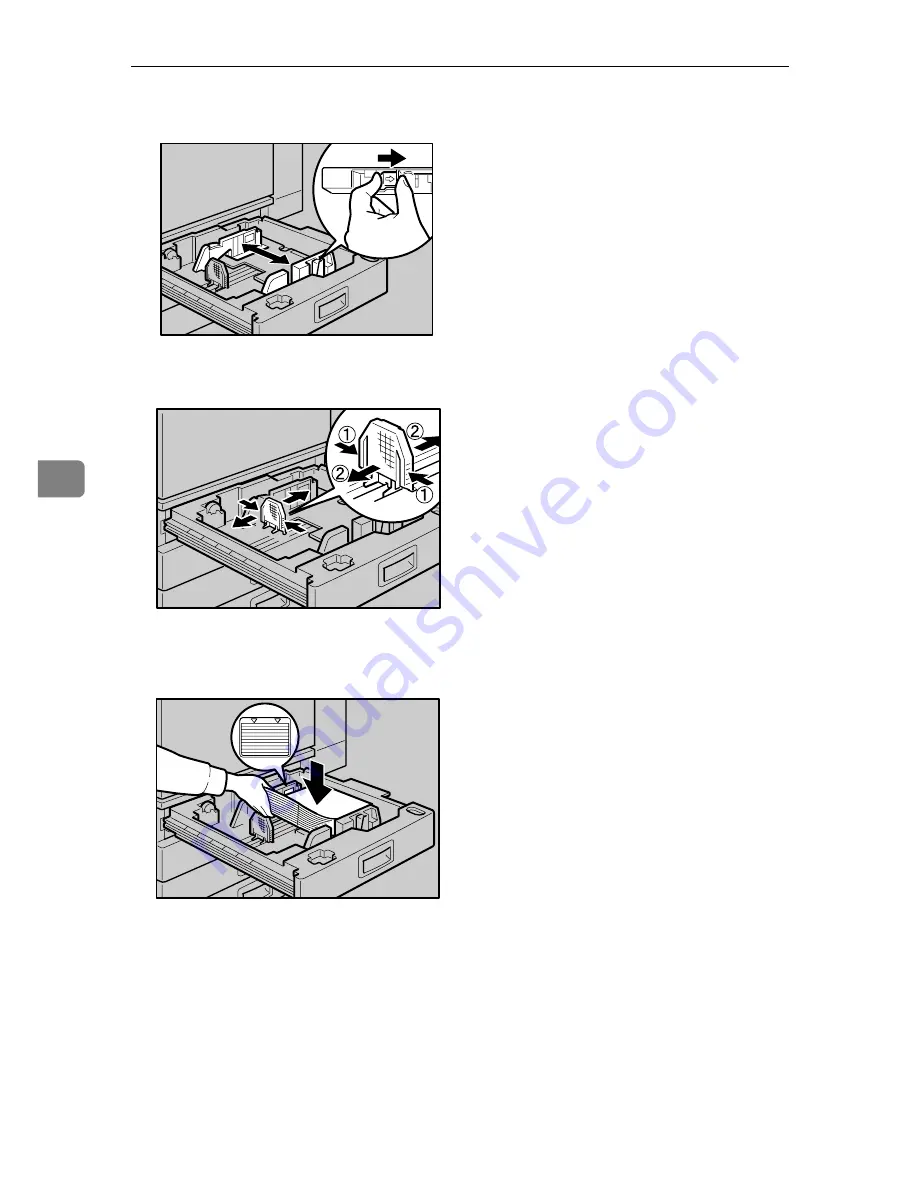
Paper and Other Media
72
5
C
While pressing the release lever, adjust the side fences.
D
Adjust the back guide to the new paper size.
E
Align all four sides of the paper stack and load it into the tray with the print
side up.
Confirm that the top of the stack is not higher than the limit mark inside the
tray.
If there is space between the guides and the stack, move the guides to fit to
the stack.
AQV586S
AQV059S
AQV139S
Содержание P7245
Страница 11: ...x...
Страница 55: ...Installing Options 44 2...
Страница 61: ...Connecting the Printer 50 3...
Страница 73: ...Configuration 62 4...
Страница 127: ...Troubleshooting 116 8...
Страница 141: ...Removing Misfed Paper 130 9...
Страница 156: ...Copyright 2006...
Страница 157: ...Hardware Guide GB GB G147 8613...
Страница 223: ...Preparing for Printing 54 1...
Страница 247: ...Setting Up the Printer Driver 78 2...
Страница 289: ...Other Print Operations 120 3...
Страница 322: ...PS Menu 153 4 Resolution You can select the resolution 300 dpi 600 dpi Note Default 600 dpi...
Страница 407: ...Monitoring and Configuring the Printer 238 5...
Страница 435: ...Mac OS Configuration 266 8 Configuring the Printer Use the control panel to enable AppleTalk The default is active...
Страница 496: ...Copyright 2006...
Страница 497: ...Operating Instructions Software Guide GB GB G147 8616...
Страница 511: ...ii...
Страница 548: ...Copyright 2006...
Страница 549: ...UNIX Supplement EN USA GB GB AE AE...