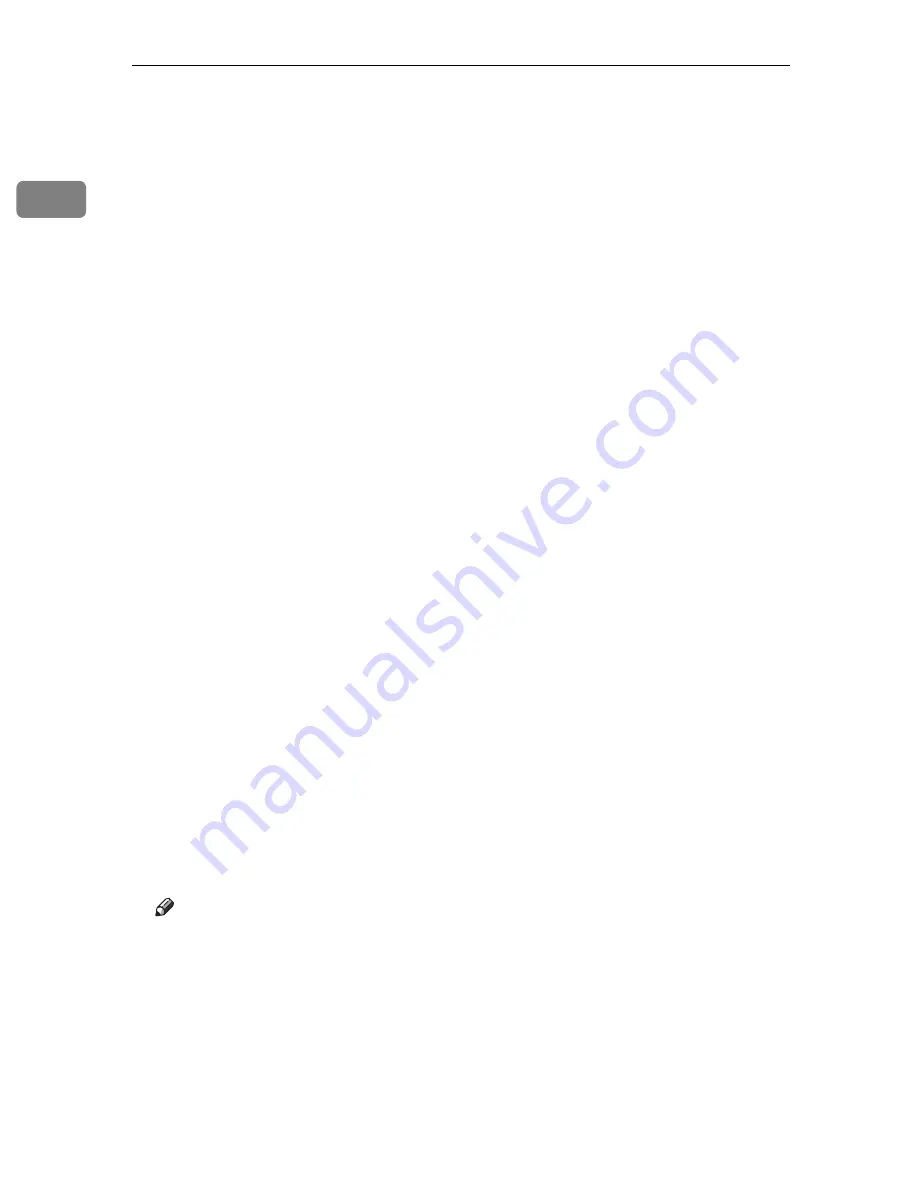
Preparing for Printing
12
1
G
Select the name of the printer whose driver you want to install, and then
click
[
Next >
]
.
H
In the
[
Available ports:
]
box, click
[
Printer Port
]
, and then click
[
Next >
]
.
I
Change the printer name if you want, and then click
[
Next >
]
.
Select the
[
Yes
]
check box to configure the printer as default.
J
Specify whether or not to print a test page, and then click
[
Finish
]
.
K
On the
[
Start
]
menu, point to
[
Settings
]
, and then click
[
Printers
]
.
The
[
Printers
]
window appears.
L
Click the icon of the printer you want to use. On the
[
File
]
menu, click
[
Prop-
erties
]
.
M
On the
[
Details
]
tab, click
[
Add Port…
]
.
N
Click
[
DeskTopBinder-SmartDeviceMonitor
]
in the
[
Other
]
list, and then click
[
OK
]
.
O
Click
[
TCP/IP
]
, and then click
[
Search
]
.
A list of printers using TCP/IP appears.
P
Select the printer you want to use, and then click
[
OK
]
.
Only printers that respond to a broadcast from the computer appear. To use
a printer not listed here, click
[
Specify Address
]
, and then enter the IPv4 ad-
dress or host name of the printer.
You cannot add an IPv4 address partially similar to the one already used. For
example, if “192.168.0.2” is in use, “192.168.0.2xx” cannot be used. Similarly,
if “192.168.0.20” is in use, “192.168.0.2” cannot be used.
Q
Click
[
OK
]
.
R
Check that the selected port is highlighted in
[
Printer to the following port:
]
,
and then click
[
OK
]
.
S
Restart the computer to complete installation.
Note
❒
Auto Run may not work with certain operating system settings. If this hap-
pens, launch “Setup.exe” on the CD-ROM root directory.
❒
A User Code can be set after the printer driver installation. For information
about User Code, see the printer driver Help.
Содержание P7245
Страница 11: ...x...
Страница 55: ...Installing Options 44 2...
Страница 61: ...Connecting the Printer 50 3...
Страница 73: ...Configuration 62 4...
Страница 127: ...Troubleshooting 116 8...
Страница 141: ...Removing Misfed Paper 130 9...
Страница 156: ...Copyright 2006...
Страница 157: ...Hardware Guide GB GB G147 8613...
Страница 223: ...Preparing for Printing 54 1...
Страница 247: ...Setting Up the Printer Driver 78 2...
Страница 289: ...Other Print Operations 120 3...
Страница 322: ...PS Menu 153 4 Resolution You can select the resolution 300 dpi 600 dpi Note Default 600 dpi...
Страница 407: ...Monitoring and Configuring the Printer 238 5...
Страница 435: ...Mac OS Configuration 266 8 Configuring the Printer Use the control panel to enable AppleTalk The default is active...
Страница 496: ...Copyright 2006...
Страница 497: ...Operating Instructions Software Guide GB GB G147 8616...
Страница 511: ...ii...
Страница 548: ...Copyright 2006...
Страница 549: ...UNIX Supplement EN USA GB GB AE AE...






























