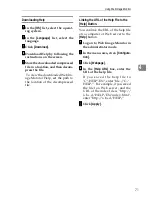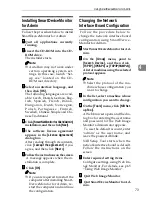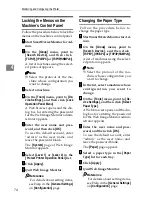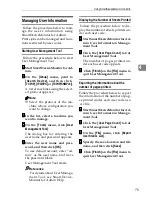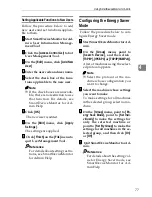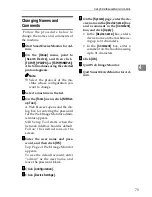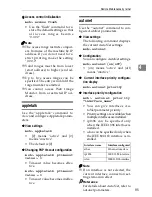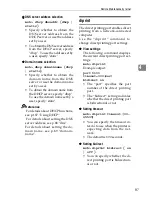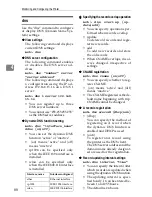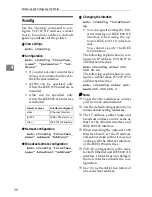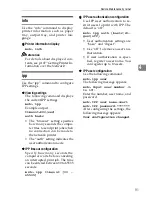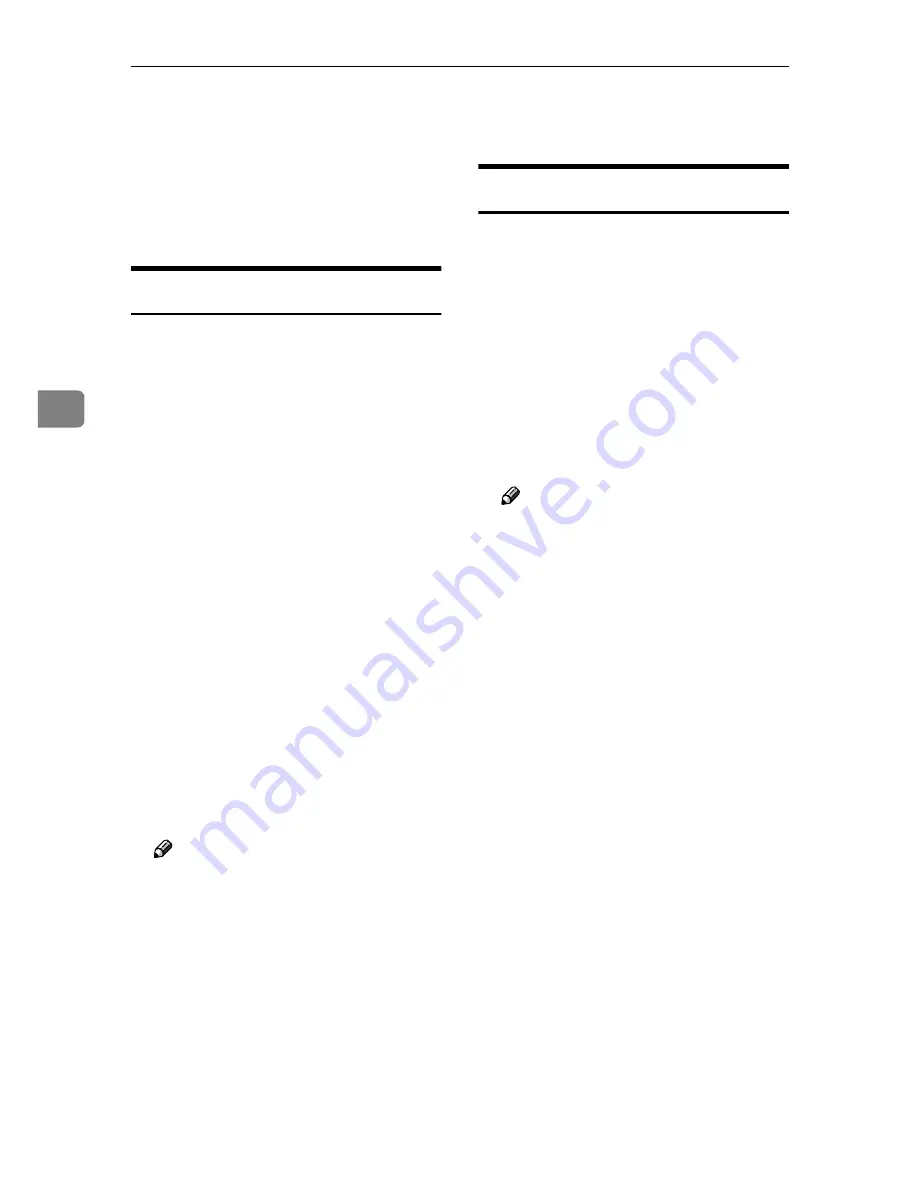
Monitoring and Configuring the Printer
82
4
Using SmartDeviceMonitor for Client
To view the status of machines using
SmartDeviceMonitor for Client, con-
figure SmartDeviceMonitor for Client
beforehand.
Monitoring Printers
Follow the procedure below to mon-
itor the machine using SmartDevice-
Monitor for Client.
AAAA
Start SmartDeviceMonitor for Cli-
ent.
The SmartDeviceMonitor for Cli-
ent icon appears in the task tray.
BBBB
Right-click the SmartDeviceMon-
itor for Client icon, and check that
the machine appears on the pop-
up menu.
CCCC
Click
[
Options...
]
on the pop-up
menu if the machine does not ap-
pear on the pop-up menu.
The
[
SmartDeviceMonitor for Client -
Options
]
dialog box appears.
DDDD
Click the machine you want to
monitor, and then select the
[
To Be
Monitored
]
check box in the
[
Moni-
toring Information Settings
]
area.
Note
❒
To display the machine status in
the task tray using the SmartDe-
viceMonitor for Client icon, se-
lect the
[
Displayed on Task Bar
]
check box.
❒
For details about status icons,
see SmartDeviceMonitor for
Client Help.
EEEE
Click
[
OK
]
.
The dialog box closes and the con-
figured machine is monitored.
Checking the Machine Status
Follow the procedure below to check
machine status using SmartDevice-
Monitor for Client.
AAAA
Start SmartDeviceMonitor for Cli-
ent.
BBBB
For status details, right-click the
SmartDeviceMonitor for Client
icon, and then click the machine.
The machine status appears in the
dialog box.
Note
❒
For details about items in the di-
alog box, see SmartDeviceMon-
itor for Client Help.
Содержание DSm651
Страница 10: ...4...
Страница 14: ...Getting Started 8 1...
Страница 140: ...Special Operations under Windows 134 5...
Страница 155: ...Copyright 2004...
Страница 156: ...Network Guide GB GB EN USA B180 7515...