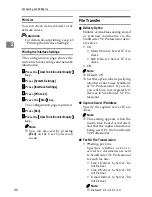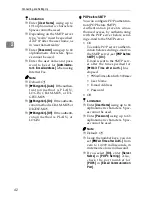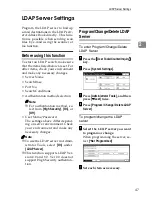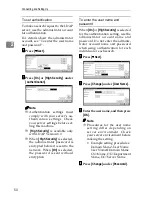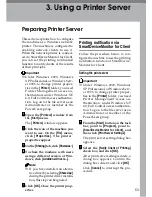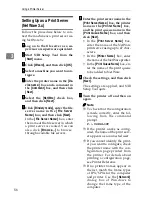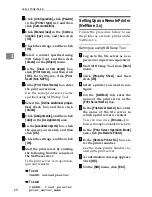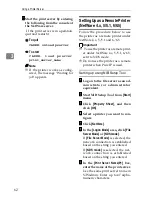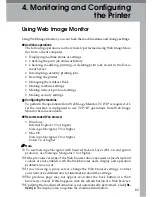53
3. Using a Printer Server
Preparing Printer Server
This section explains how to configure
the machine as a Windows network
printer. The machine is configured to
enabling network clients to use it.
When the network printer is connect-
ed via SmartDeviceMonitor for Client,
you can set the printing notification
function to notify clients of the results
of their print jobs.
Important
❒
Under Windows 2000, Windows
XP Professional, or Windows Serv-
er 2003, to change printer proper-
ties in the
[
Printer
]
folder, you need
Printer Management access au-
thentication; under Windows NT
4.0, Full Control access authentica-
tion. Log on to the file server as an
Administrator or member of the
PowerUsers group.
AAAA
Open the
[
Printers
]
window from
the
[
Start
]
menu.
The
[
Printers
]
window appears.
BBBB
Click the icon of the machine you
want to use. On the
[
File
]
menu,
click
[
Properties
]
. The printer
properties appear.
CCCC
On the
[
Sharing
]
tab, click
[
Shared as:
]
.
DDDD
To share the machine with users
using a different version of Win-
dows, click
[
Additional Drivers...
]
.
Note
❒
If you have installed an alterna-
tive driver by selecting
[
Shared as:
]
during the printer driver installa-
tion, this step can be ignored.
EEEE
Click
[
OK
]
. Close the printer prop-
erties.
Printing notification via
SmartDeviceMonitor for Client
Follow the procedure below to con-
figure the machine to use the printing
notification function of SmartDevice-
Monitor for Client.
Setting the print server
Important
❒
Under Windows 2000, Windows
XP Professional, or Windows Serv-
er 2003, to change printer proper-
ties in the
[
Printer
]
folder, you need
Printer Management access au-
thentication; under Windows NT
4.0, Full Control access authentica-
tion. Log on to the file server as an
Administrator or member of the
PowerUsers group.
AAAA
From the
[
Start
]
button on the task
bar, point to
[
Program
]
, point to
[
SmartDeviceMonitor for Client
]
, and
then click
[
Print Server Settings
]
.
The print server setting dialog box
appears.
BBBB
Select the
[
Notify Client of Printing
]
check box, and click
[
OK
]
.
After print server setting is made, a
dialog box appears. Confirm the
dialog box content, and click
[
OK
]
.
Click
[
Cancel
]
to interrupt the pro-
cedure.
Содержание DSm651
Страница 10: ...4...
Страница 14: ...Getting Started 8 1...
Страница 140: ...Special Operations under Windows 134 5...
Страница 155: ...Copyright 2004...
Страница 156: ...Network Guide GB GB EN USA B180 7515...