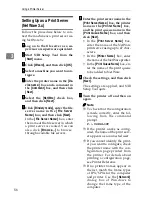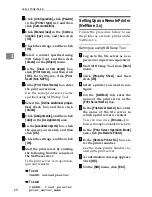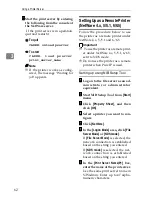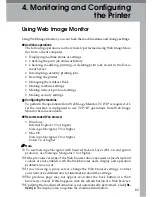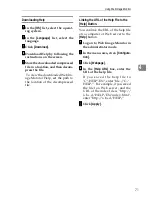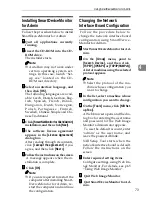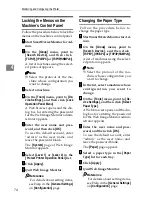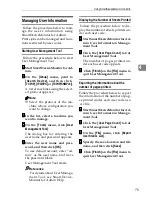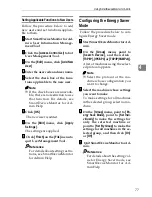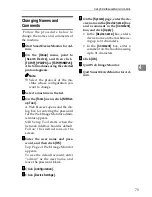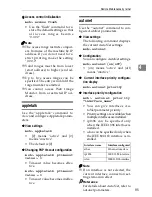Monitoring and Configuring the Printer
70
4
Access in the Administrator
Mode
Follow the procedure below to access
Web Image Monitor in the adminis-
trator mode.
AAAA
On Top Page, click
[
Login
]
.
The dialog box for entering the
user name and password appears.
BBBB
Enter your user name and pass-
word, and then click
[
OK
]
.
To use the default account, enter
"admin" as user name, and leave
the password blank.
Note
❒
For user authentication, enter a
login user name and password,
and then click
[
OK
]
.
❒
For user code authentication,
enter a user code in
[
User Name
]
,
and then click
[
OK
]
.
Displaying Web Image Monitor
Help
When using Help for the first time,
clicking either
[
Help
]
in the header area
or the icon marked "?" in the display
area makes the following screen ap-
pear, in which you can view Help in
two different ways, as shown below:
❖
❖
❖
❖
Viewing Help on our Web site
Downloading Help to your com-
puter
❖
❖
❖
❖
Downloading and Checking Help
You can download Help to your
computer. As the Help URL, you
can specify the path to the local file
to view the Help without connect-
ing to the Internet.
Note
❒
By clicking
[
Help
]
in the header ar-
ea, the contents of Help appear.
❒
By clicking "?", the Help icon in the
display area, Help for the setting
items in the display area appears.
Содержание DSm651
Страница 10: ...4...
Страница 14: ...Getting Started 8 1...
Страница 140: ...Special Operations under Windows 134 5...
Страница 155: ...Copyright 2004...
Страница 156: ...Network Guide GB GB EN USA B180 7515...