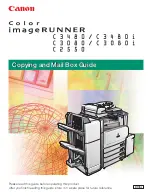Copying
44
2
Original Direction and Completed Copies
The resulting copy image will differ
according to the direction in which
you place your original (widthwise
K
or lengthwise
L
).
*1
The table shows the orientation of im-
ages on the front and back of copies,
not the direction of delivery.
Reference
Related Initial Settings
⇒
p.62 “Margin Adjustment”
⇒
p . 1 0 1 “ B a c k M a r g i n s :
Left/Right”
⇒
p.101 “Back Margin : Top/Bot-
tom”
AAAA
Press the
{{{{
Dup./Combine/Series
}}}}
key.
BBBB
Select the (
[
1 Sided
]
/
[
2 Sided
]
) key
for "Original", and then press the
(
[
1 Sided
]
/
[
2 Sided
]
) key for "Copy".
Note
❒
To change the copy orientation,
press the
[
Orientation
]
key.
⇒
p.43 “Originals and Copy Direc-
tion”
CCCC
Press the
[
OK
]
key.
DDDD
Place your originals, and then
press the
{{{{
Start
}}}}
key.
Note
❒
When placing originals on the
exposure glass, start with the
first page to be copied. When
placing originals in the docu-
ment feeder (ADF), set so that
the last page should be on the
bottom.
❒
When placing originals on the
exposure glass or in the docu-
ment feeder (ADF) using batch
mode, press the
{{{{
#
}}}}
key after all
have been scanned.
Содержание 6002
Страница 15: ...6 ...