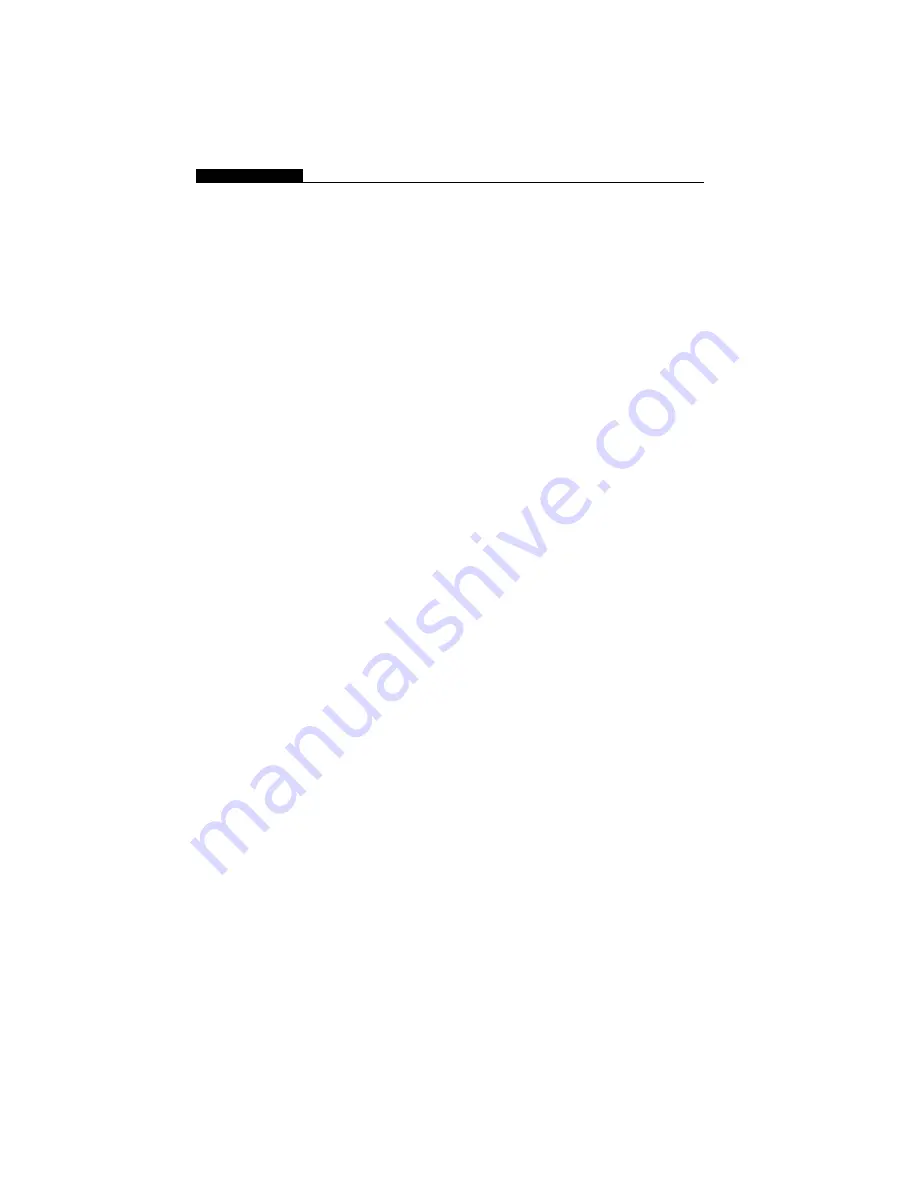
USER’S MANUAL
2-4
Audio Problems
No speaker output –
n
Software volume control is turned down in Microsoft
Sound System. Double-click the speaker icon on the
lower right corner of the taskbar to see if the speaker
has been muted.
n
Press Fn+F5 Up increase the volume.
n
Most audio problems are software-related. If your
notebook worked before, chances are software may
have been set incorrectly.
n
Go to [Start > Settings > Control Panel] and double-click
the Multimedia icon (or Sounds and Audio Device
Property icon). In the Volume page, make sure that SiS
7012 Wave is the playback device.
Sound can not be recorded –
n
Double-click the speaker icon on the lower right corner
of the taskbar to see if the microphone has been muted
or the Line-in level has been lowered to the minimum.
1.
Click Options and select Properties.
2.
Select Recording and click the OK button.
3.
After Click OK button, the recording volume control
panel will appear.
n
Go to [Start > Settings > Control Panel] and double-click
the Multimedia icon (or Sounds and Audio Device
Property icon). In the Volume page, make sure that SiS
7012 Wave is the playback device.






























