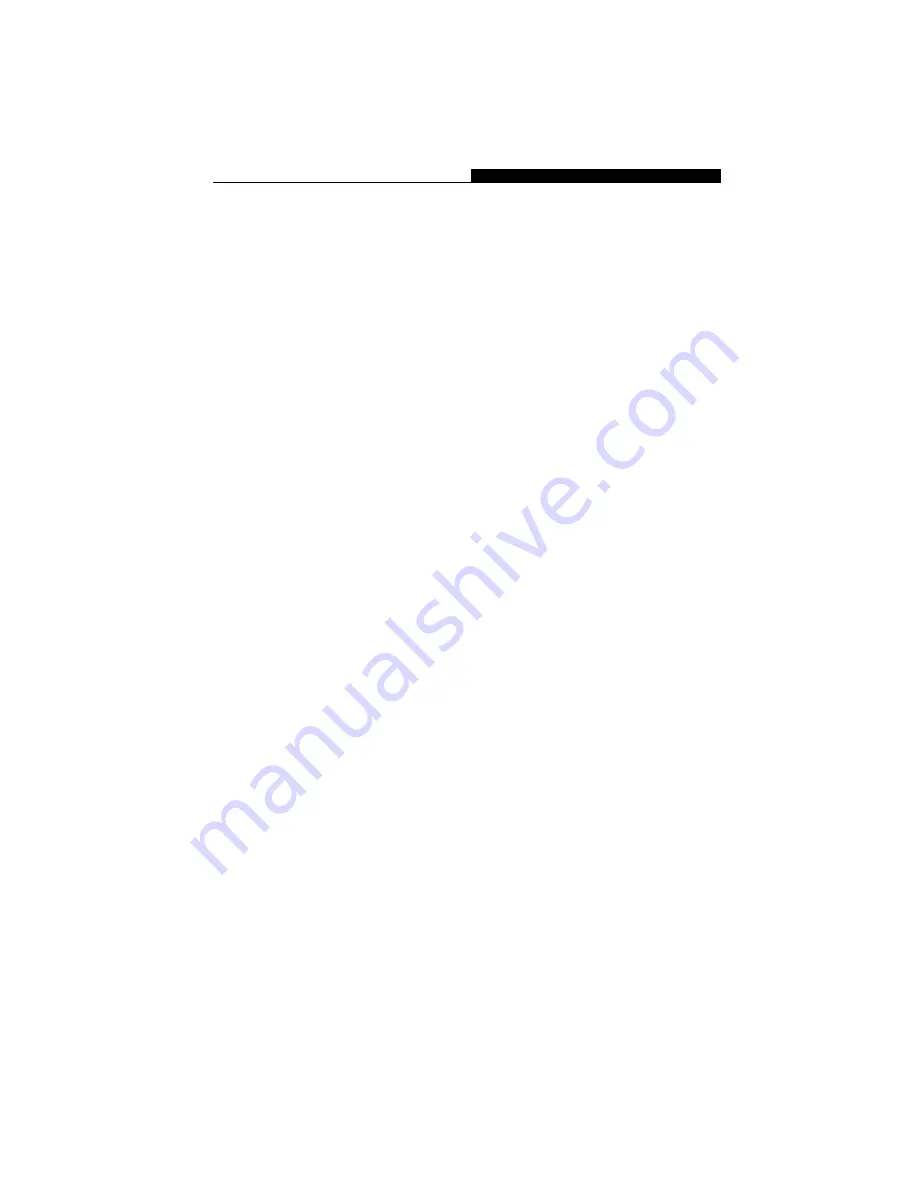
Section 1 GETTING TO KNOW THE BASICS
1-17
Audio Devices
Your notebook’s Audio is Sound Blaster Pro-compatible.
Adjusting the Volume Manually
To increase the volume, press Fn+ F5.
To decrease the volume, press Fn+F6.
Adjusting the Volume in Windows
1.
Click the speaker symbol in the taskbar in Windows.
2.
Drag the volume control bar up or down to adjust the
volume.
3.
To temporarily silence the speaker without changing the
volume setting, click Mute.
Voice Recording
You need to use audio processing software to enable the
built-in microphone. For example, you may use Microsoft
Sound Recorder.
When you begin voice recording using the notebook’s built-in
microphone, be sure that your mouth is within near distance
(no longer than 20 cm) to the microphone. If the record level
is too small, you may also increase the microphone gain via
the volume control panel in Windows.






























