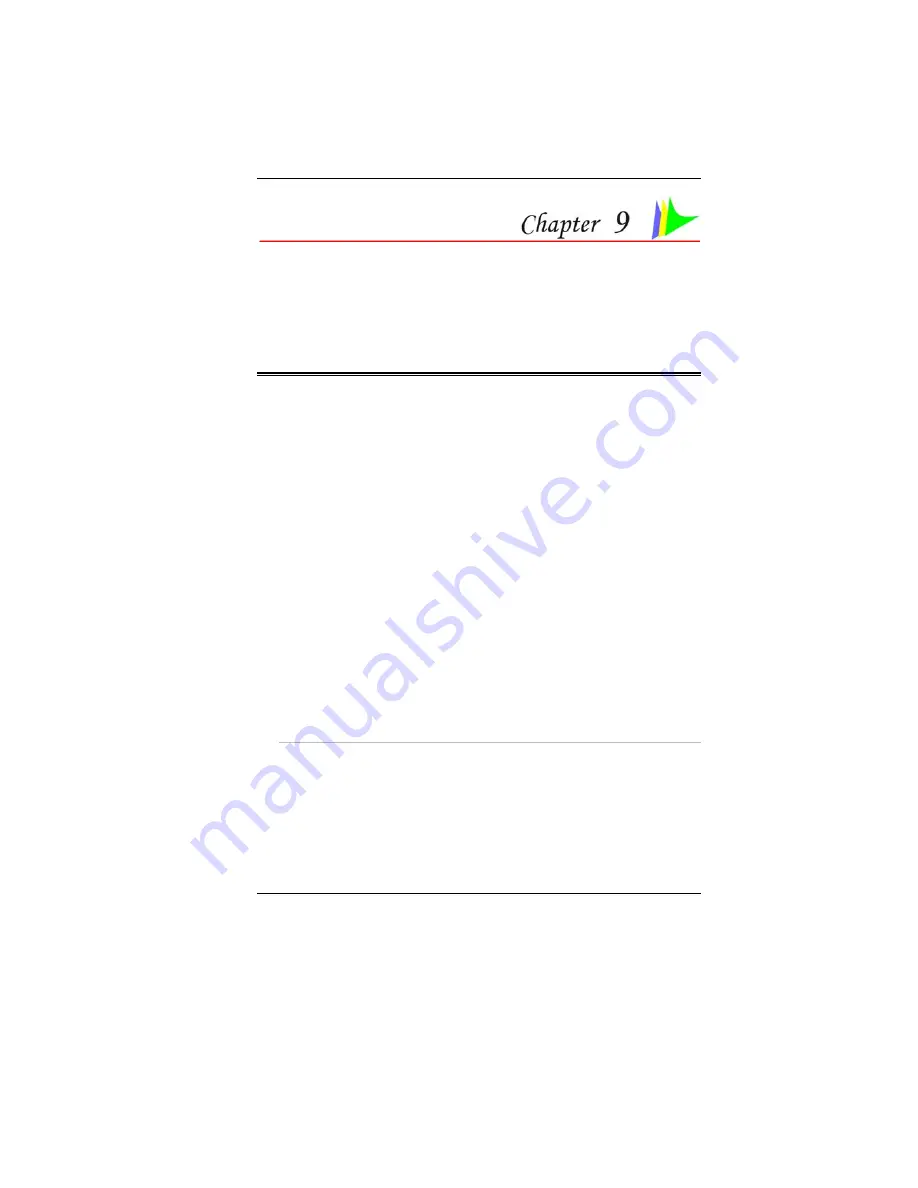
59
T
ROUBLESHOOTING
This chapter describes locating and solving problems that you may
encounter while using your computer.
Locating a Problem
Problems with your computer can be caused by something as minor as an
unplugged power cord – or as major as a damaged hard disk. The
information in this chapter is designed to help you find and solve minor
problems. If you try all the suggested solutions and you still have a
problem, make a list of what steps you have taken to correct the problem
and contact your dealer.
Successful troubleshooting is the result of careful observation, deductive
reasoning, and an organized approach to solving the problem.
The problems that you will encounter can be divided into two basic
categories: hardware problems and software problems. Hardware
problems can be further divided into electrical and mechanical problems.
You will know you have a hardware problem if the screen is dark, the
computer cannot read the disk drives, or you get an error message during
the Power-On Self Test (POST).
Software errors can occur at several levels. The ROM BIOS and the
operating system can give you a large number of error messages. On top
of this, each application software package has its own set of error
messages. It is important to determine whether the software error message
you are getting is from the application or the operating system. Once you
know this, you can look in the respective manual for a solution to the
problem.
Checking Cables and Connections
Start by performing a careful visual inspection of the exterior of the
computer. If no LEDs are illuminated, make sure that your computer and
its peripherals are getting power and communicating with each other
properly.
To check the power cables, and connections:
1.
If you have been using battery power, connect the Notebook to an
external power source and make sure that the battery has a charge.
Содержание Phantom G331
Страница 1: ...i...
Страница 2: ......
Страница 6: ...iv Specification 67 Detailed Notebook Specifications 67...
Страница 8: ......
Страница 18: ......
Страница 24: ...16 The Bottom Panel 1 Hard Disk Drive 2 Battery 3 Battery Release Latch 4 Expansion Compartment...
Страница 38: ...30 Page intentionally left blank...
Страница 42: ...34 Page intentionally left blank...
Страница 47: ...39 3 When you have completed the entire configuration click OK...
Страница 48: ...40 Using Wireless LAN Network for Connection to Internet Microsoft s Service Pack 2 Optional...
Страница 52: ...44 The Main Menu When the Setup program is accessed the following screen appears...
Страница 53: ...45 The Advanced Menu Selecting Advanced from the menu bar displays the advanced menu...
Страница 58: ...50...
Страница 59: ...51 Overlay Settings...
Страница 60: ...52 Launch Zoom...
Страница 61: ...53 Display Devices You can adjust the right resolution for your screen display...
Страница 62: ...54 Display Settings...
Страница 63: ...55 Color Correction...
Страница 64: ...56 Hot Keys...
Страница 65: ...57...
Страница 66: ...58 Page intentionally left blank...
Страница 71: ...63 UPGRADING YOUR SYSTEM...
Страница 73: ...65 Upgrading your Memory 1 Upgrading your Memory 2...











































