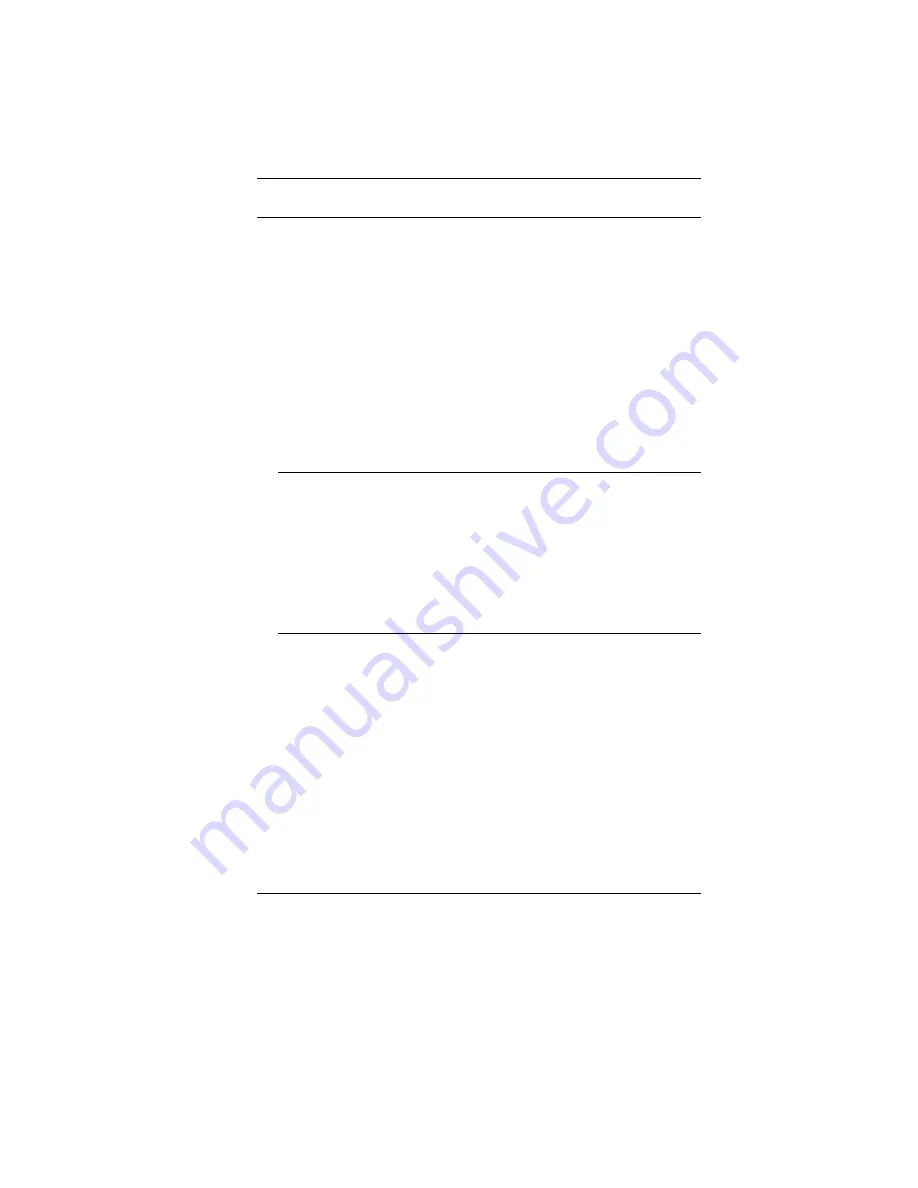
i
Preface
©
©
Copyright 2005
All Rights Reserved.
The information in this document is subject to change without prior
notice in order to improve reliability, design and function and does not
represent a commitment on the part of the manufacturer.
In no event will the manufacturer be liable for direct, indirect, special,
incidental, or consequential damages arising out of the use or inability to
use the product or documentation, even if advised of the possibility of
such damages.
This document contains proprietary information protected by copyright.
All rights are reserved. No part of this manual may be reproduced by any
mechanical, electronic, or other means in any form without prior written
permission of the manufacturer.
Trademarks
AutoCAD and Autoshade are trademarks of Autodesk, Inc. IBM, OS/2,
and VGA are trademarks of International Business Machines Corp. Lotus,
1-2-3, and Symphony are trademarks of Lotus Development Corp.
Windows, Word, MS-DOS, and Microsoft are trademarks of Microsoft
Corp. VESA is a trademark of Video Electronics Standards Association.
Other product names mentioned herein are used for identification
purposes only and may be trademarks and/or registered trademarks of
their respective companies.
Limitation of Liability
While reasonable efforts have been made to ensure the accuracy of this
manual, the manufacturer and distributor assume no liability resulting
from errors or omissions in this manual, or from the use of the
information contained herein.
Содержание Phantom G331
Страница 1: ...i...
Страница 2: ......
Страница 6: ...iv Specification 67 Detailed Notebook Specifications 67...
Страница 8: ......
Страница 18: ......
Страница 24: ...16 The Bottom Panel 1 Hard Disk Drive 2 Battery 3 Battery Release Latch 4 Expansion Compartment...
Страница 38: ...30 Page intentionally left blank...
Страница 42: ...34 Page intentionally left blank...
Страница 47: ...39 3 When you have completed the entire configuration click OK...
Страница 48: ...40 Using Wireless LAN Network for Connection to Internet Microsoft s Service Pack 2 Optional...
Страница 52: ...44 The Main Menu When the Setup program is accessed the following screen appears...
Страница 53: ...45 The Advanced Menu Selecting Advanced from the menu bar displays the advanced menu...
Страница 58: ...50...
Страница 59: ...51 Overlay Settings...
Страница 60: ...52 Launch Zoom...
Страница 61: ...53 Display Devices You can adjust the right resolution for your screen display...
Страница 62: ...54 Display Settings...
Страница 63: ...55 Color Correction...
Страница 64: ...56 Hot Keys...
Страница 65: ...57...
Страница 66: ...58 Page intentionally left blank...
Страница 71: ...63 UPGRADING YOUR SYSTEM...
Страница 73: ...65 Upgrading your Memory 1 Upgrading your Memory 2...




































