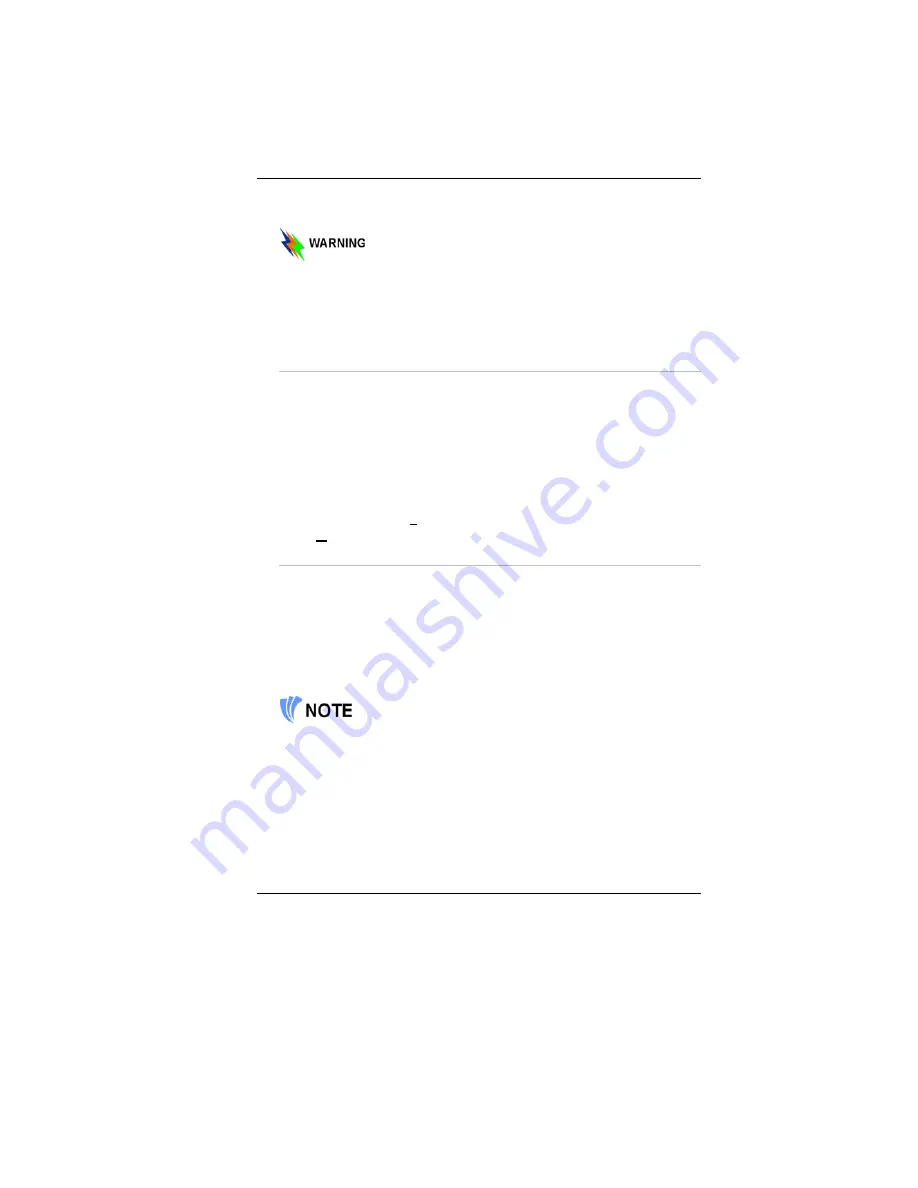
18
Whenever possible, keep the AC adapter plugged into the Notebook and
an electrical outlet to recharge the battery.
Never turn off or reset your Notebook while the hard disk is in use
and the CD-ROM status icon is lit; doing so can result in loss or
destruction of your data. Always wait at least 5 seconds after
turning off your Notebook before turning it back on; turning the
power on and off in rapid succession can damage the Notebook’s
electrical circuitry.
Turning On Your Notebook Computer
Turn on your Notebook by pressing the power button. Hold the button
down for a second or two and release. The Power-On Self Test (POST)
runs automatically.
After the POST is completed, the computer reads the operating system
from the hard disk drive into computer memory (this is commonly
referred to as “booting” a computer). If your OS (Operating System such
as Windows XP…. etc) is installed, it should start automatically.
To turn the Notebook off, save your work and close all open applications,
click on
Start
, then
Shut Down
and select
Shut down the computer
and
click "
Yes
" or press the power button for 4-6 seconds.
Operating on Battery Power
Your computer comes with a rechargeable battery pack that lets you
operate the computer without an external power source. When the battery
pack is fully charged, you can operate the computer for approximately 2
hours under the following conditions:
•
The battery pack initially has a full charge.
•
No peripheral devices are installed.
•
The disk/CD-ROM drives run no more than 10% of the time.
Only use batteries that are approved by an authorized dealer. All
batteries are not the same and therefore should not be treated as
such. Using the wrong battery could cause serious damage to your
computer and yourself through toxic emissions.
Содержание Phantom G331
Страница 1: ...i...
Страница 2: ......
Страница 6: ...iv Specification 67 Detailed Notebook Specifications 67...
Страница 8: ......
Страница 18: ......
Страница 24: ...16 The Bottom Panel 1 Hard Disk Drive 2 Battery 3 Battery Release Latch 4 Expansion Compartment...
Страница 38: ...30 Page intentionally left blank...
Страница 42: ...34 Page intentionally left blank...
Страница 47: ...39 3 When you have completed the entire configuration click OK...
Страница 48: ...40 Using Wireless LAN Network for Connection to Internet Microsoft s Service Pack 2 Optional...
Страница 52: ...44 The Main Menu When the Setup program is accessed the following screen appears...
Страница 53: ...45 The Advanced Menu Selecting Advanced from the menu bar displays the advanced menu...
Страница 58: ...50...
Страница 59: ...51 Overlay Settings...
Страница 60: ...52 Launch Zoom...
Страница 61: ...53 Display Devices You can adjust the right resolution for your screen display...
Страница 62: ...54 Display Settings...
Страница 63: ...55 Color Correction...
Страница 64: ...56 Hot Keys...
Страница 65: ...57...
Страница 66: ...58 Page intentionally left blank...
Страница 71: ...63 UPGRADING YOUR SYSTEM...
Страница 73: ...65 Upgrading your Memory 1 Upgrading your Memory 2...






























