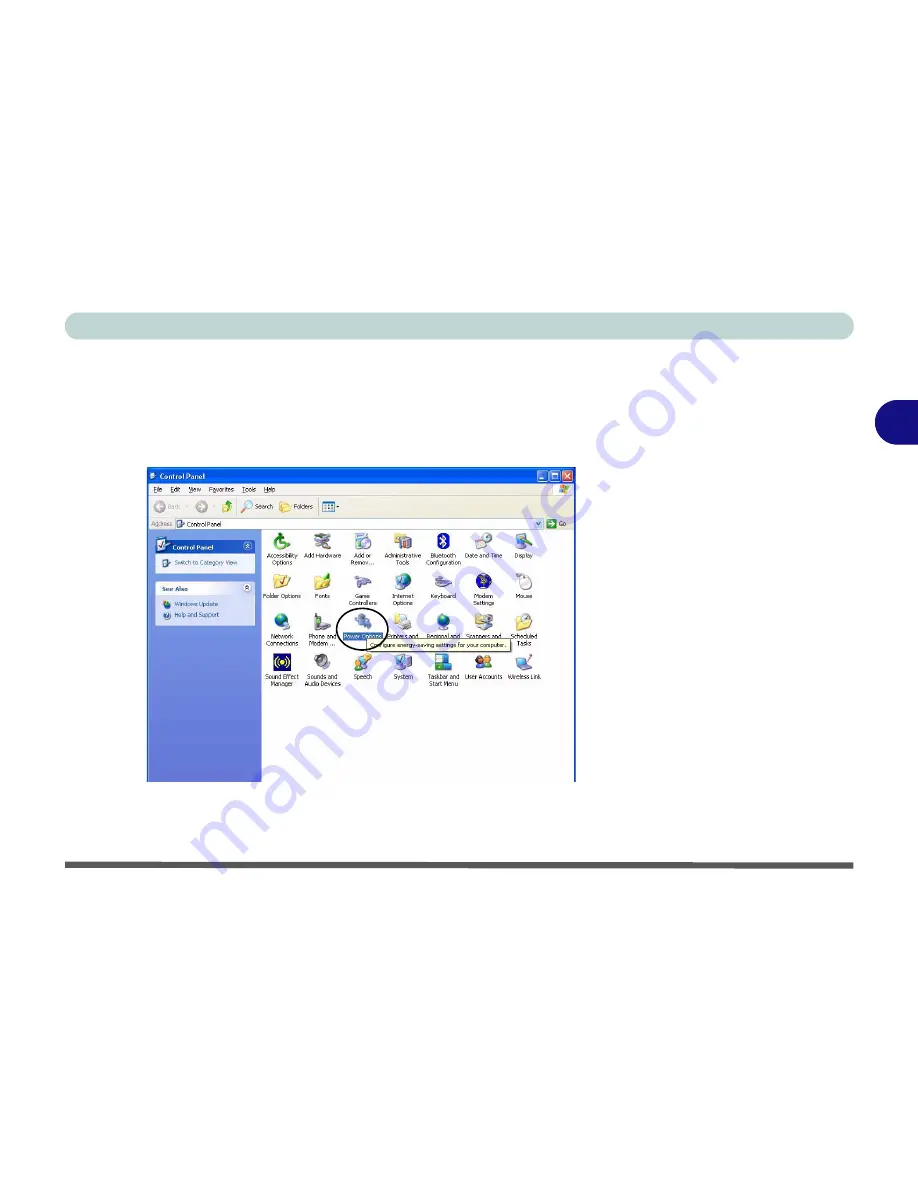
Advanced Controls
Enabling Power Options 3 - 15
3
Enabling Power Options
Power Options
are enabled through the control panel in your
Windows
sys-
tem (
Power Options
). With other operating systems you may have power
management available, so check your documentation.
You may conserve power through individual components or throughout the
whole system.
Figure 3 - 10
Power Options
Control Panel
Содержание Hollywood D470W
Страница 1: ......
Страница 2: ......
Страница 104: ...Drivers Utilities 4 16 4...
Страница 122: ...BIOS Utilities 5 18 5...
Страница 174: ...Troubleshooting 8 22 8...
Страница 180: ...A 6 A...
















































