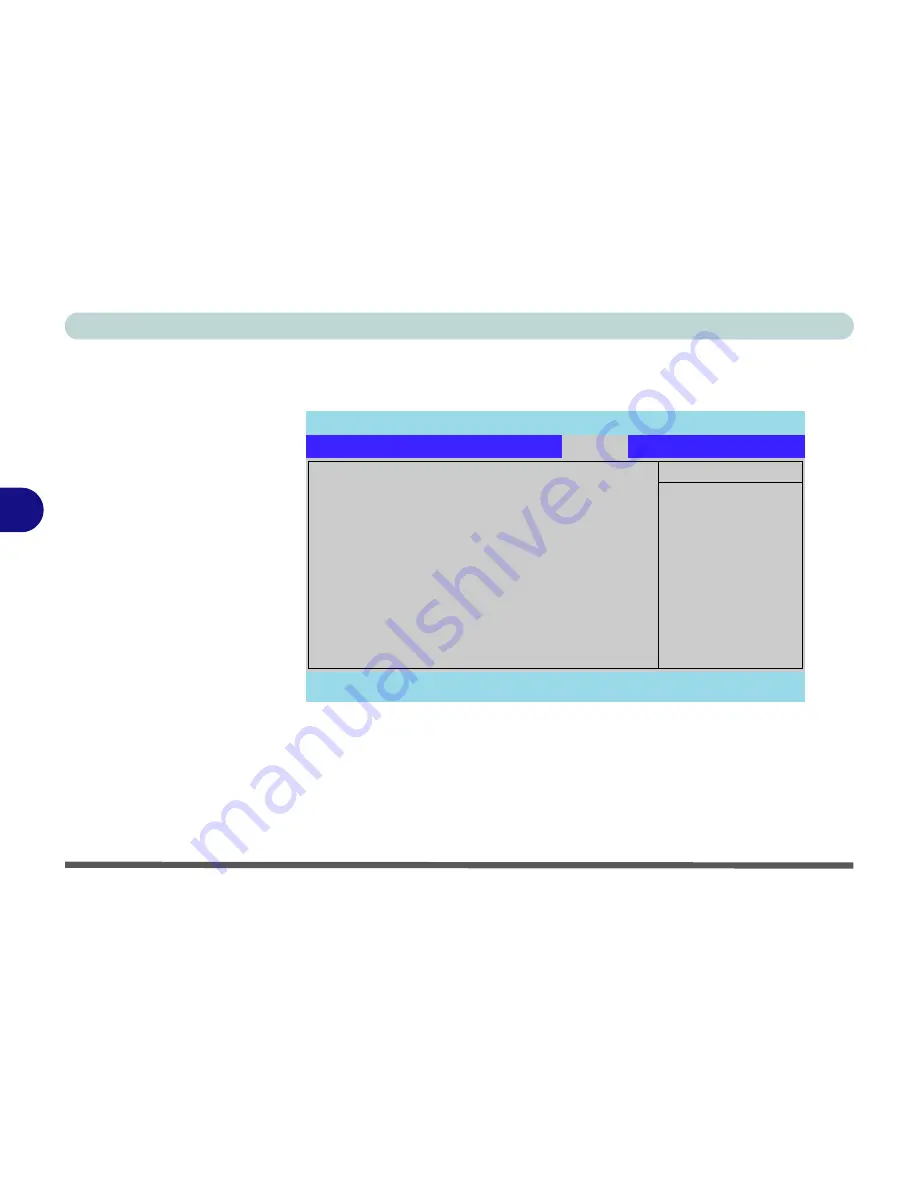
BIOS Utilities
5 - 14 Boot Menu
5
Boot Menu
Boot Menu
When you turn the computer on it will look for an operating system (e.g.
Win-
dows 2000
) from the devices listed in this menu, and
in this order
. If it cannot
find the operating system on that device, it will try to load it from the next de-
vice in the order specified in the
Boot Menu
.
Figure 5 - 5
Boot Menu
PhoenixBIOS Setup Utility
Main
Advanced
Security
Boot
Exit
F1
Help
Select Item
-/+
Change Values
F9
Setup Defaults
Esc
Exit
Select Menu
Enter
Select
Sub-Menu
F10
Save and Exit
Item Specific Help
Keys used to view or
configure devices:
<Enter> expands or
collapses devices with
a + or -
<Ctrl+Enter> expands
all
<Shift+1> enables or
disables a device.
<+> and <-> moves the
device up or down.
<n> May move removable
device between the Hard
Disk or Removable Disk
<d> Remove a device
that is not installed.
Removable Devices
CD-ROM Drive
Hard Drive
Network Boot
Boot
Содержание Hollywood D470W
Страница 1: ......
Страница 2: ......
Страница 104: ...Drivers Utilities 4 16 4...
Страница 122: ...BIOS Utilities 5 18 5...
Страница 174: ...Troubleshooting 8 22 8...
Страница 180: ...A 6 A...






























